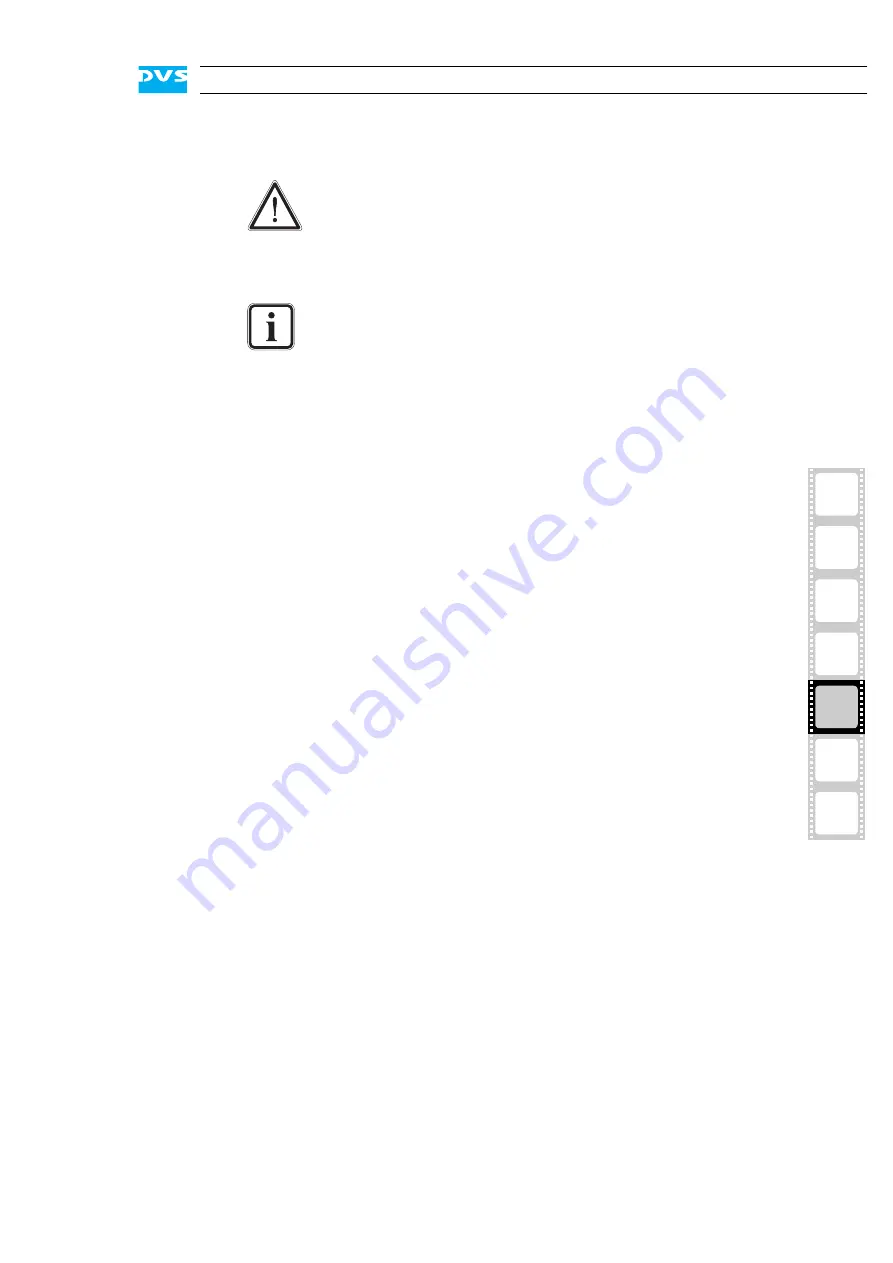
5-5
2
1
3
5
4
Maintenance
I
A
Move it until you feel the resistance of the hard disk interface inside
the system and until the lever retracts by itself from the pushing.
y
Then simply close the lever until it snaps back in place which as a
result will slide the carrier completely back in.
Once the faceplate of the DVS system is back in place, the replacement
of the hard disk is finished. After several minutes the system initializes
the new hard disk. However, to use the disk you have to set up the
stripe set of the hard disk array again as well as format it. Further infor-
mation about this can be found in section “Setting Up the Stripe Set”
on page 5-6 and section “Formatting the Main Storage” on page 5-7.
It is important that you do not use the lever to insert the
disk carrier. Apply an even pressure only to the carrier di-
rectly until the lever moves back by itself.
The disk carrier of the replaced disk should be level with the
others at the front of the system’s disk array.
Summary of Contents for Cine4K
Page 1: ...Cine4K Hardware Guide Version 1 0 High Resolution Player Cine4K Hardware Guide...
Page 2: ......
Page 6: ......
Page 8: ......
Page 18: ...1 8 Cine4K Hardware Guide...
Page 36: ...3 2 Cine4K Hardware Guide...
Page 70: ...A 18 Cine4K Hardware Guide...
Page 74: ...I 4 Cine4K Hardware Guide...
















































