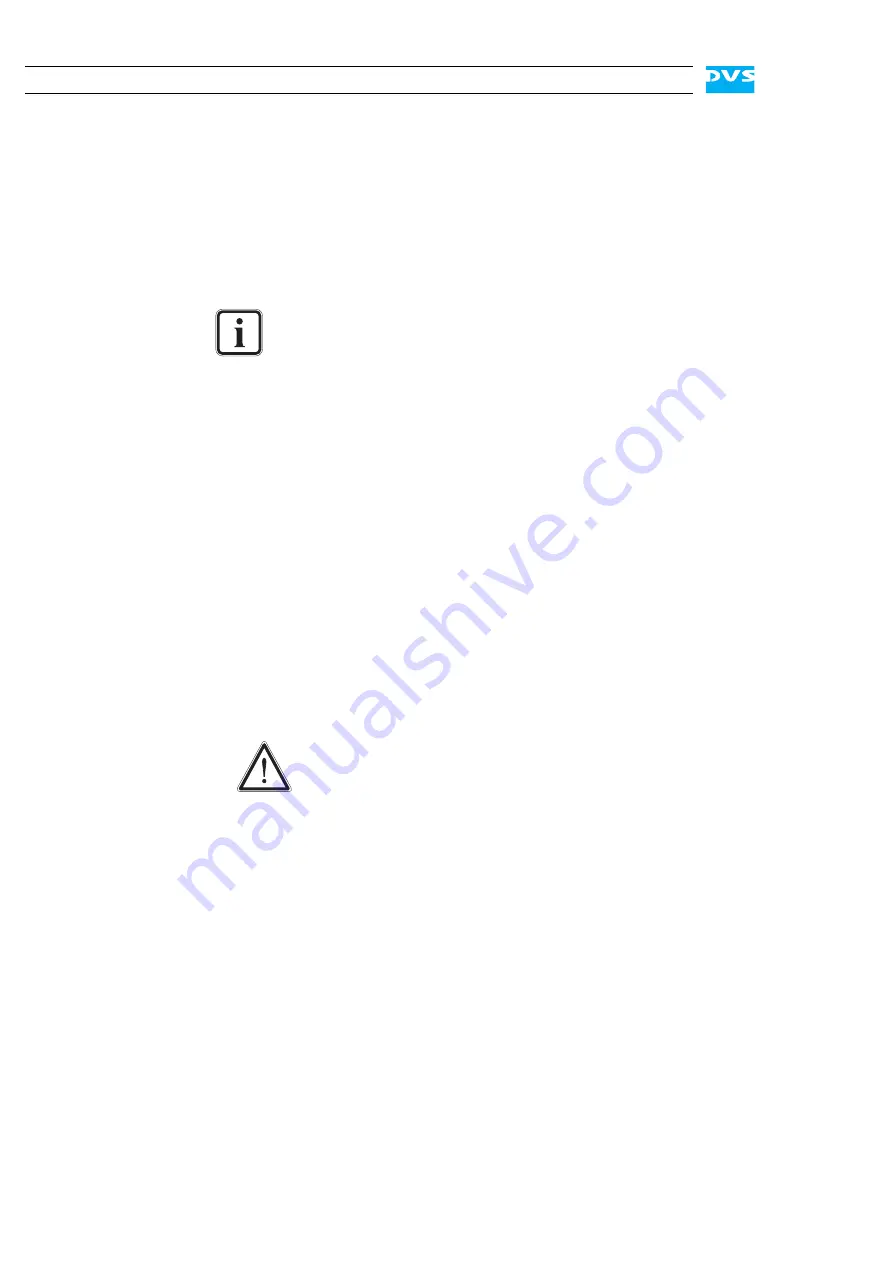
5-6
Cine4K Hardware Guide
5.1.3 Setting Up the Stripe Set
After a failure of the hard disk array because of a broken hard disk, you
have to set up the disk stripe set anew to make a sufficient fast location
for real-time operations available again to the system.
A stripe set is a group of hard disks that can be accessed through the
operating system as one drive. To set up a stripe set you have to con-
figure the hard disks properly via the operating system tools:
y
If not already the case log on to the system with administrative
rights.
y
Under Windows start the tool to manage and administrate hard
disks (’Disk Management’).
When running, the tool displays the hard disks present in the system.
However, instead of displaying every hard disk of the hard disk array,
the hard disks that are connected to one RAID controller will be shown
as a single disk. Thus, for each disk set in your system you will see one
hard disk (see also section “Introduction to RAID” on page 5-2). If this
is not the case, perform a system rescan or reboot the system.
y
Configure the disk sets shown as hard disks as ’Dynamic Disks’.
y
After that select the disk sets and create a stripe set partition on
them (’Stripeset Partition’) with the drive letter ’V’ (for ’video’).
y
As a next step you will be asked automatically by the system to for-
mat the stripe set. Further information about this and what to
observe during this procedure can be found in section “Formatting
the Main Storage” on page 5-7.
Once the formatting process is finished, the setup of the stripe set is
complete. You can now select it as a normal disk drive (volume) in a file
manager and the DVS system is fully operational again.
In general, a configuration and formatting of hard disks is part
of how the operating system manages hard disks. The follow-
ing provides some hints only. Further details and descriptions
can be found in the documentation of the operating system or
the respective tool.
Some DVS maintenance tools depend on a correct drive
letter and volume name for the main storage of the system.
Summary of Contents for Cine4K
Page 1: ...Cine4K Hardware Guide Version 1 0 High Resolution Player Cine4K Hardware Guide...
Page 2: ......
Page 6: ......
Page 8: ......
Page 18: ...1 8 Cine4K Hardware Guide...
Page 36: ...3 2 Cine4K Hardware Guide...
Page 70: ...A 18 Cine4K Hardware Guide...
Page 74: ...I 4 Cine4K Hardware Guide...






























