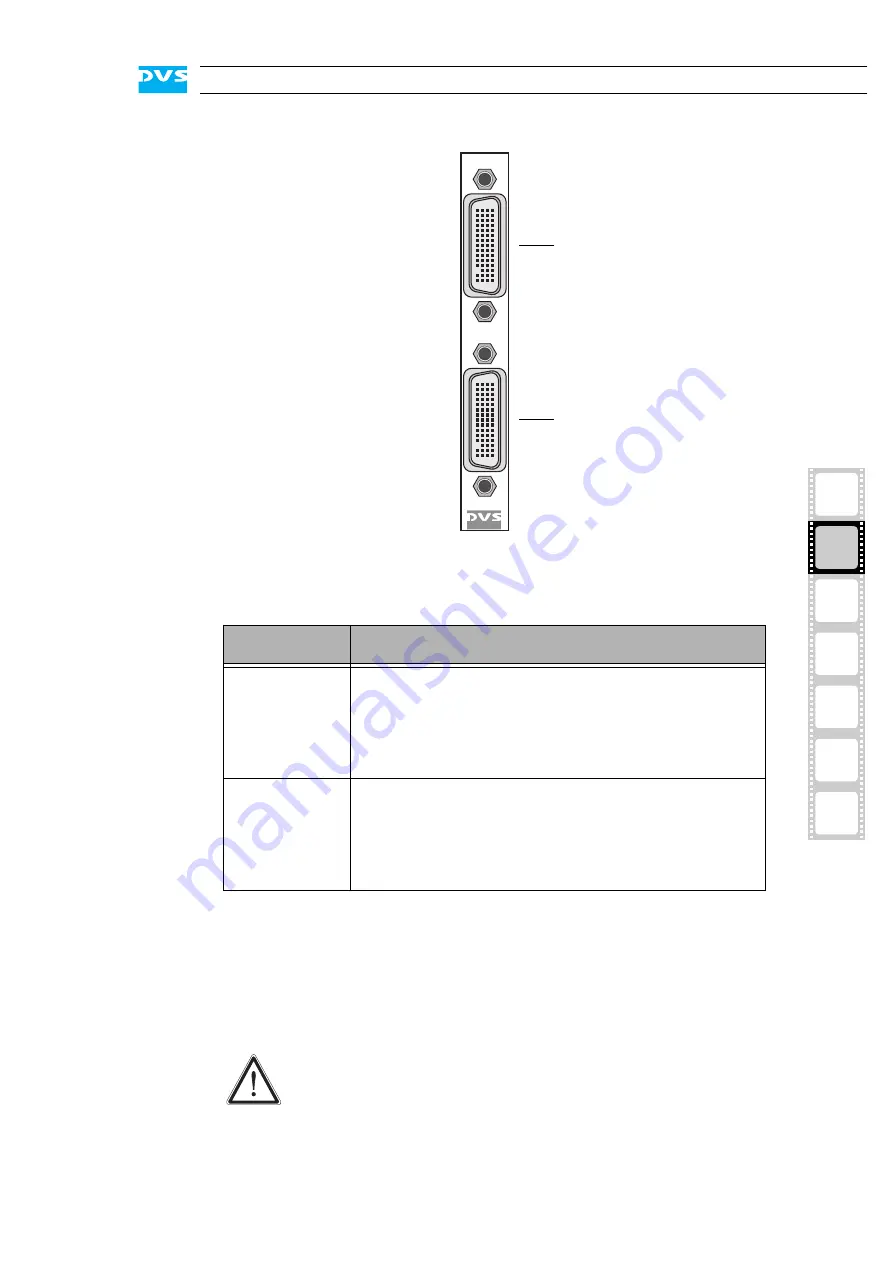
2-15
Overview
2
1
3
4
5
I
A
Figure 2-16: Video I/O panel
In detail the panel provides the following:
2.2.5 Power Supply
The redundant power supply provides the system with power. It con-
sists of several independent power supply units: Even if one fails the
others will still offer enough power to keep the system working.
Item
Description
DVI A/B
DMS-59 connector for an output of analog and dig-
ital video signals (channel A/B, either two indepen-
dent single-link or one dual-link connection); it can
be connected to a breakout cable to provide two
standard DVI connectors
DVI C/D
DMS-59 connector for an output of analog and dig-
ital video signals (channel C/D, either two indepen-
dent single-link or one dual-link connection); it can
be connected to a breakout cable to provide two
standard DVI connectors
The system can be operated with one power supply unit out
of order. However, if another one fails, the system is likely to
break down. Therefore, it is recommended to change a failed
power supply unit immediately.
DVI C/D
DVI A/B
DVI A/B
DVI C/D
Summary of Contents for Cine4K
Page 1: ...Cine4K Hardware Guide Version 1 0 High Resolution Player Cine4K Hardware Guide...
Page 2: ......
Page 6: ......
Page 8: ......
Page 18: ...1 8 Cine4K Hardware Guide...
Page 36: ...3 2 Cine4K Hardware Guide...
Page 70: ...A 18 Cine4K Hardware Guide...
Page 74: ...I 4 Cine4K Hardware Guide...
















































