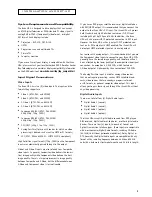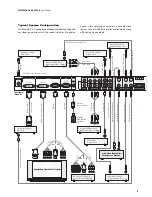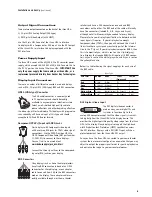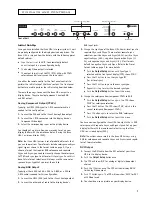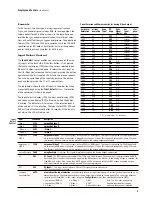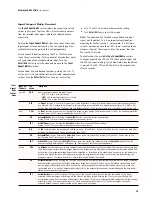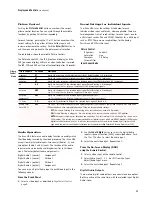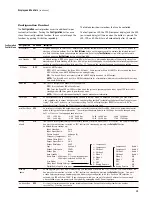T
A B L E O F C O N T E N T S
T
able of Contents
1
Introduction
2
Installation and Set-Up
3
System Requir
ements and Compatibility
3
Video Inputs
Digital Audio Inputs
iScan Rear View Connections
4
Signal Flow Diagram
4
Typical System Configuration
5
Output Signal Connections
6
Power Supply Input
6
Display Input Connectors
6
HD15 (VGA-type) Connector
Component (YPbPr ) Input with RCA Jacks
DVI Digital Video Input
Displays and Controls
7
Initi
al Set-Up
7
Analog Component Output (YPbPr)
Analog RGB Output
DVI Output
Power/Standby Control
8
▲
,
▼
,
and Enter/Exit Controls
8
Output Setup
8
Formats
9
Input Aspect Ratio Control
10
Picture Control
11
Saved Settings for Individual Inputs
11
Audio Operation
11
From the Front Panel
From the On-Screen Display (OSD)
Digital Audio Outputs
Input Adjust Control
12
Configuration Control
13
Customizing the Output Video Timing
for your Display
14
Automation Controls
14
R
emote Control Operation
15
On-Scr
een Display (OSD)
15
Output Setup
15
Configuration
15
Picture Control
15
Input Adjust
15
Menu
15
Zoom
15
Pan
15
Aspect Ratio Buttons
15
Input Select Buttons
16
Power Button
16
Info
16
Curtain
16
Test Patterns
16
T
echnical Specifications
18
Safety Information
19
Warranty
20
Acknowledgements
20