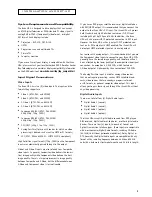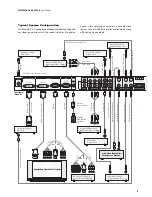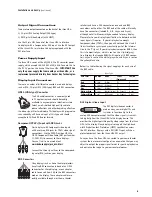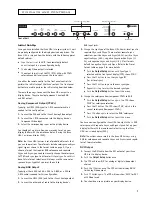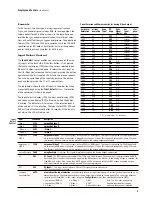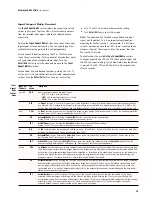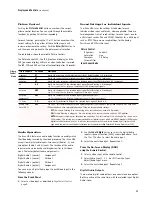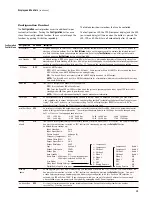Customizing the Output Video Timing
for your Display
Th
e iScan HD
+
allows you to customize its output timin
g for the
specific requirements of the display. Full output timing adjust-
ment should be done only if you are very familiar with advanced
display setup.
Caution:
if you are not familiar with display
setup, you should not make certain output adjustments as
the wrong setup can result in loss of a picture, and in
extreme cases could potentially damage your display.
Th
e iScan HD
+
featur
es two modes of operation: ‘Normal’ and
‘Advanced’. In ‘Normal’ mode, you have access to two output tim-
ing parameters: ‘Horizontal Shift’ and ‘Vertical Shift’. Other out-
put timing parameters are disabled. In Advanced mode, you
have access to the complete set of output timing parameters.
The first step in setting up custom timing for your display is to
choose a starting point from the list of predefined formats. The
format closest to the desired output timing or resolution should
be chosen. The next step is to modify this predefined timing
format to match your display’s requirements. Once you have
changed the output timing parameters, the iScan HD
+
assi
gns
the new timing information to a custom format called “User”.
A description of each of the output timing parameters that can
be adjusted is shown in the
Output Timing
table that f
ollows.
Adjusting the Output Timing
T
o adjust the output timing of the iScan HD
+
,
䊳
Push th
e
Output Setup
button un
til the Format/Resolution
LED lights up and the FPD (front panel display) shows “FMT”.
䊳
Push th
e
▼
button to see th
e current output format.
䊳
Push th
e
Enter/Exit
button to see th
e first control, which is
‘Horizontal shift’.
Repeatedly pushing the
▼
button will cycle thr
ough the avail-
able timing controls in the order as shown in the table, starting
with ‘Horizontal Shift’.
These parameters can be adjusted (with the exception of the
total number of pixels per line and lines per frame) from the
front panel controls as follows:
䊳
Push th
e
Enter/Exit
button to see th
e current format.
䊳
Push th
e
▼
or
▲
button to adjust th
e setting.
䊳
Push th
e
Enter/Exit
button again to complete th
e adjustment.
Automation Controls
A
utomation system controllers can control the iScan HD
+
thr
ough the serial (RS-232) port using the protocol specified
in the iScan HD Automation Protocol document. This document
can be downloaded directly from DVDO’s website at
www
.dvdo.com/faq/faq_pro_man.html
Th
e Serial Port baud rate defaults to 19200 bps but can be
changed in the Configuration menu as specified earlier in the
Configur
ation
Con
trol section.
The iScan HD can also be controlled with direct commands
through the infrared (IR) interface using the protocol specified in
the Direct IR Controls document. This document is also available
from DVDO's website at
www
.dvdo.com/faq/faq_pro_man.html
14
Output Timing Contr
ols
Description
Horizontal Shift
This settin
g shifts the image left or right in 1-pixel steps. Increasing the setting shifts the image to the left, while decreas-
ing the setting shifts the image to the right. The width of the active video portion of the horizontal line is preserved during
shifting, but the front and back porch timing values are modified. Increasing the horizontal shift value decreases the hori-
zontal back porch time and increases the front porch time by the shift value (and vice versa for decreasing the shift value).
Horizontal Size
(A
dvanced mode only)
This settin
g adjusts the horizontal resolution of the image in 1-pixel steps.
Horizontal Fr
ont Porch
(A
dvanced mode only)
This settin
g adjusts the horizontal front porch in 1-pixel steps.
Horizontal Sync
(A
dvanced mode only)
This settin
g adjusts the horizontal sync width in 1-pixel steps.
Horizontal Back P
orch
(A
dvanced mode only)
This settin
g adjusts the horizontal back porch in 1-pixel steps.
Horizontal T
otal
(A
dvanced mode only)
This par
ameter cannot be changed. It displays the total number of pixels per line, which is the total
of the front porch, sync width, back porch, and active video.
Special Note For
Horizontal Adjustments
Th
e sum of the horizontal sync width and the horizontal back porch must be an even number when the iScan HD
+
's an
alog
output is used. If this sum is odd, then the Pb and Pr chroma components are reversed, causing the image color to be
incorrect. There are 3 horizontal timing adjustments that can affect this sum: Shift, Sync, and Back Porch.
V
ertical Shift
This settin
g shifts the image up or down in 1-line steps. Increasing the setting shifts the image up, while decreasing it
shifts the image down. The height of the active video portion of the frame is preserved during shifting, but the front and
back porch values are modified. Increasing the vertical shift value decreases the vertical back porch and increases the front
porch by the shift value (and vice versa for decreasing the shift value).
V
ertical Size
(A
dvanced mode only)
This settin
g adjusts the vertical resolution of the image in 1-line steps.
V
ertical Front Porch
(A
dvanced mode only)
This settin
g adjusts the vertical front porch in 1-line steps.
V
ertical Sync
(A
dvanced mode only)
This settin
g adjusts the vertical front sync in 1-line steps.
V
ertical Back Porch
(A
dvanced mode only)
This settin
g adjusts the vertical back porch in 1-line steps.
V
ertical Total
This par
ameter cannot be changed. It displays the total number of lines per frame, which is the total of the front porch,
sync width, back porch, and active video.
Output
Timing
Control
Menu
Displays and Controls
(continued)