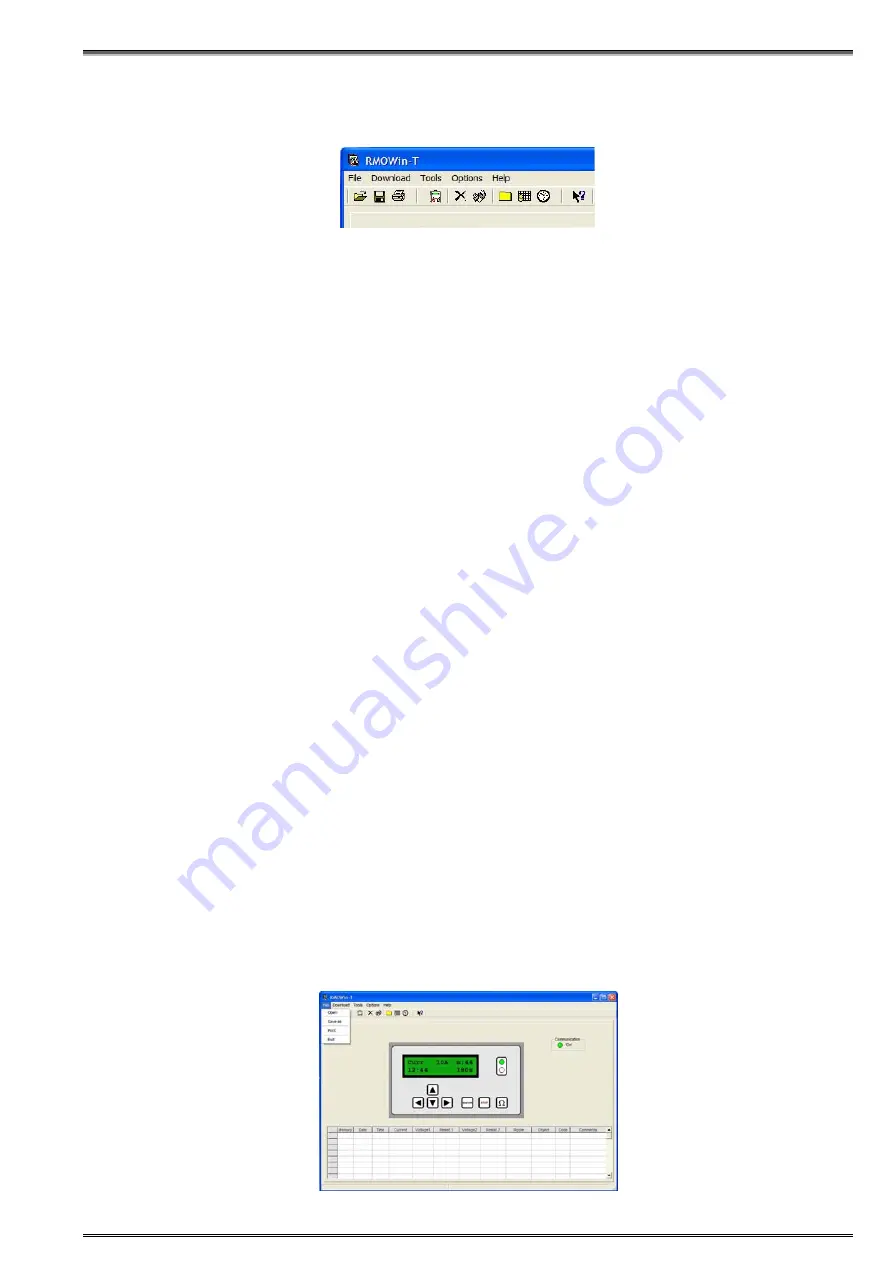
23
RMO10T RMOWin-T2M Software
7.5 Main Menu
The illustration below depicts the main menu.
File
Open
1. In your RMOWin-T2M program, click
File
, and then click
Open
.
2. In the
Look in
list, click the drive, folder that contains the file you want to open.
3. In the folder list, locate and open the folder that contains the file.
4. Click the file which you want to open, and then click
Open
.
Saved files containing graph data can be opened using the RMOWin-T2M File/Open command and
selecting file.CSV to open Excel document, file.txt to open plain text file or file.tcp to open tap changer
plot - graph from the "Files of type" select list in the opened dialog. After existing file.tcp is opened, all
operations on the graph regarding zooming, using markers, etc. are the same as operations on the on-
line graph mode.
Save
Save the table as an Excel file or a graph as a tcp file. Initially it is suggested to save in the working
directory.
Files containing graph data are saved by default in a custom format with file extension tcp (Tap Changer
Plot). This file format can be opened by RMOWin-T2M software to analyze the graph in the off-line
mode. Other possible file formats are CSV (Comma Separated Values) and TXT (plain text file). If the file
is saved in other format than tcp, it is required to choose file type in the save dialog. Files saved in the
CSV format can be opened using Microsoft Excel and formatted in the columns containing graph data.
Selected data range can be plotted using Excel features. The TXT files can be imported to the other
programs using import function.
Note:
Security features of Windows Vista may prevent saving data to default RMOWin-T2M working
directory under Program Files directory. This is under condition that the User Account Control (UAC)
option is enabled on user's computer. In this case the data is saved to Virtual Store directory, which is
hidden and may prevent user to find saved files.
If the UAC is enabled, it is suggested to save data in other directories under ownership of the user, like
Documents or some other user created directory.
If the UAC is disabled these restrictions are not in effect.
Print
Print the table or the graph.
Exit
Return to the main menu.

























