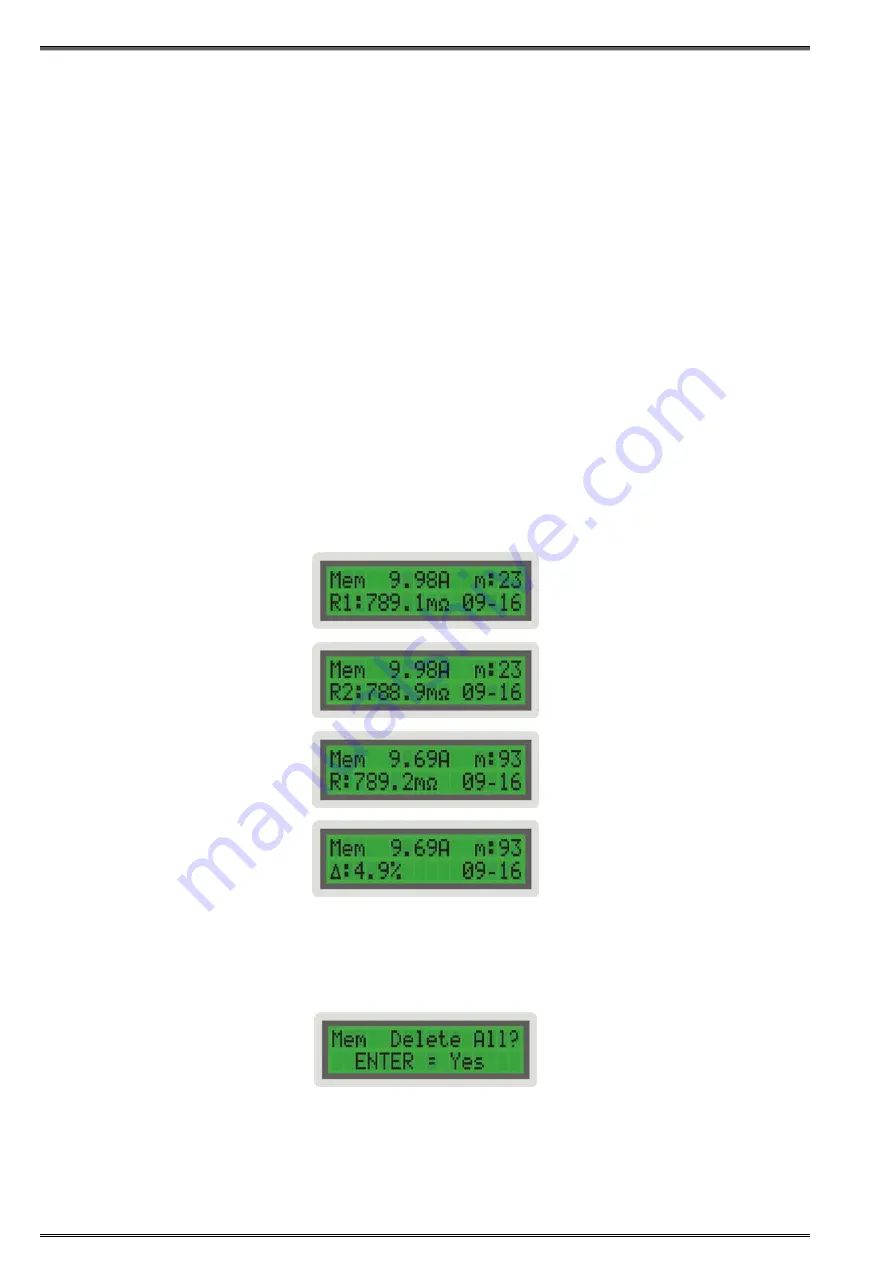
16
RMO10T Getting Started
Using RMOWin-T2M after the test in order to transfer the results from selected internal memory location
to a PC will allow transfer of the last test result only.
Using RMOWin-T2M software it is possible to draw a graph which represent dynamic resistance during
the change from tap to tap (refer to section 7.4 on page 20).
6.3 Viewing Results of Previous Tests
RMO10T stores up to 100 test results. They can be viewed using the
Mem
menu at memory positions
from 0 to 99.
Go to
Mem
menu using
LEFT,
and then pressing the
DOWN
button.
Selecting a memory position on the
Mem
menu displays:
• the current fed into the test object,
• the memory position of these results,
• the test object’s measured resistance R1 (left channel) or R2 (right channel),
• the test object’s measured results R (resistance) or
Δ
(current ripple),
• the date or the time, of this particular test.
To view the measured resistance R2 rather than the resistance R1, position the cursor on the first letter
of the
Mem
menu (here M), and use the
LEFT
button to toggle between resistance R1 and R2 or
between R and
Δ
.
To view the creation date of the test rather than the time, position the cursor on the latest number of the
memory position (here 3), and use the
RIGHT
button to toggle between date and time.
6.4 Deleting Results of Previous Tests
In the
Mem
menu, press
ENTER
.
Press
ENTER
once more to delete all saved measurements from the memory positions. Press
STOP
to
leave the
Mem
menu without deleting any measurements.
Figure 6-18:
The
Mem
menu
showing the previously
saved test results
measured in
Curr
mode saved in memory
position
23
Figure 6-21: The
Mem
menu
showing an option to
delete all saved
measurements from the
memory positions
Figure 6-19:
The
Mem
menu
showing the previously
saved test results
measured in
TapC
mode saved in memory
position
93






























