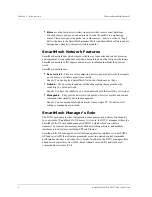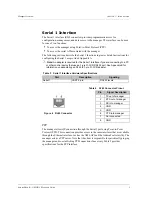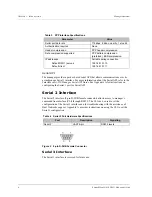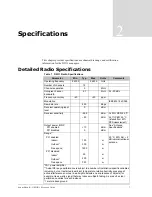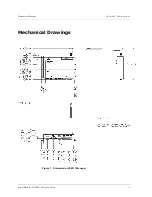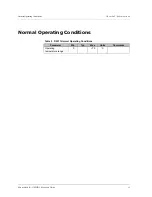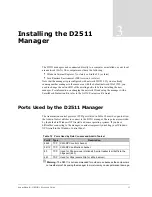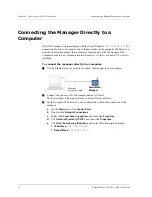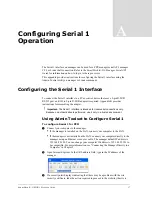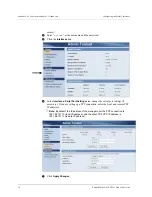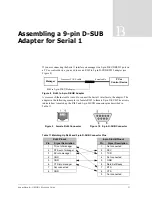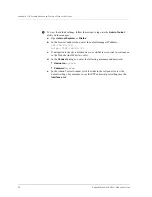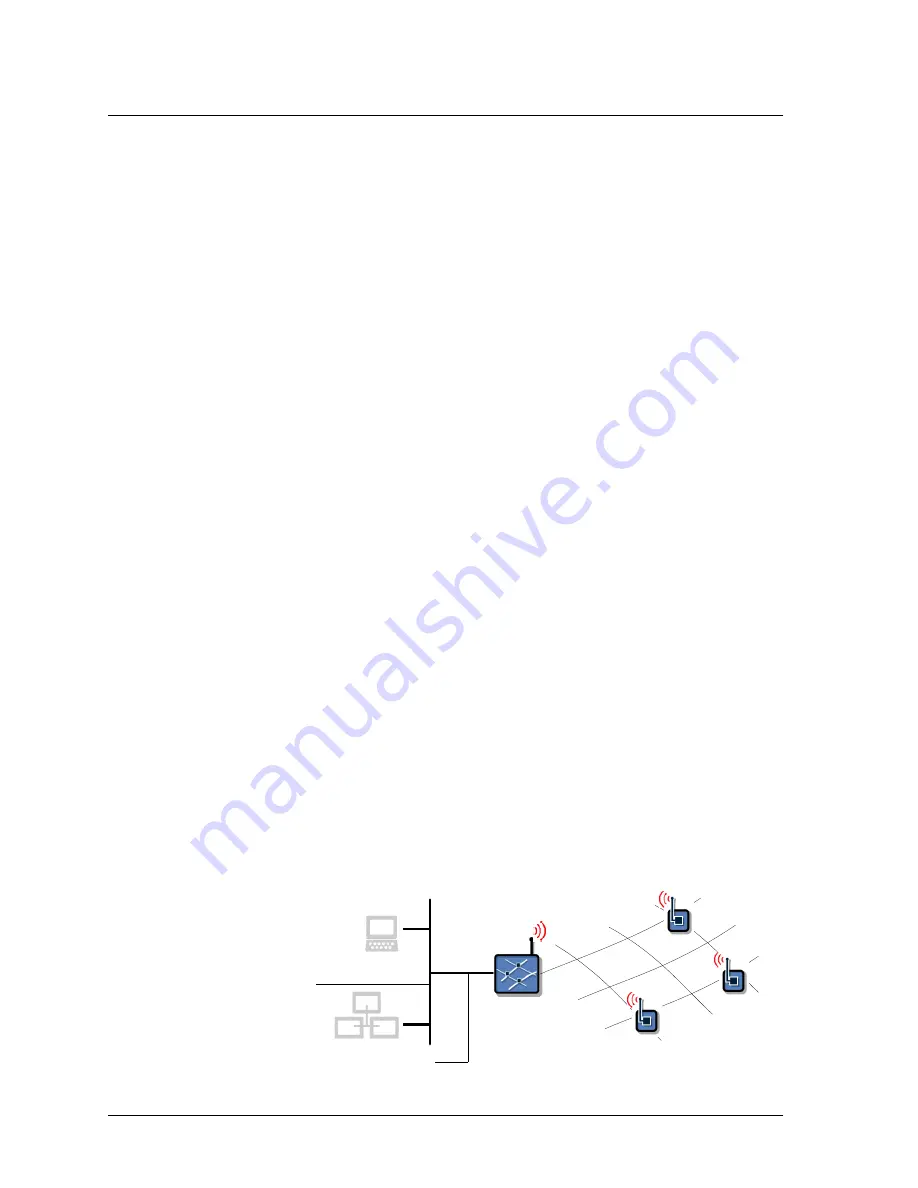
C
HAPTER
3 - I
NSTALLING
THE
D2511 M
ANAGER
Installing the Manager on the LAN
16
S
MART
M
ESH
IA-510 D2511 M
ANAGER
G
UIDE
C
Establish a HyperTerminal connection to the manager using the following settings:
•
Bits per second:
115200
•
Data bits:
8
•
Parity:
None
•
Stop bits:
1
•
Flow control:
None
D
At the manager login, enter:
dust
E
At the manager password, enter:
dust
F
Connect the manager to the LAN using the Ethernet straight-through cable.
G
Configure the manager to use DHCP or assign a static LAN IP address:
•
DHCP
—To configure the manager to use DHCP, enter:
sudo ifswitch-to-dhcp
d
Important:
The manager must be connected to the LAN (step 6) before the
sudo ifswitch-to-dhcp
command is issued or an IP address will not
be assigned to the manager by the DHCP server.
•
Static LAN IP address
—
To configure the manager to use a static LAN IP
address provided by your LAN administrator, enter:
sudo ifswitch-to-static
<New Static IP Address>
H
Verify that the manager’s IP address has been changed by entering:
ifconfig
Then manager’s new IP address should display.
I
Enter
logout
to close the HyperTerminal window.
J
Disconnect the manager from your computer and from AC power. Then reconnect
the manager to AC power.
The new IP address takes effect when the manager powers on again.
d
Important:
If the manager is configured to use DHCP, it must always have an
Ethernet connection to the LAN when it is powered on or reset or it will not receive a
LAN IP address from the DHCP server. If you power on or reset the manager before
connecting it to the LAN, you will need to establish a HyperTerminal connection to the
manager and issue the
sudo ifswitch-to-dhcp
command to prompt the
DHCP server to assign the manager a LAN IP address.
Ethernet straight-through cable
SmartMesh
Manager
Mote
SmartMesh
Network
LAN/WLAN
Computer
Connecting
via LAN