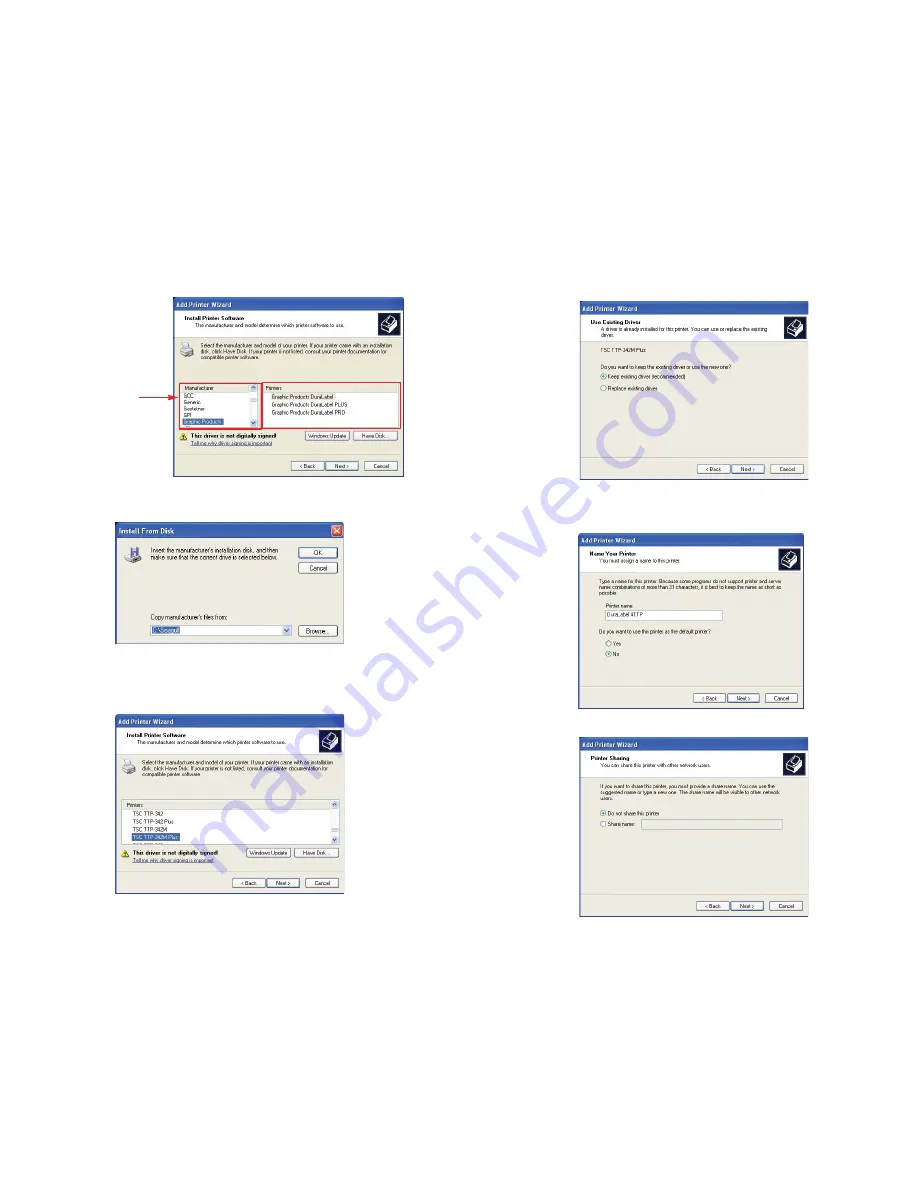
O
OP
PTTIIO
ON
NA
ALL::
If you had previous Seagull Scientific drivers installed, click “Replace existing driver.”
Enter DuraLabel 4TTP for the printer name and select
Yes
if you want it to be set as
your default printer, then click
Next
.
Decide if you would like to share the printer with other network users, then click
Next
.
7
*IMPORTANT!
Click on
Have Disk
, not “next.”
In the space provided, type “
C:\Seagull
” and click
OK
.
Select the TSC
TTP-342M Plus
for the printer and then click
Next
.
6
The listings in these
boxes will differ with each
user and will not match
what you see here.




















