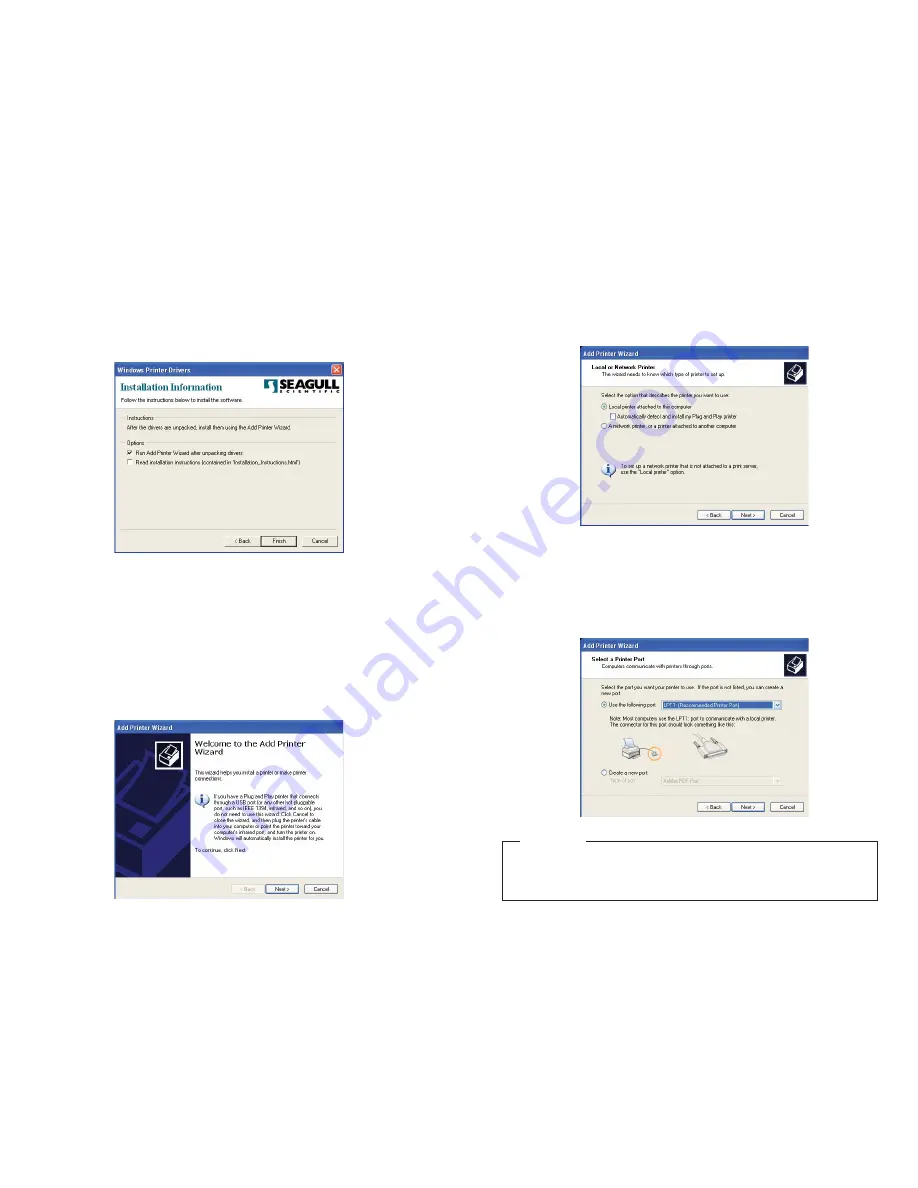
Select either
Local
or
Network
for your printer driver. If you select Local, make sure
the “Automatically detect and install my Plug and Play printer,” is unchecked.
Select the port you would like your printer use.
If you are going to print RTK labels, see the setup instructions in the RTK software
documentation. See
Introduction
on the
Help Menu page
.
RTK LABELS
5
Select any options desired on the final screen and uncheck the second option,
“Read Installation Instructions,” then click
Finish
.
To Add Printer
IIM
MP
PO
OR
RTTA
AN
NTT::
You must have administrative rights in order to add a printer under Windows XP.
An “Add Printer Wizard” window should have appeared on your screen; click
Next
.
4



















