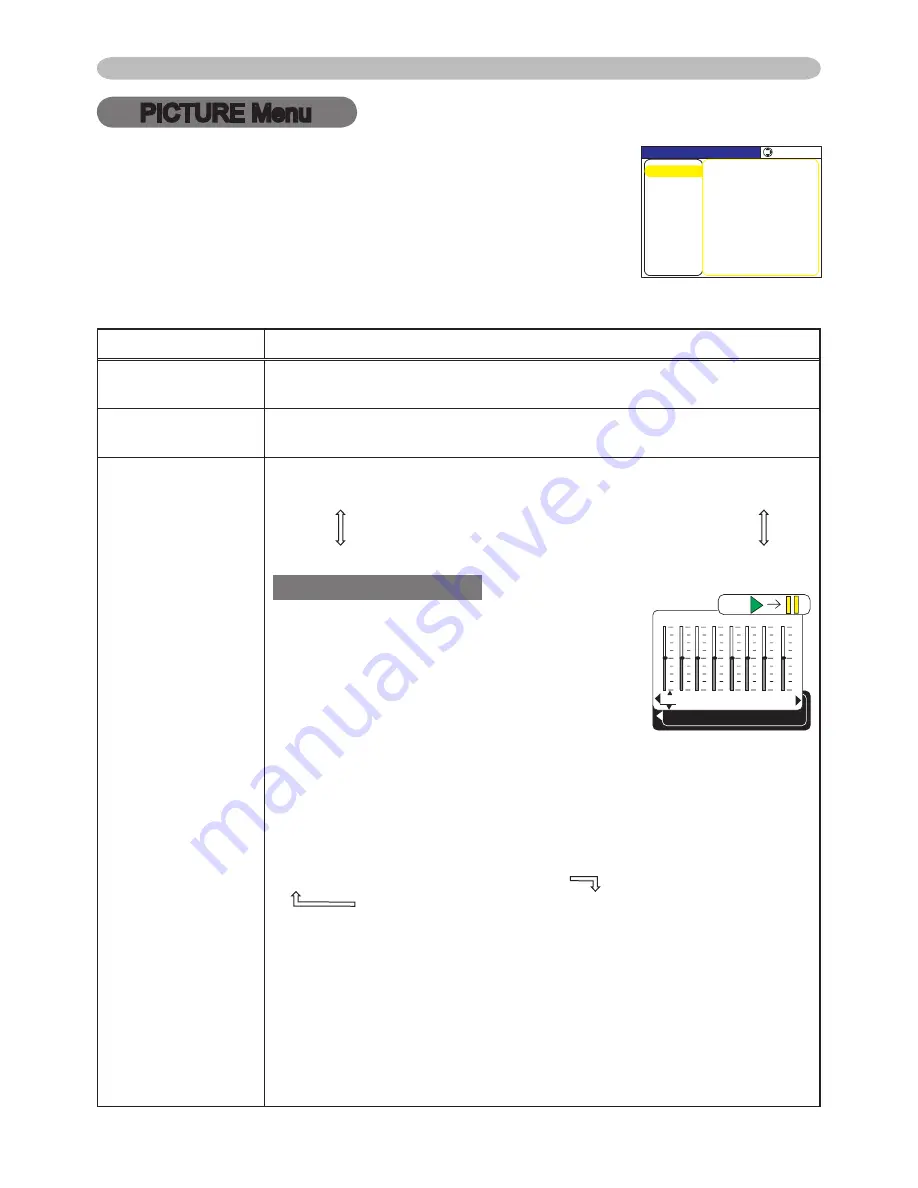
6
PICTURE Menu
PICTURE Menu
Item
Description
BRIGHTNESS
Using the ▲/▼ buttons adjusts the brightness.
Light
ó
Dark
CONTRAST
Using the ▲/▼ buttons adjusts the contrast.
Strong
ó
Weak
GAMMA
Using the ▲/▼ buttons switches the gamma mode.
# DEFAULT
ó
# CUSTOM
ó
# DEFAULT
ó
# CUSTOM
ó
#3 DEFAULT
#5 CUSTOM
ó
#5 DEFAULT
ó
#4 CUSTOM
ó
#4 DEFAULT
ó
#3 CUSTOM
To adjust CUSTOM
Selecting a mode whose name includes
CUSTOM and then pressing the ► button
or the ENTER button displays a dialog to aid
you in adjusting the mode.
This function is useful when you want to
change the brightness of particular tones.
Choose an item using the ◄/► buttons, and
adjust the level using the ▲/▼ buttons.
You can display a test pattern for checking the effect of your
adjustment by pressing the ENTER button.
Each time you press the ENTER button, the pattern changes as
below.
No pattern
ð
Gray scale of 9 steps
Ramp
Gray scale of 5 steps
The eight equalizing bars correspond to eight tone levels of the test
pattern except the darkest in the left end. If you want to adjust the
nd tone from left end on the test pattern (Gray scale of 9 steps),
use the equalizing adjustment bar “”. The darkest tone at the left
end of the test pattern cannot be controlled with any of equalizing
adjustment bar.
• When this function is performed, lines or other distortion may
appear.
From the PICTURE menu, items shown in the table below
can be performed.
Select an item using the
▲/▼
cursor buttons on the
projector or remote control, and press the
►
cursor button
on the projector or remote control, or the ENTER button
on the remote control to execute the item. Then perform it
according to the following table.
1
+0
2
+0
3
+0
4
+0
5
+0
6
+0
7
+0
8
+0
GAMMA [CUSTOM 1]
ENTER :
/'07=4)$?
+/#)'
5'672
#7&+1
2+%674'
+0276
126+10
5%4''0
5*#420'55
$4+)*60'55㧗
%1064#56㧗
%1.14㧗
6+06㧗
%1.146'/2
/+&
)#//#
&'(#7.6
5'.'%6
0'6914-
'#5;/'07
#%6+8'+4+567401((
/;/'/14;5#8'
(continued on next page)
















































