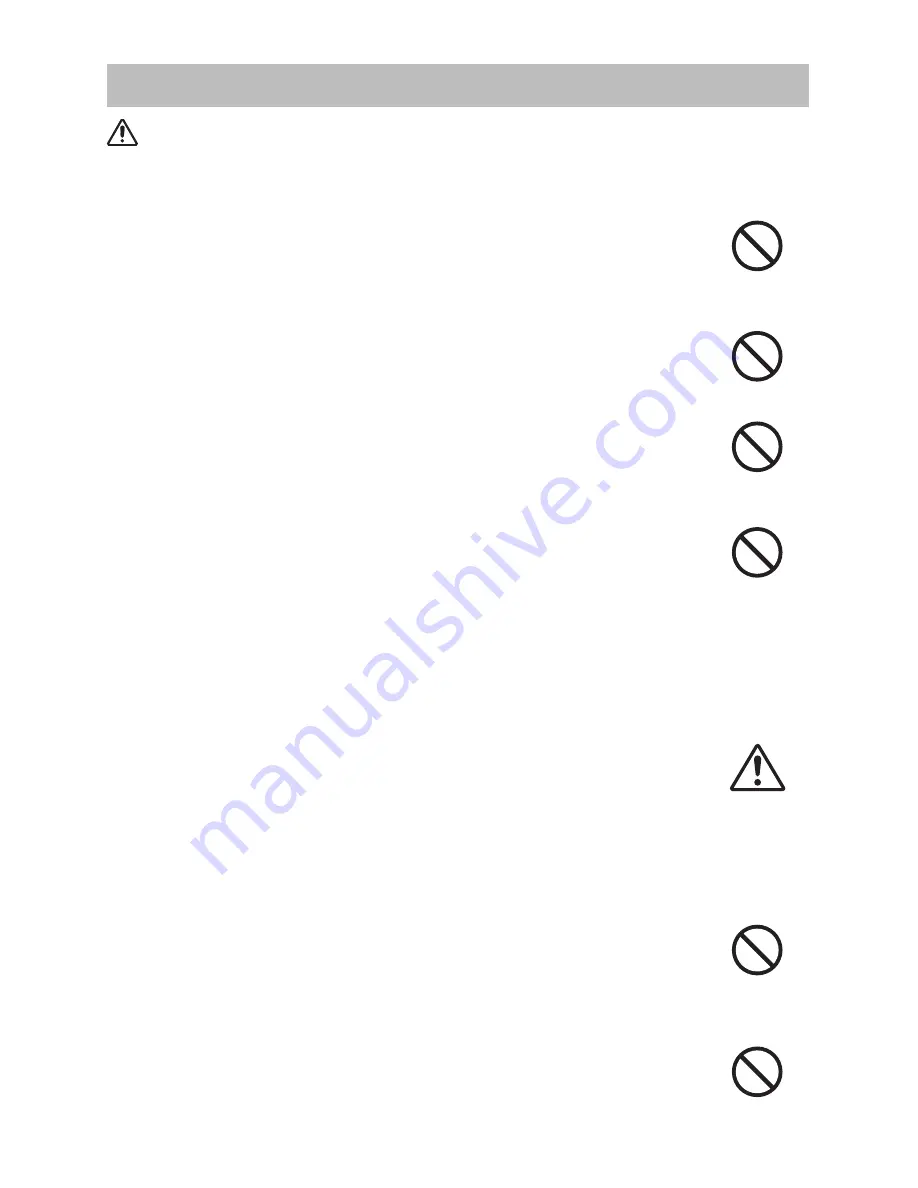
Safety Precautions (continued)
CAUTION
Be careful in moving the projector.
Neglectcouldresultinaninjuryordamage.
• Do not move the projector during use. Before moving, disconnect the
power cord and all external connections, and close the slide lens door or
attachthelenscap.
•Avoidanyimpactorshocktotheprojector.
•Donotdragtheprojector.
•Formovingtheprojector,usetheenclosedcaseorbagifprovided.
Do not put anything on top of the projector.
Placing anything on the projector could result in loss of balance or falling,
and cause an injury or damage. Use special caution in households where
childrenarepresent.
Do not attach anything other than specified things to the projector.
Neglectcouldresultinaninjuryordamage.
•Someprojectorhasascrewthreadinalenspart.Donotattachanything
otherthanspecifiedoptions(suchasconversionlens)tothescrewthread.
Avoid a smoky, humid or dusty place.
Placing the projector in a smoke, a highly humid, dusty place, oily soot or
corrosivegascouldresultinfireorelectricalshock.
• Do not place the projector near a smoky, humid or dusty place (ex.
a smoking space, a kitchen, a beach, etc.). Do not place the projector
outdoors.
•Donotuseahumidifierneartheprojector.
Take care of the air filter to normal ventilate.
Theairfiltershouldbecleanedperiodically.Iftheairfilterbecomesclogged
bydustorthelike,internaltemperaturerisesandcouldcausemalfunction.
Theprojectormaydisplaythemessagesuchas“CHECKTHEAIRFLOW”
orturnofftheprojector,topreventtheinternalheatlevelrising.
•Whentheindicatorsoramessagepromptsyoutocleantheairfilter,clean
theairfilterassoonaspossible.
•Ifthesoilingwillnotcomeofftheairfilter,oritbecomesdamaged,replace
theairfilter.
• Use the air filter of the specified type only. Please order the air filter
specifiedintheothermanualofthisprojectortoyourdealer.
•Whenyoureplacethelamp,replacealsotheairfilter.Theairfiltermaybe
attachedwhenyoubuyareplacementlampforthisprojector.
•Donotturnontheprojectorwithoutairfilter.
Avoid a high temperature environment.
Theheatcouldhaveadverseinfluenceonthecabinetoftheprojectorand
otherparts.Donotplacetheprojector,theremotecontrolandotherpartsin
directsunlightornearahotobjectsuchasheater,etc.
Avoid Magnetism.
Manufacturestronglyrecommendstoavoidanymagneticcontactthatisnot
shieldedorprotectedonorneartheprojectoritself.(ie.,.MagneticSecurity
Devices,orotherprojectoraccessorythatcontainsmagneticmaterialthathasnot
beenprovidedbythemanufactureetc.)Magneticobjectsmaycauseinterruption
oftheprojector'sinternalmechanicalperformancewhichmayinterferewithcooling
fansspeedorstopping,andmaycausetheprojectortocompletelyshutdown.






































