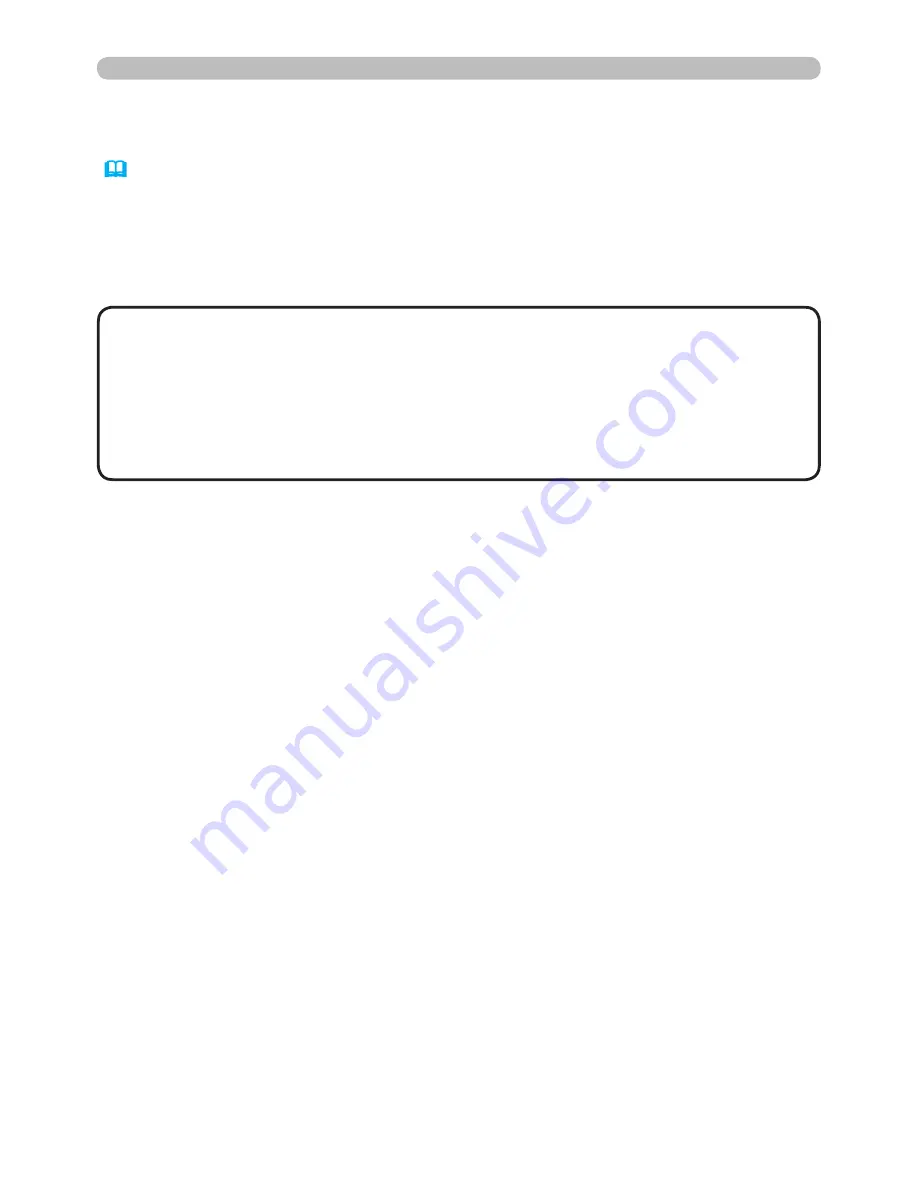
35
Command Control via the Network
Command Control Settings (Continued)
When the authentication setting is enabled, the following settings are required.
(
20
)
) Click
[Security Settings]
on the main menu.
) Click
[Network Control]
and enter the desired authentication password. * See
Note.
9) Click the
[Apply]
button to save the settings. * See Note.
• The Authentication Password will be the same for
[Network Control
Port1 (Port: 23)]
,
[Network Control Port2 (Port: 9715)]
, and
[Image Transfer
Port (Port: 9716)]
.
NOTE1
• The new configuration settings are activated after restarting the
network. Restart the network when any configuration settings are changed.
The network connection can be restarted using
[Network Restart]
on the main
menu.
NOTE2




























