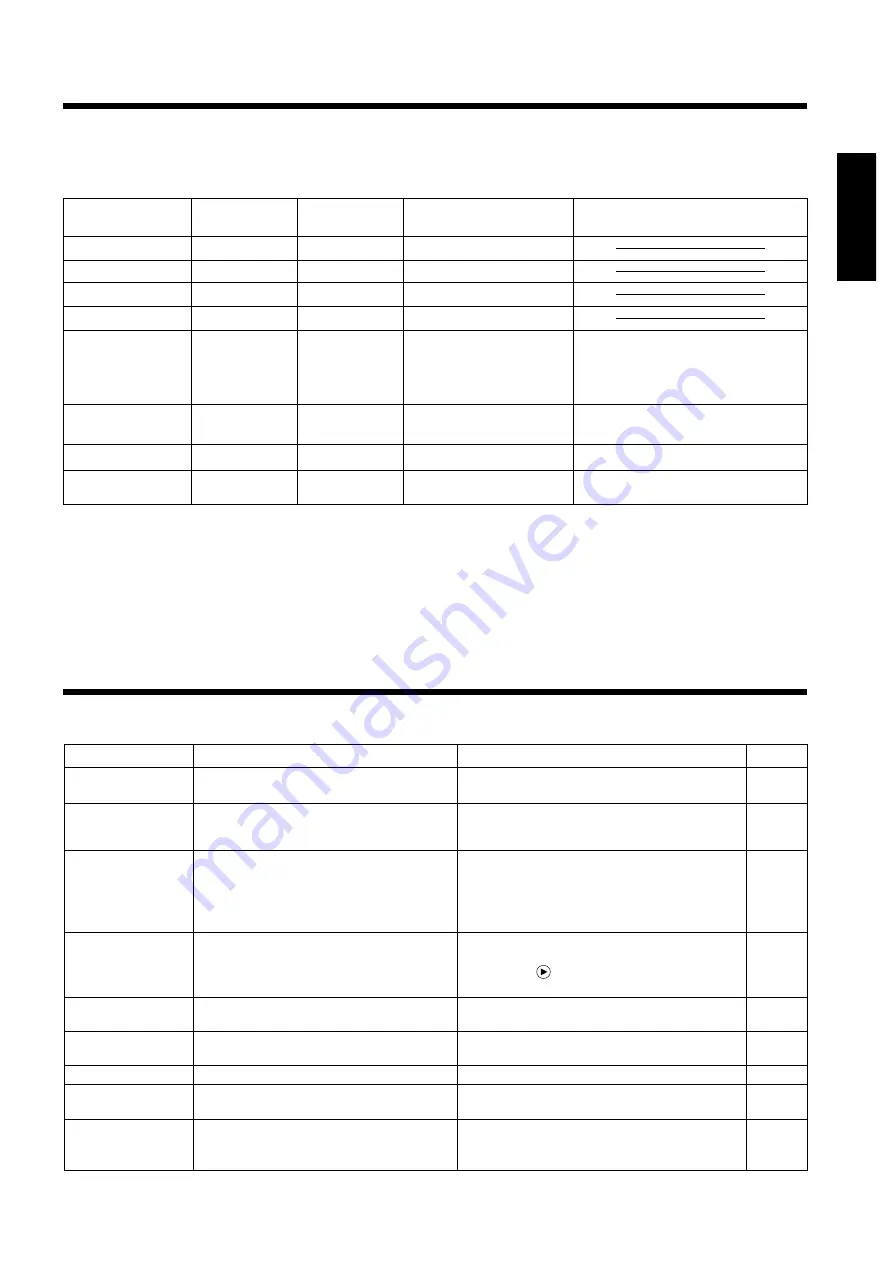
33
Message table (continued)
Indicators
The POWER indicator, LAMP indicator and TEMP indicator light or blink in the following cases.
POWER
indicator
Lights orange
Flashes green
Lights green
Flashes orange
Lights red
Lights red
Lights red
Flashes red
LAMP
indicator
Turns off
Turns off
Turns off
Turns off
Lights red
Flashes red
Turns off
Flashes red
TEMP
indicator
Turns off
Turns off
Turns off
Turns off
Turns off
Turns off
Flashes red
Turns off
Message
Standby status
Warming up
Operation status *1
Cool down
The lamp does not light. *2
A lamp has not been inserted
or the lamp cover is missing.
The cooling fan is not operating.
The total lamp time has
exceeded the replacement time.
Processing
Wait some time (approx. 20 min.) before
turning the power on again. If the
indicator still lights, the lamp may have
failed and. Replace with a new lamp.
Firmly insert the lamp as far as possible
and screw the lamp cover in place.
Contact your dealer.
Contact your dealer.
When the LAMP or TEMP indicator lights or flashes, turn off the MAIN POWER switch before proceeding. If the problem still persists, contact your
dealer or service company.
*1: When the cooling fan is stopped and the interior becomes overheated, the power will turn off automatically to allow cooling (the indicator will turn
off). In such cases, turn off the projector power, allow the set to cool and then turn the projector power on again. The lamp will then light. If the lamp
does not light, contact your dealer or service company.
*2: In some cases, when the air holes becomes blocked and the interior temperature rises, the lamp will be turned off for protection and the LAMP
indicator will flash red. In such cases, turn off the MAIN POWER switch, allow the set to cool (for approx. 20 min.) and then turn the power on again.
When you think something wrong
Before requesting repair, check in accordance with the following chart. If the situation cannot be corrected, then
contact your dealer.
A bright dot may be seen in the picture. This is a phenomenon peculiar to the liquid crystal and is not a problem.
Symptom
The power is not
turned on.
No video or audio.
Video is present but
no audio.
Audio is present but
no video.
Colors are pale and
color matching is poor.
Images are dark.
Video is blurred.
The LAMP indicator
lights red.
The TEMP indicator
lights red.
Possible cause
•The main power switch is not turned on.
•The power cord is disconnected.
•The input is not correctly set.
•No signal input.
•The projector is not correctly connected.
•The volume is seet to minimum.
•Mute is turned on.
•Audio is switched to Video when P in P is on.
•The projector is not correctly connected.
•The brightness adjustment knob is rotated
fully clockwise.
•The lens cap is still on.
Color density and color matching are not
correctly adjusted.
•Brightness and contrast are not correctly adjusted.
•The lamp is nearing the end of its service life.
Focus or H PHASE is out of adjustment.
Lamp failure.
Internal overheating.
Remedy
•Turn on the main power switch.
•Plug the power cord into an AC power outlet.
•Use the projector or remote control to set.
•Connect correctly.
•Connect correctly.
•Press on the remote control or display
the menu screen and adjust the volume.
•Press the MUTE button.
•Displays the Volume bar and switches the Audio input.
•Connect correctly.
•Select BRIGHT with the MENU button and then
press the ( ) key.
•Remove the lens cap.
Adjust the video.
•Adjust the video.
•Replace with a new lamp.
Adjust the focus or H PHASE.
Wait approximately 20 min. and then turn the
power on again.
•Make sure the ventilation openings are not blocked.
•Clean the air filter.
•Lower the ambient temperature to 35 degrees C or less.
Page
P.13
P.9
P.8,10,
13,19
P.9,31
P.9,31
P.10,18
P.8,10
P.10
P.9,31
P.17
P.13
P.18
P.18
P.32
P.13,18
P.33
P.31,32




































