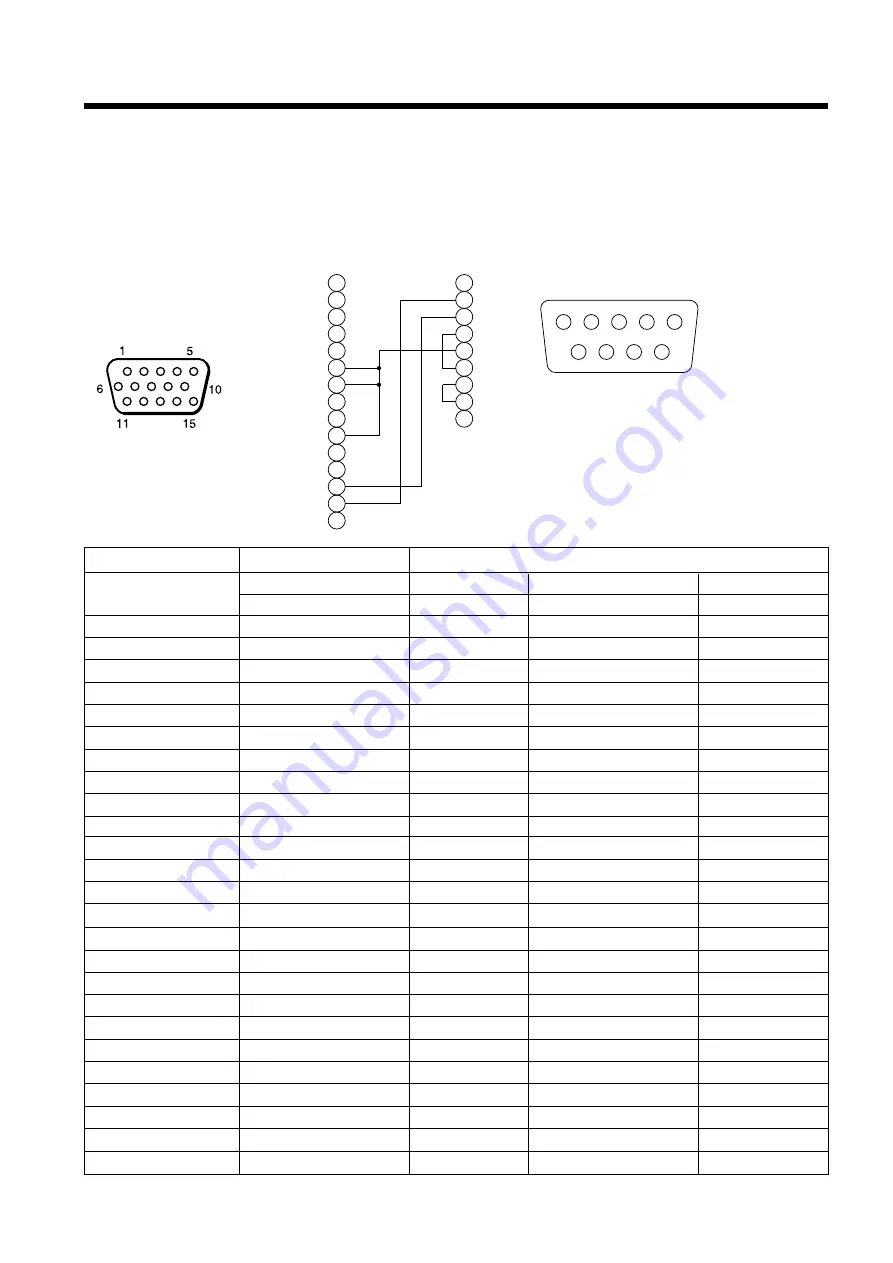
28
Connection to the control signal terminal (continued)
2. RS232C communication
(1) Turn off the projector and computer power supplies and connect with the RS232C cable.
(2) Turn on the computer power supply and, after the computer has started up, turn on the projector power supply.
(3) Refer to page 20, 21 and set the communication speed and the number of communication bits.
(4) Start RS232C communication.
1
2
3
4
5
6
7
8
9
10
11
12
13
14
15
RD
TD
GND
SELO
RTS
1
2
3
4
5
6
7
8
9
CD
RD
TD
DTR
GND
DSR
RTS
DTS
RI
1
2
3
4
5
6
7
8
9
Control jack
D-sub 15-pin shrink
RS232C jack
D-sub 9-pin
RS232C cable
Projector
Computer
Projector
→
computer
Computer
→
projector
Command
Response code
Inquiry code
Setting code
Default setting code
1st 2nd data
1st 2nd
1st 2nd data
1st 2nd
MOUSE
11h 05h +1
20h 05h
31h 05h +1
40h 05h
COMMUNICATE
11h 06h +1
20h 06h
31h 06h +1
40h 06h
POWER
11h 11h +1
20h 11h
31h 11h +1
––––––
ZOOM
11h 12h +1
––––––
31h 12h +1
––––––
FOCUS
11h 13h +1
––––––
31h 13h +1
––––––
MIRROR
11h 14h +1
20h 14h
31h 14h +1
40h 14h
INPUT
11h 21h +1
20h 21h
31h 21h +1
40h 21h
(VIDEO)SYSTEM
12h 22h +2
20h 22h
32h 22h +2
40h 22h
VOLUME
11h 23h +1
20h 23h
31h 23h +1
40h 23h
MUTE
11h 24h +1
20h 24h
31h 24h +1
40h 24h
BRIGHT
13h 31h +3
20h 31h
33h 31h +3
40h 31h
CONTRAST
13h 32h +3
20h 32h
33h 32h +3
40h 32h
COLOR
13h 33h +3
20h 33h
33h 33h +3
40h 33h
TINT
13h 34h +3
20h 34h
33h 34h +3
40h 34h
SHARPNESS
13h 35h +3
20h 35h
33h 35h +3
40h 35h
H.PHASE
13h 37h +3
20h 37h
33h 37h +3
40h 37h
H.POSIT
14h 38h +4
––––––
34h 38h +4
40h 38h
H.SIZE
14h 36h +4
––––––
34h 36h +4
40h 36h
V.POSIT
14h 3Ah +4
––––––
34h 3Ah +4
40h 3Ah
COLOR BALANCE R
13h 3Bh +3
20h 3Bh
33h 3Bh +3
40h 3Bh
COLOR BALANCE B
13h 3Dh +3
20h 3Dh
33h 3Dh +3
40h 3Dh
AUTO ADJUST
11h 3Ch +1
20h 3Ch
31h 3Ch +1
40h 3Ch
BLANK
11h 41h +1
20h 41h
31h 41h +1
40h 41h
MAGNIFY
11h 15h +1
20h 15h
31h 15h +1
40h 15h
FREEZE
11h 16h +1
20h 16h
31h 16h +1
40h 16h









































