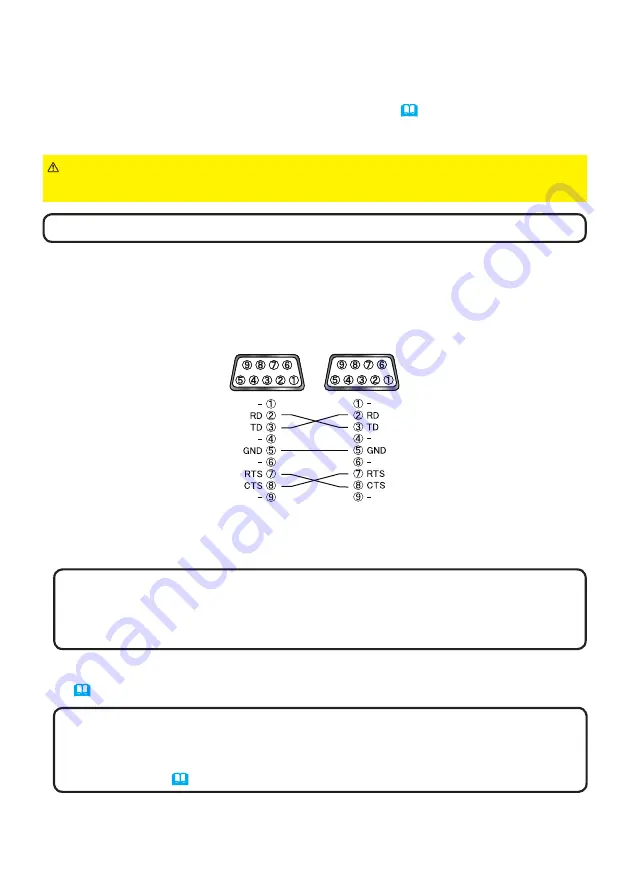
Installation
8
2.3 Installing the second projector (Set
B
)
Connecting projectors
To use Intellectual Stack, connect an RS-232C cross cable between the
CONTROL
port of Set
A
and Set
B
.
(continued on next page)
NOTE
• KEYSTONE, PERFECT FIT, or WARPING function cannot be used
at the same time. Please use an appropriate function.
• Perform the INSTALLATION setting first if necessary as it may change the
image position. (
Operating Guide
→
SETUP menu
)
2.
Reset the adjustment of KEYSTONE
and
PERFECT FIT on Set
B
.
(
Operating Guide
→
EASY MENU
or
SETUP menu
)
1.
Turn on
Set
B
.
NOTE
• After turning on Set
B
, make sure the image of Set
B
is not
significantly tilted compared to the image of Set
A
. If the image is overly tilted,
rotate the elevator feet of Set
B
to adjust the angle such that the tilt is just
about right.
Setting up Set
B
NOTE
• Set the tilt angle of Set
B
to within 5 degrees from the level line.
Deciding installation position
Decide the position of Set
B
and its projection angle. (
User’s Manual (concise)
→
Arrangement
and
Adjusting the projector’s elevator
)
WARNING
►It is possible to install the projector for any direction with specified
mounting accessories. Consult with your dealer about such a special installation.









































