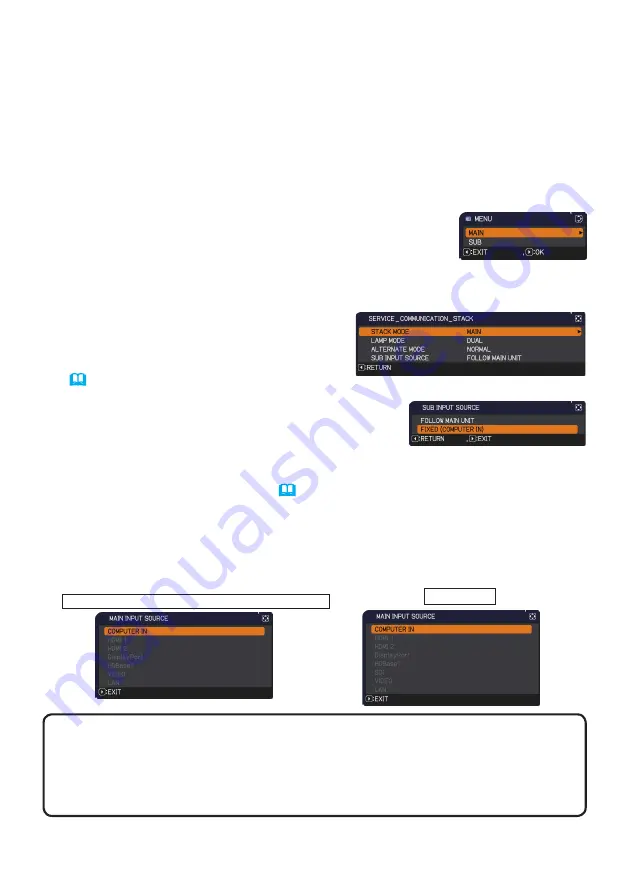
Setting input ports using menu
27
5.4 Setting the menu
If Intellectual Stack with RS-232C connection is used, observe the followings.
When inputting image signals to Sub via Main, the operations differ between using
computer signals and video signals such as component and video signals.
Inputting image from Main to Sub - Computer signal
1.
If the STACK menu is already displayed on the screen, proceed to 3 below.
Otherwise press the
MENU
button on the remote control.
If the MENU dialog is displayed, use the ▲/▼ buttons to
highlight MAIN, and press the ► button. A menu will be
displayed.
If the MENU dialog is not displayed, the STACK menu will appear.
2.
Use the ▲/▼/◄/► buttons to go into the following menu.
ADVANCED MENU
>
OPTION
>
SERVICE
>
COMMUNICATION
>
STACK
STACK menu will appear on screen.
(
Operating Guide
→
OPTION menu
)
3.
Use the ▲/▼ buttons to highlight SUB INPUT
SOURCE, and press the ► button to display the
SUB INPUT SOURCE dialog.
4.
Use the ▲/▼ buttons to highlight FIXED (COMPUTER IN), and press the ►
button to complete the setting. (
19
)
5.
Press any button to select an input port on the remote control or the
INPUT
button of the Main projector. The MAIN INPUT SOURCE dialog is displayed
on screen. Use the ▲/▼ buttons to highlight the port to which the signal cable
is connected, and press the ► button to complete the setting.
NOTE
• When FIXED (COMPUTER IN) is selected, input sources other than
COMPUTER IN
cannot be selected.
• When FIXED (COMPUTER IN) is selected, if any button to select an input port
on the remote control or the
INPUT
button on the Main projector is pressed, the
dialog for selecting the input source will be displayed.
CP-WU8600/CP-WX8650/CP-WX8750/CP-X8800
CP-WU8700







































