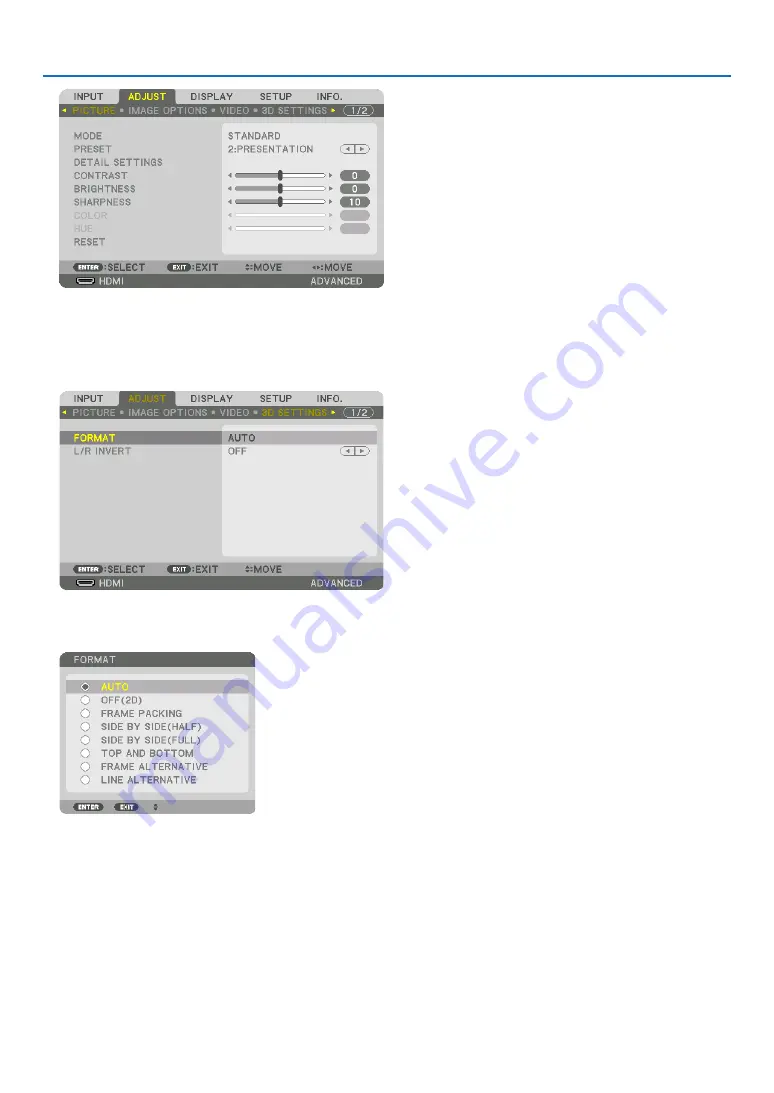
49
3. Convenient Features
The MENU will be displayed.
(2) Press the
▶
button, select [ADJUST], then press ENTER.
[PICTURE] will be highlighted.
(3) Use the
▶
button to select [3D SETTINGS].
The [3D SETTINGS] screen will be displayed.
(4) Use the
▼
button to align the cursor with [FORMAT], then press ENTER.
The [FORMAT] screen will be displayed.
(5) Use the
▼
/
▲
buttons to align the cursor at one among format options, then press ENTER for setting it up.
The display will return to the [FORMAT] screen.
Press the MENU button to return to the original screen.
• The 3D caution message screen will be displayed when switching to a 3D video (default factory setting when
shipped). Please read the “Health Precautions” on the previous page to watch videos in the correct manner.
The screen will disappear after 60 seconds or when the ENTER button is pressed. (
→
4. Turn on the power supply of the 3D eyewear and wear the eyewear to watch the video.
A normal video will be shown when a 2D video is input.
To watch a 3D video in 2D, select [OFF(2D)] in the [FORMAT] screen mentioned above in (3).






























