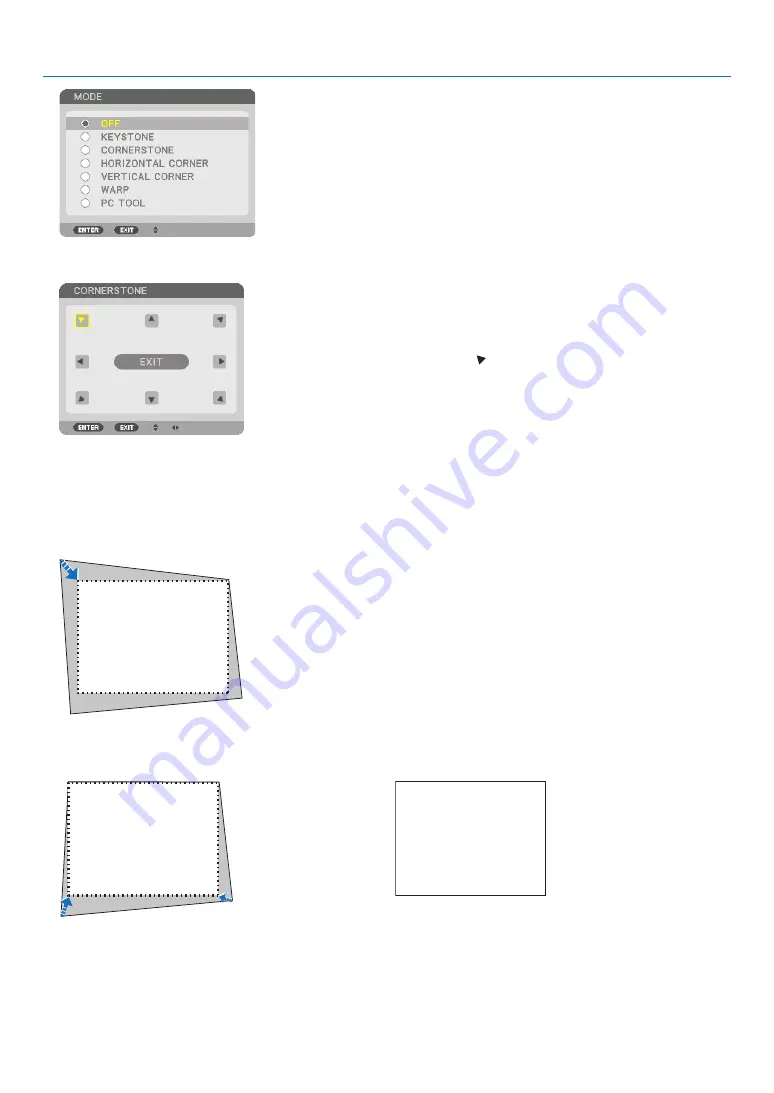
39
3. Convenient Features
6
. Press the
▼
button to align with the [CORNERSTONE] and then press the ENTER button.
The drawing shows the upper left icon ( ) is selected.
The screen will switch to the [CORNERSTONE] screen.
7
. Use the
▲▼◀▶
button to select one icon (
▲
) which points in the direction you wish to move the projected
image frame.
8
. Press the ENTER button.
9
. Use the
▲▼◀▶
button to move the projected image frame as shown on the example.
10
. Press the ENTER button.
11
. Use the
▲▼◀▶
button to select another icon which points in the direction.
On the [CORNERSTONE] screen, select [EXIT] or press the EXIT button on the remote control.






























