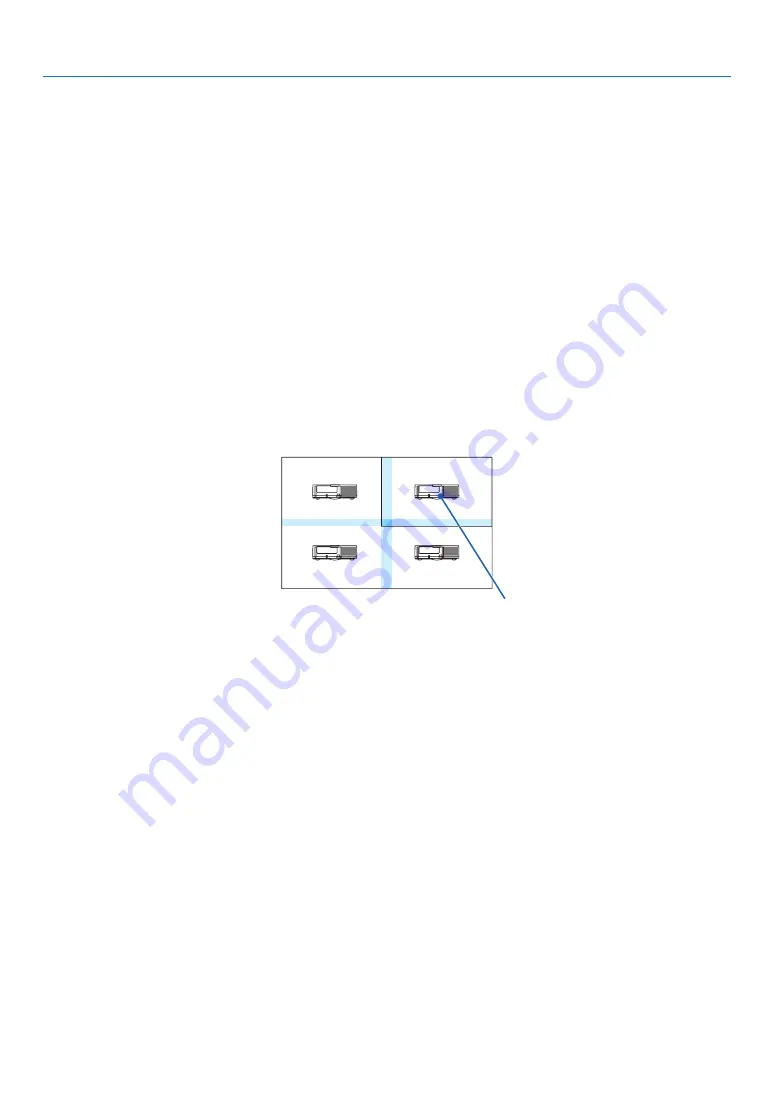
110
5. Using On-Screen Menu
Conditions for using tiling
• All the projectors need to fulfil the following conditions.
• The panel size must be the same
• The projection screen size must be the same
• The left and right ends or top and bottom ends of the projection screen must be consistent.
• The settings for the left and right edges of the edge blending are the same
• The settings for the top and bottom edges of the edge blending are the same
If the tiling conditions are satisfied, the video screen of the projector at each installation position will be automati-
cally extracted and projected.
If the tiling conditions are not satisfied, adjust the video screen of the projector at each installation position using
the zoom function.
• Assign a unique control ID to each projector.
• Set the “Color setting” and “DeepColor setting” on your Blu-ray player or computer to “Auto”. Refer to the owner's
manual accompanied with your Blu-ray player or computer for more information. Connect an HDMI output
signal
of your Blu-ray player or computer to the first projector and then connect to
the HTBaseT OUT/Ethernet port on
the first projector to the HDBaseT/ IN Ethernet port on the second projector, same to the sequel projectors.
.
Tiling setting example) Number of horizontal units = 2, Number of vertical units = 2
Horizontal order = Second unit
Vertical order = First unit
















































