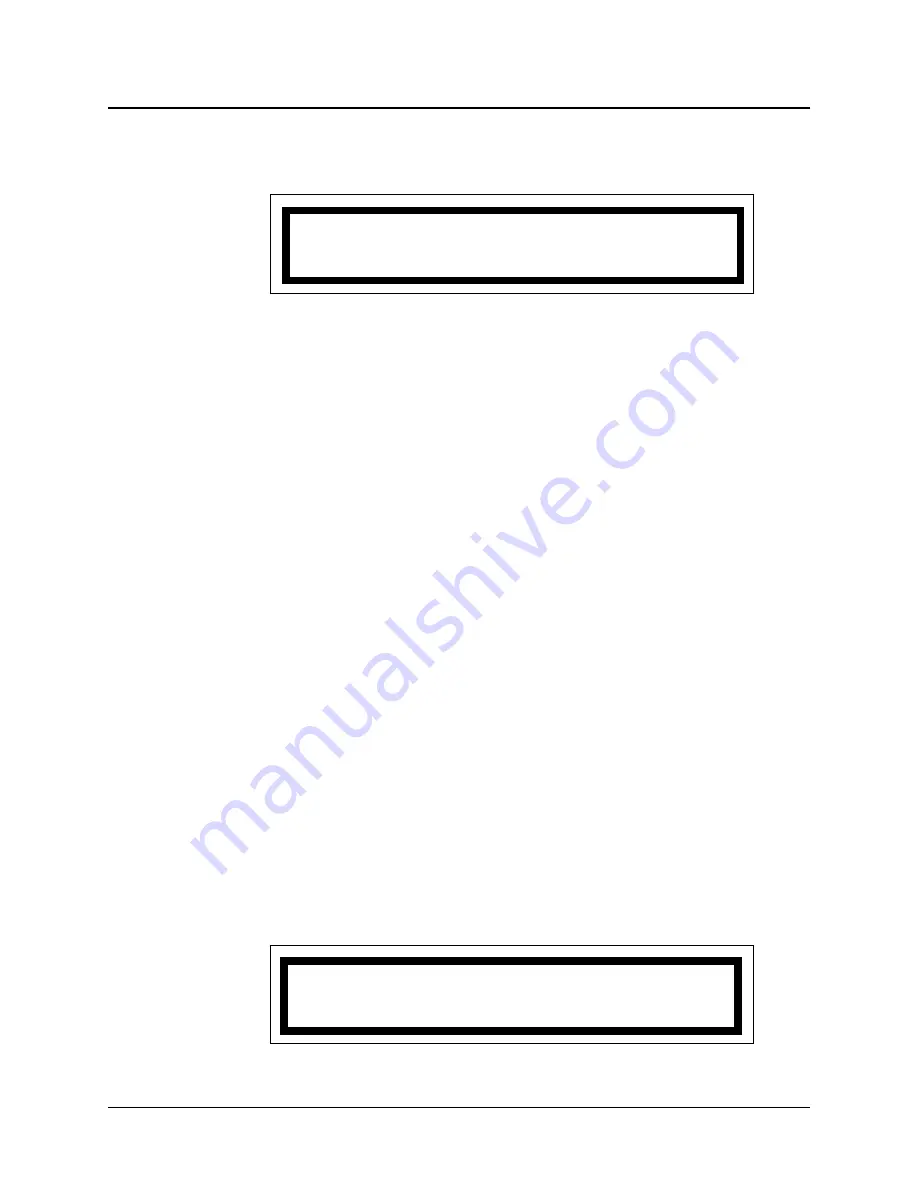
3. Press
2
to select Assign Staff = 2.
4. Press
3
to select Create StaffID = 3.
Figure 3-17
appears:
5. Enter the new staff ID number. If the number is shorter than the number of spaces
in the display, press
*ANS
. “Waiting for Data” and “Waiting for Resp” (response)
appear briefly, then an acceptance tone sounds and the base master returns to
Figure 3-17
.
6. Press
#CNCL
repeatedly to exit the menu and return to the normal display. If you do
not, the base master automatically exits the menu after a programmed interval.
Swinging a Station to Your Base Master (MENU, 3, 3, 1)
This menu selection allows you to temporarily “swing” a station’s coverage from another
base master to your base master, so that you will received calls placed from that station.
Notes:
•
This is a temporary coverage, until another base master swings the station away.
Permanent coverage is not affected by swing operation.
•
Only designated swing stations should be “swung” in this manner. These stations
should be recorded in the
Designated Swing Stations Chart
on page 3-15.
•
To assign a swing station to a different duty area, see
Swinging a Station to a Duty
Area
on page 3-14.
1. Press
MENU
.
2. Press
3
to select Assignments = 3.
3. Press
3
to select Assign Swing = 3.
4. Press
1
to select SwingBedToMstr = 1.
Figure 3-18
appears:
ProCare 6000 Operation Manual
3-13
Assigning Base Masters, Staff, and Stations (MENU, 3)
StafId> _ _ _ _ _
Figure 3-17: Creating Staff IDs
Bed#ToM> _ _ _ _ _
Figure 3-18: Assigning Swing Stations to a Base Master
continued
Summary of Contents for 4A3610B
Page 2: ......
Page 4: ......
Page 54: ...2 24 ProCare 6000 Operation Manual Notes ...
Page 124: ...5 8 ProCare 6000 Operation Manual Notes ...
Page 136: ...6 12 ProCare 6000 Operation Manual Notes ...
Page 147: ......






























