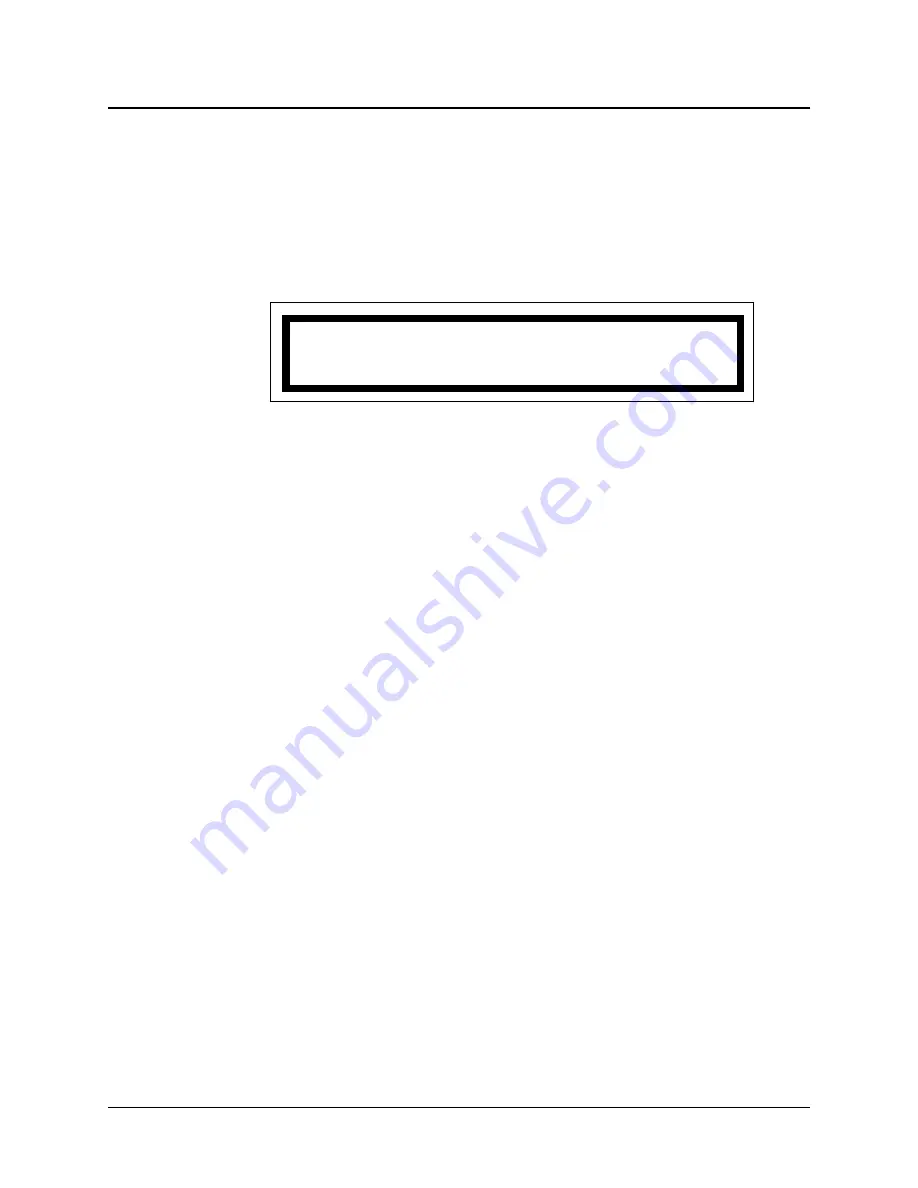
5. Enter the station number. If the number is shorter than the number of spaces in the
display, press
*ANS
.
a. The old alternate staff number appears briefly (oAsID#), then the prompt for the
new staff number (nAsID# _ _ _ _ _ _). See
Figure 3-16
.
b. You can press
VOL
up to review the station number and old alternate staff ID.
Then press
VOL
down to return to
Figure 3-16
before proceeding.
6. Enter the new alternate staff number. If the ID is shorter than the number of digits
shown on the display, press
*ANS
.
a. “Waiting for Data” and “Waiting for Resp” (response) appear briefly.
b. If the staff ID is valid, an acceptance tone sounds and the base master returns to
Figure 3-15
on the preceding page. Either repeat steps 5 and 6 to assign more staff,
or go to step 7 to end.
c. If the staff ID is invalid, an error tone sounds and the base master returns to
Figure 3-16
. Repeat step 6. If “OwnerOut” appears, see page 2-23.
7. Press
#CNCL
repeatedly to exit the menu and return to the normal display. If you do
not, the base master automatically exits the menu after a programmed interval.
Creating Staff IDs (MENU, 3, 2, 3)
This menu selection allows you to create new staff IDs.
Note:
•
If your system has version 4.XX video displays, use the video display to perform
this function instead of the base master.
•
If your system has version 5.XX video displays, staff IDs are not used. ProCare
6000 Systems with 5.XX video displays use MatchMaker
ip
software to enter staff
names. See the MatchMaker
ip
Supervisor Guide.
This menu item must be enabled before you can access it on your base master. If you can-
not access this menu item, contact the proper authority to enable it. That person should
refer to
Configuring the Special Program Feature
in the ProCare 6000 System Installa-
tion and Configuration Manual.
1. Press
MENU
.
2. Press
3
to select Assignments = 3.
3-12
ProCare 6000 Operation Manual
Assigning Base Masters, Staff, and Stations (MENU, 3)
nAsID#>
_ _ _ _
Figure 3-16: New Alternate Staff Display
Summary of Contents for 4A3610B
Page 2: ......
Page 4: ......
Page 54: ...2 24 ProCare 6000 Operation Manual Notes ...
Page 124: ...5 8 ProCare 6000 Operation Manual Notes ...
Page 136: ...6 12 ProCare 6000 Operation Manual Notes ...
Page 147: ......






























