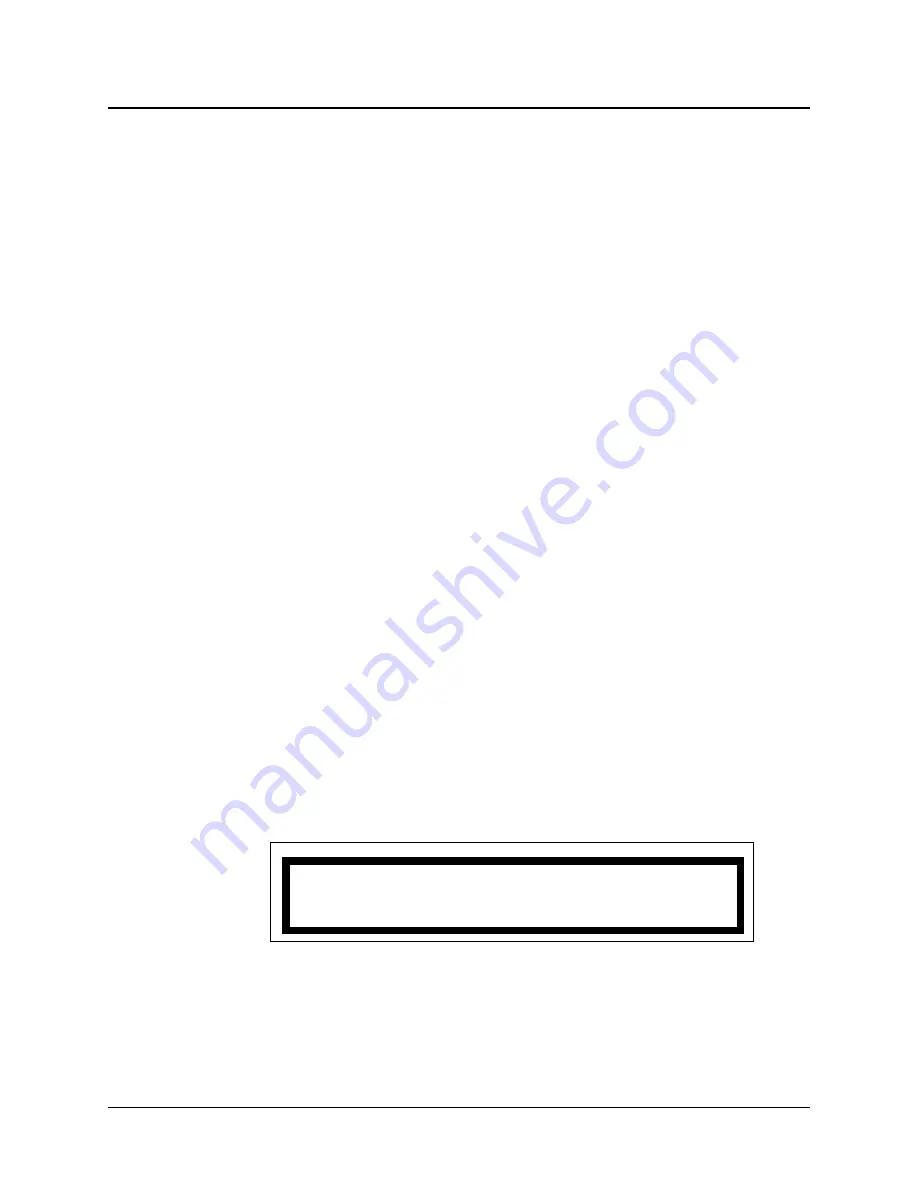
5. Enter the new staff assignment. If the ID number is shorter than the number of digits
shown on the display, press
*ANS
.
a. “Waiting for Resp” (response) appears briefly.
b. The call reappears in the display followed by
TALK
.
6. Press
#CNCL
or replace the handset to end the call.
Assigning Alternate Staff (MENU, 3, 2)
Follow these steps to assign an alternate staff member to a station while connected to the
station. Your base master must “possess” the station by covering it, swinging it, or cap-
turing it before you can change the assignments.
Notes:
•
If your system has version 4.XX video displays, use the video display to perform
this function instead of the base master.
•
If your system has version 5.XX video displays, no assignment functions can be
performed using the base master or the video display software. ProCare 6000
Systems with 5.XX video displays use MatchMaker
ip
software to assign staff.
See the MatchMaker
ip
User Guide.
1. Connect to the station either by answering their call or by calling them. (See pages
2-2 and 2-3, and pages 2-4 and 2-5.)
2. Press
MENU
.
3. Press
3
to select Staff Assign = 3.
4. Press
2
to select BedTo AltStaff = 2.
The current staff ID number appears (
Figure 2-9
), followed by a prompt for the new
staff ID number (
Figure 2-10
on the next page).
Note:
To review the old staff assignment, press
VOL
up. Then press
VOL
down to return to
Figure 2-10
on the next page before proceeding to step 5 on the next page.
continued
ProCare 6000 Operation Manual
2-7
Assigning Staff to a Station While Connected to a Call
oAsID#>
2222
Figure 2-9: Old Alternate Staff Assignment
Summary of Contents for 4A3610B
Page 2: ......
Page 4: ......
Page 54: ...2 24 ProCare 6000 Operation Manual Notes ...
Page 124: ...5 8 ProCare 6000 Operation Manual Notes ...
Page 136: ...6 12 ProCare 6000 Operation Manual Notes ...
Page 147: ......






























