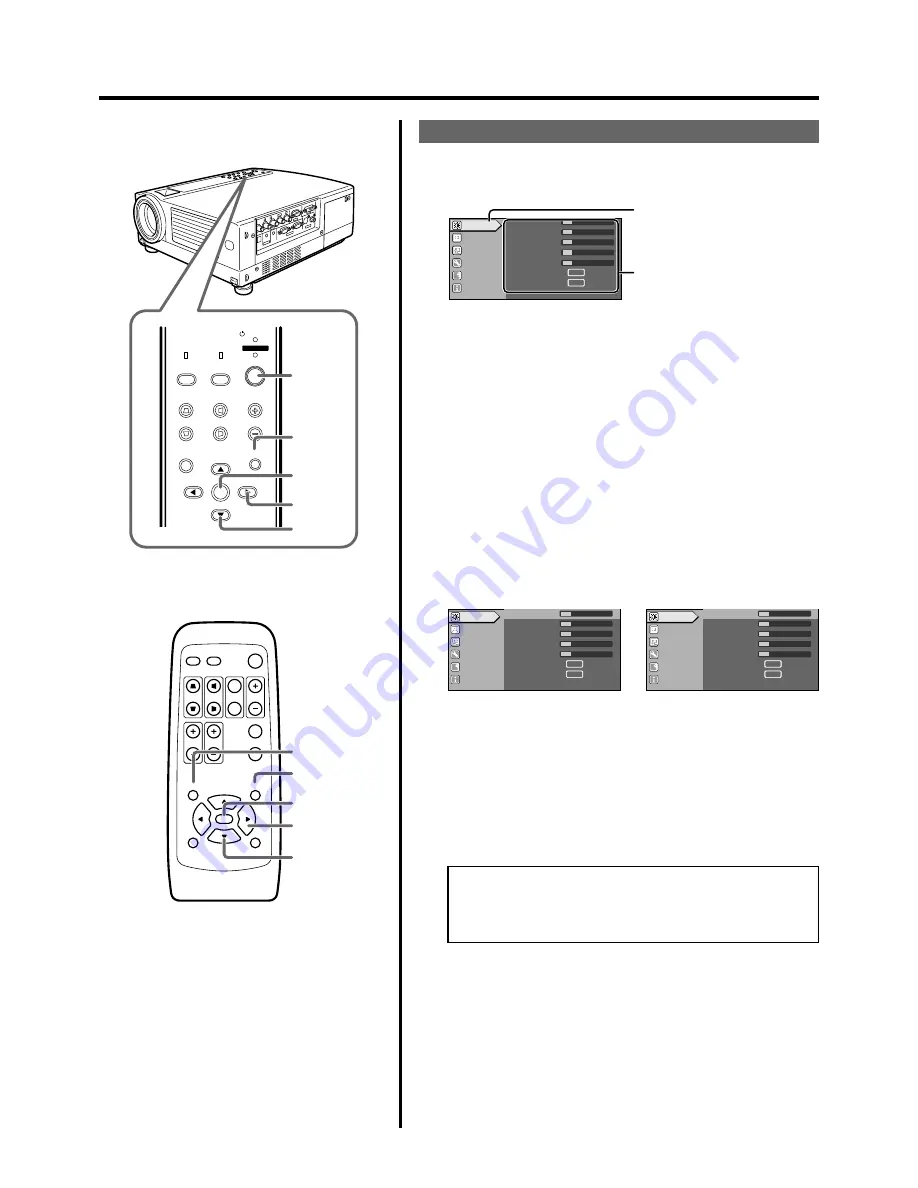
36
QUICK ALIGN.
PC
VIDEO
VOLUME
PRESET
HIDE
ENTER
MENU
EXIT
FREEZE
OPERATE
V-KEYSTONE H-KEYSTONE
SCREEN
DIGITAL
ZOOM
FOCUS
W
S
MENU
V-KEYSTONE
PC
LAMP
H-KEYSTONE
VOL.
MENU
EXIT
ENTER
VIDEO
TEMP
STAND BY
OPERATE
2, 4
3, 5
6
1
5
1
6
2, 4
3, 5
5
A
12
12
1
12
12
ENTER
ENTER
Image adj.
Set up
Logo
Options
Language
Information
Contrast
Brightness
Color
Tint
Sharpness
Color temp.
Reset
A
12
12
1
12
ENTER
ENTER
Image adj.
Set up
Logo
Options
Language
Information
Contrast
Brightness
Color
Tint
Sharpness
Color temp.
Reset
12
A
12
12
1
12
ENTER
ENTER
Image adj.
Set up
Logo
Options
Language
Information
Contrast
Brightness
Color
Tint
Sharpness
Color temp.
Reset
12
The Procedure for Menu Operation
1.
Press the MENU button.
The main menu is displayed on the screen.
4.
Press the CURSOR buttons (
䊱
/
䊲
) to select an adjust-
ment item.
Item names in submenus displayed in pale cannot be selected.
5.
Press the CURSOR buttons (
䊴
/
䊳
) to change the setting
value.
6.
To EXIT after the adjustment, press the EXIT button.
Each time you press the button, the menu returns to the previous
one.
7.
Repeat procedures 2 to 6 to set other items.
After all adjustments are done,
Press the MENU button.
The menu will disappear from the screen.
The menu item that has been se-
lected is displayed.
The icon of the selected menu item
will be highlighted.
The submenu is displayed.
2.
Press the CURSOR buttons (
䊱
/
䊲
) to select a submenu.
• The “Image adj.”, “Set up”, “Logo”, “Options” and “Language”
submenus are displayed.
• When “Information” is chosen, the image input or PC input infor-
mation (whichever is currently selected) is displayed on the right
of the menu.
• When “Language” is selected, you can set the language.
➔
Proceed to Procedure 6.
3.
Press ENTER button or the right CURSOR button (
䊳
).
• The submenu is displayed on the screen.
• The submenu indicated differs according to whether Video input
or PC input is selected, or when there is no image signal inputted.
For details, please see ‘The Menu Configuration’ on the next page.
E.g. Main menu when video input is
selected: “Image adj.”.
Alternatively, press ENTER.
• When the item in the image adjustment menu against which
“ENTER” is indicated is selected, either it will shift to the set
up screen or the item command will be executed.
E.g. “Image adj.” menu when video
input is selected.
E.g. “Image adj.” menu when PC in-
put is selected.
Adjustments and Settings Using Menus
















































