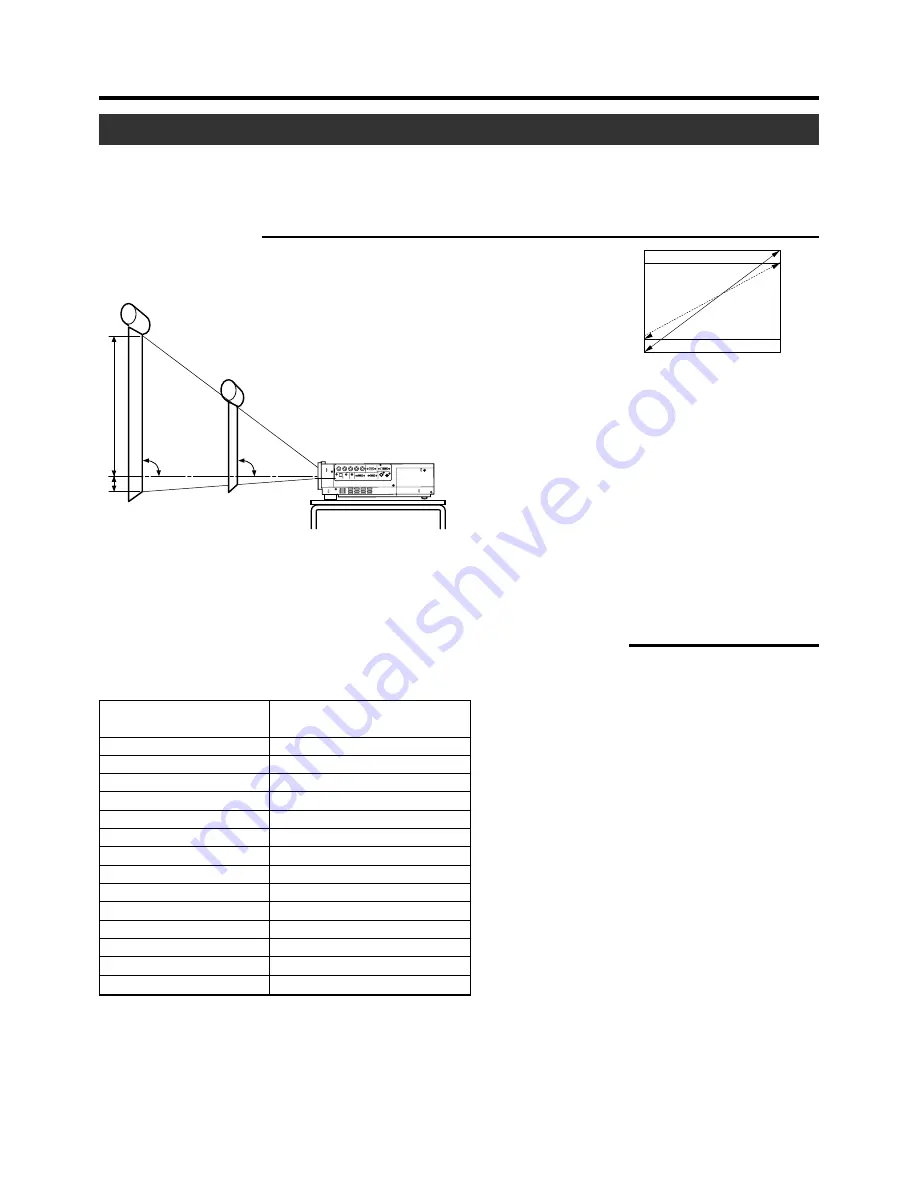
17
Projection Distance and Screen Size
• This projector uses 1.3x manual zoom lens for projection.
• The range of projection while retaining good focus is approximately 1.6m to approximately 12m when the aspect ratio of the
screen is 4:3. Install the projector within this range.
• If the KEYSTONE is adjusted, the screen becomes smaller. (
☞
page 30)
Installing the Projector
90˚ 90˚
A : B = 9 : 1
A
B
Screen
4:3 and 16:9 Screen
16:9 aspect-ratio picture is projected based
on the width of the range in which a 4:3 as-
pect-ratio picture is projected. The diagonal
length of a 16:9 aspect-ratio screen is about
91.8% that of a 4:3 aspect-ratio screen.
䡵
Screen installation
Model 40 (approx. 106.7cm)
(approx.1.56m) ~ (approx. 2.05m)
Model 60 (approx. 152.4cm)
(approx. 2.37m) ~ (approx. 3.10m)
Model 80 (approx. 203.2cm)
(approx. 3.18m) ~ (approx. 4.15m)
Model 100 (approx. 254.0cm)
(approx. 3.99m) ~ (approx. 5.20m)
Model 120 (approx. 304.8cm)
(approx. 4.80m) ~ (approx. 6.25m)
Model 140 (approx. 355.6cm)
(approx. 5.61m) ~ (approx. 7.31m)
Model 160 (approx. 406.4cm)
(approx. 6.42m) ~ (approx. 8.36m)
Model 180 (approx. 457.2cm)
(approx. 7.22m) ~ (approx. 9.41m)
Model 200 (approx. 508.0cm)
(approx. 8.03m) ~ (approx. 10.46m)
Model 220 (approx. 558.8cm)
(approx. 8.84m) ~ (approx. 11.51m)
Model 240 (approx. 609.6cm)
(approx. 9.65m) ~
—
Model 260 (approx. 660.4cm)
(approx. 10.46m) ~
—
Model 280 (approx. 711.2cm)
(approx. 11.27m) ~
—
Model 300 (approx. 762.0cm)
(approx. 12.08m) ~
—
䡵
Relationship between projection distance and projection screen size
Projection screen size of 4:3
aspect Ratio (Diagonal length)
Approximate projecting distance
W(Wide) ~ T(Tele-)
* The projection screen sizes and projecting distances in the table above are provided only as a guide (reference). Please use them
during installation. The projected image size may vary depending on the manufacturing tolerance of the projection lens. Please
use the ‘Wide’ side for sizes bigger than Model 220. The guaranteed projection distance range is from 2m to 10m.
















































