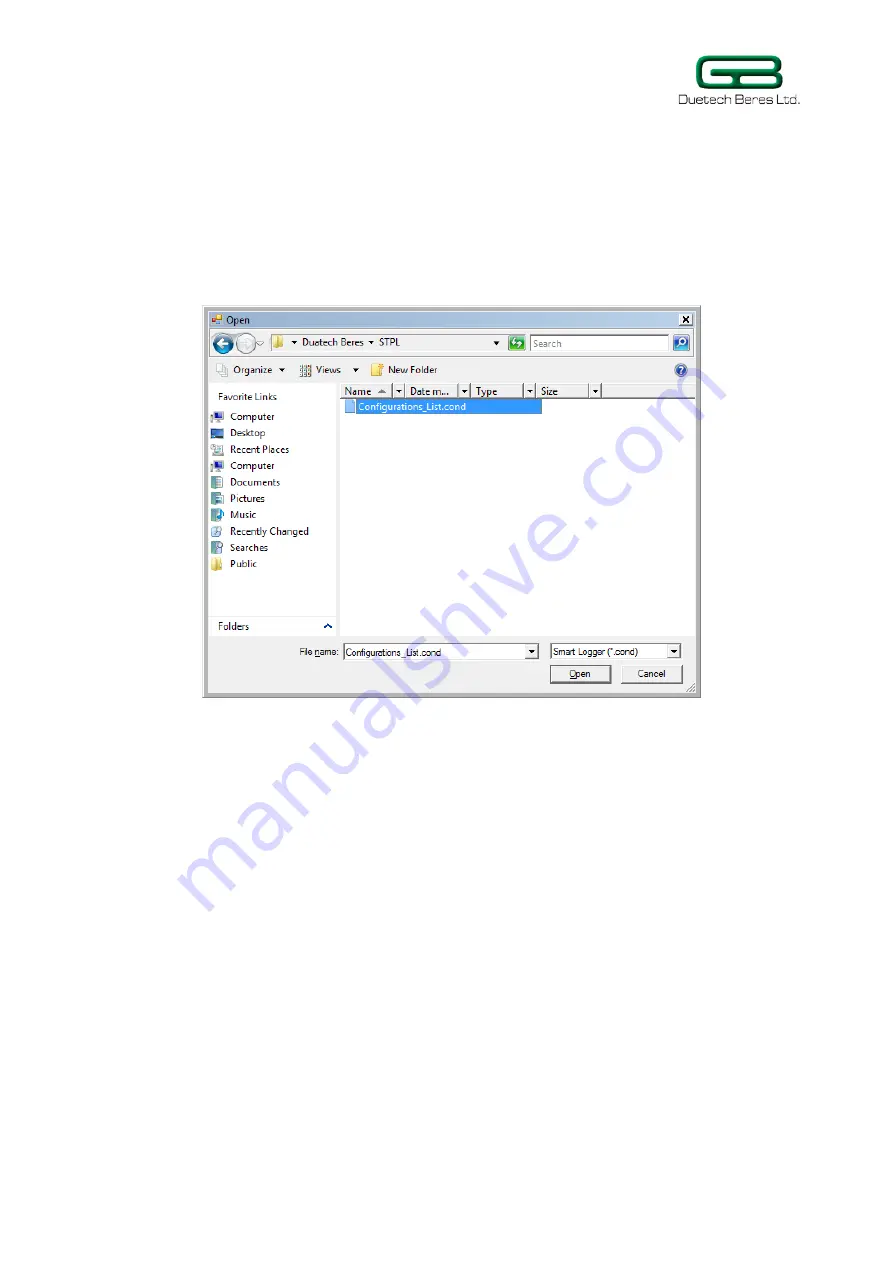
STP Lite User Manual Revision 1.02
57
Loading a saved set of instructions
The File menu can also be used to load a saved set of instructions.
To load a saved set of conditions to the STP:
1. Click on the File menu at the top of the screen, and select Load.
The Open dialog box will appear, prompting you for the name of
the condition file that you want to load onto the STP.
2. Select the condition file, and click on Open.
The file name of the instruction set will appear in the upper left
hand corner of the Logic Flow Lite opening screen. Also, the
instructions from the condition file you selected will appear on
the
Logic Flow Lite
Screen
.
Removing instructions from the list
Logic Flow Lite
has two options for removing conditions from the list
on the screen:
Removing all the instructions displayed
Removing individual instructions
Remove all the instructions displayed on the screen
After you've saved the previous set of instructions on the screen, you
want to configure the
STP Lite
from scratch. You will first have to erase
all the conditions presently on the screen.
To remove all the instructions on the screen:
1.
From the menu at the top of the screen, click
Remove All
.

























