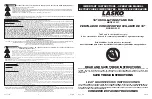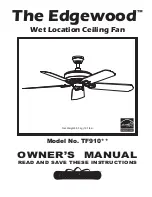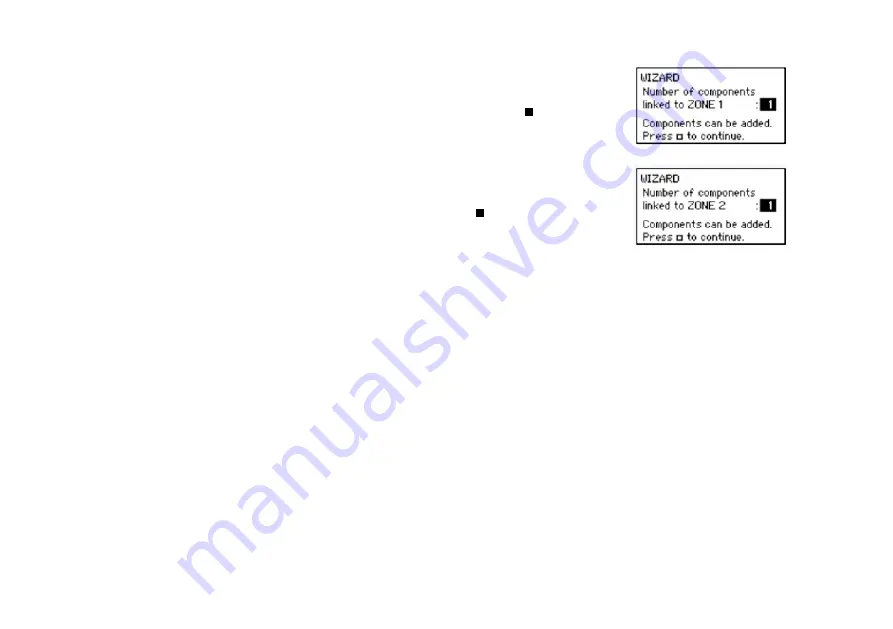
8
5.
For 2-zone system only
Pair the desired control components with zone 1. This could be the daytime
zone (living room, office, etc.) Then confirm by pressing enter ( ).
6.
For 2-zone system only
Pair the desired control components with zone 2. This could be the night
zone (bedrooms) etc.) Then confirm by pressing enter ( ).
All components have now been paired. This wizard can be run again if additional control components need
to be paired at a later stage. All previously paired components will be retained in the network.