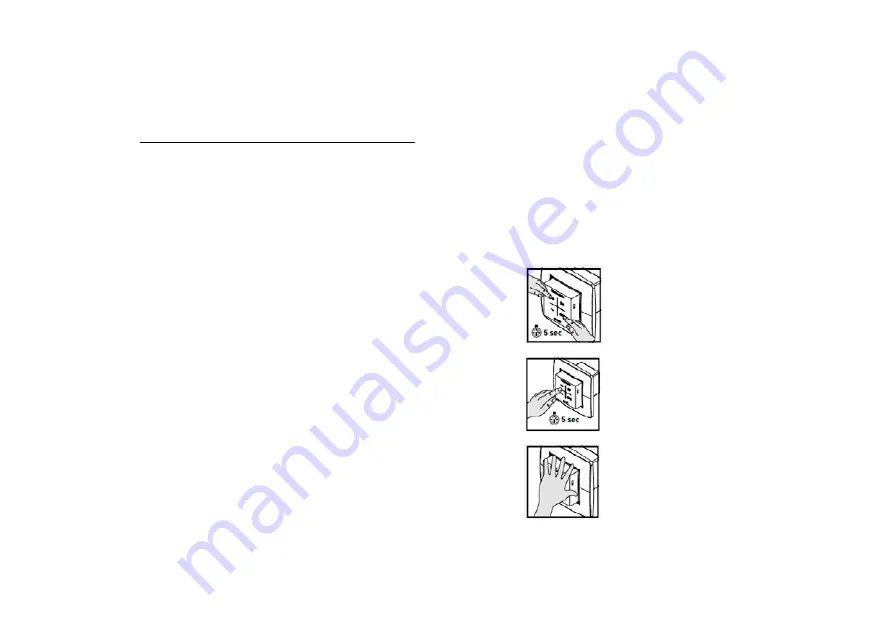
13
9. Electronical Installation
a. Removing / replacing components
Removing paired components from the network or replacing is only possible within 30 minutes after the
component is paired in or is restarted. Restarting can be done by disconnecting the power for a moment.
After a time-span of 30 minutes, remove and replace operations are ignored.
Removing a component
1.
Activate ‘Installer mode’ by long-pressing 2 diagonal
buttons on a paired control. The LED will flash green
rapidly.
2.
Press once and hold a button on the component to be
removed in order to remove it from the network.
3.
Deactivate ‘Installer mode’ by pressing the 4 buttons
on a paired control simultaneously (or using the palm
of your hand on a control featuring touch buttons). The
LED will turn white.


































