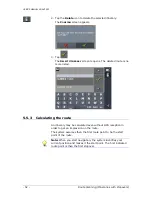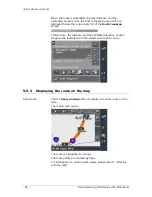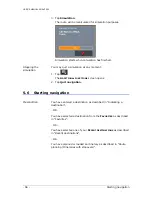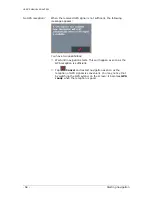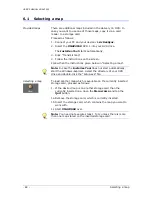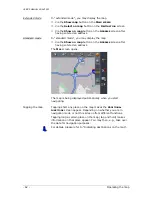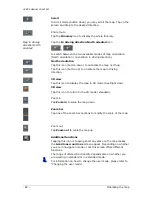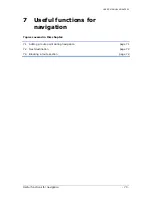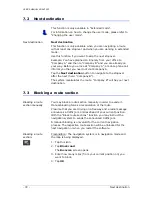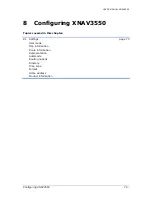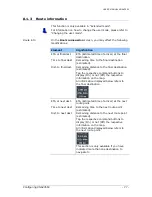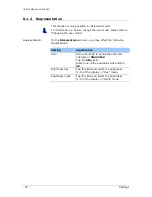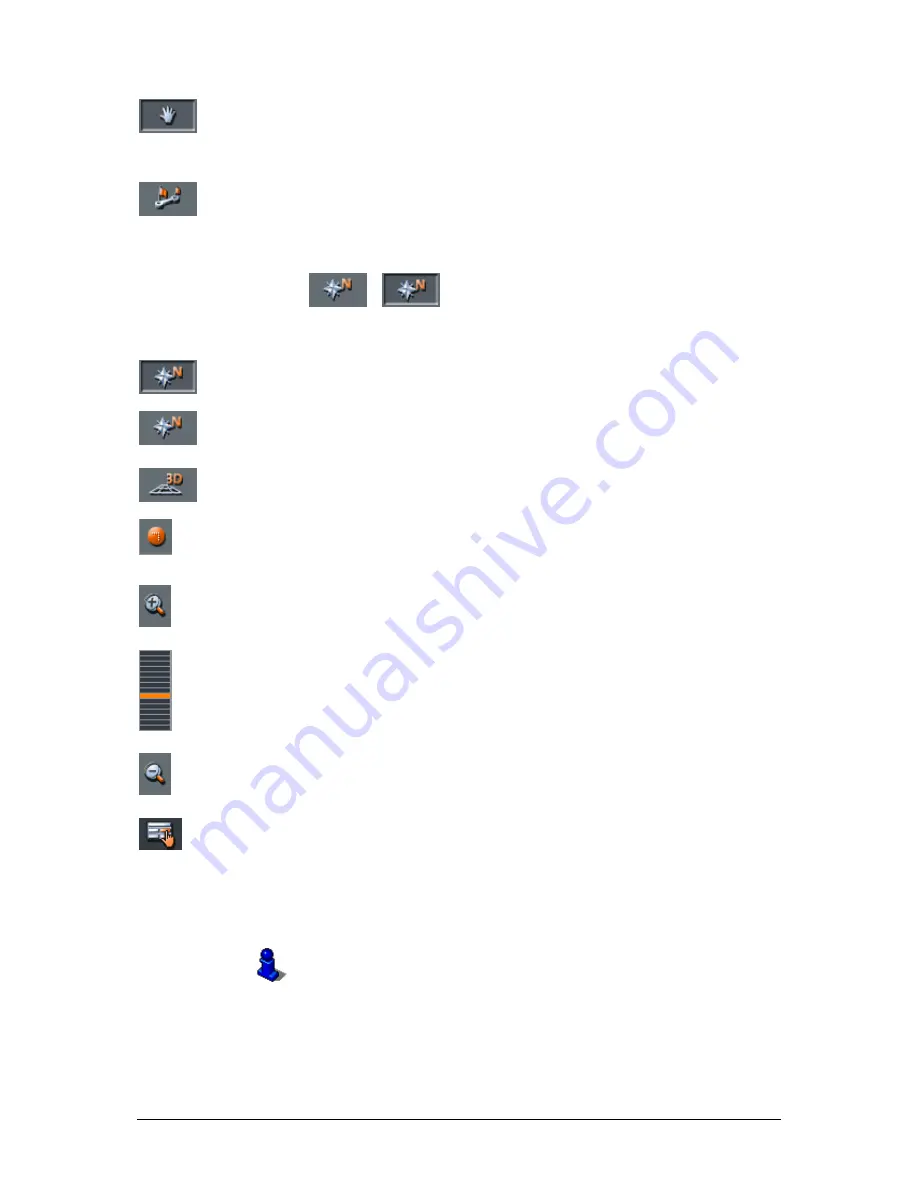
USER’S MANUAL XNAV3550
- 64 -
Operating the map
Scroll
In Scroll mode (button down) you may scroll the map. Tap on the
screen and drag to the desired direction.
Entire route
Tap the Itinerary icon to display the whole itinerary.
Map in driving
direction/north
oriented
Tap the In driving direction/North oriented icon
/
to switch between the two available modes of map orientation.
(North orientation / orientation in driving direction).
North orientation
Tap this icon (button down) to orientate the map north up.
Tap this icon (button up) to orientate the map in driving
direction.
3D view
Tap this icon to display the map in 3D mode (bee flight view).
2D view
Tap this icon to return to the 2D mode (standard).
Zoom in
Tap Zoom in to scale the map down.
Zoom bar
Tap one of the zoom bar sections to modify the scale of the map.
Zoom out
Tap Zoom out to scale the map up.
Additional functions
Tapping this icon or tapping short any place on the map makes
the A
DDITIONAL FUNCTIONS
screen appear. Depending on whether
you are in navigation mode or not this screen offers different
functions.
The range of offered functionality depends also on whether you
are working in standard or in extended mode.
For information on how to change the user mode, please refer to
"Changing the user mode".