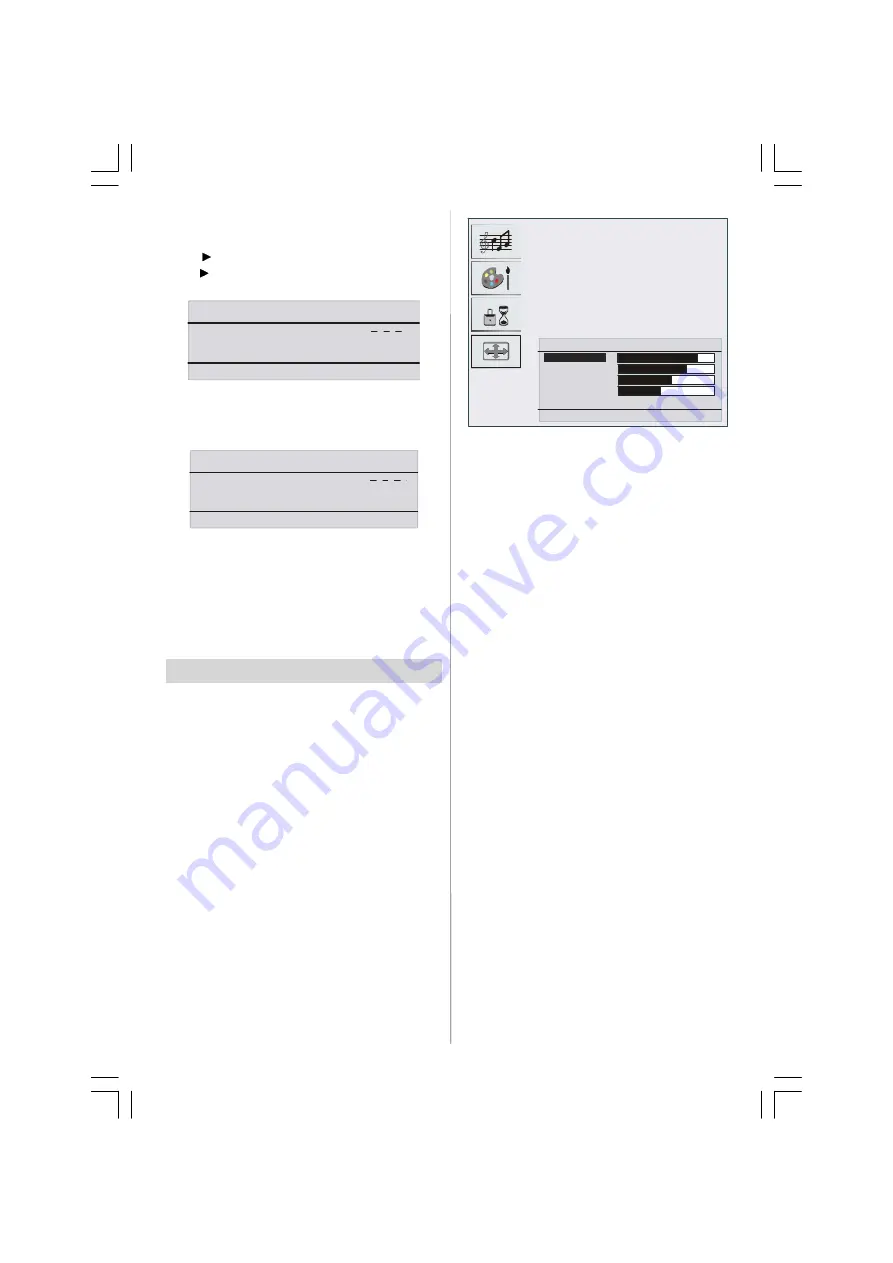
English
- 80 -
Change PIN
• By pressing
/
button , select Change PIN.
•
Use “
” button to change the PIN code. After press-
ing “
” button, the following message appears on
the screen.
Program Lock
Enter old PIN
Back : Menu
Exit : TV
Enter old PIN code through digit buttons and then
enter your new PIN code. Program Lock menu will be
displayed on the screen when you enter new PIN
code.
Program Lock
Enter new PIN
Back : Menu
Exit : TV
Program Lock Menu will again be displayed short
after the identification of new PIN.
Hint: If you forget your Program Lock password, you
can deactivate the Program Lock by using the code
7910 and be able to set new password for future use.
Thus, do keep this code in a safe place for future
references.
PC Mode
Installation
• Power off both Computer and Display before making
any connections.
• Set your PC’s resolution correctly before connect-
ing to the TV. See the table on Appendix page.
• Use 15-pin display cable to connect a PC to the LCD
TV.
Menu System in PC mode
Sound Menu/Feature Menu
The items in these menus are described at
Sound &
Feature Menu
explained in “Menu System”.
PC Picture Menu
By pressing
/
button, select the second icon. PC
Picture menu appears on the screen.
Brightness, Contrast and Colour Temperature adjust-
ments in this menu are identical to adjustments de-
fined in TV picture menu in “MENU SYSTEM”.
Geometry Menu
By pressing
/
button, select the fourth
icon.Geometry menu appears on the screen.
GEOMETRY
H Position
V Position
Clock
Phase
Auto Adjustment
Back : Menu
Exit : TV
H (Horizontal) Position
This item shifts the image horizontally to right hand
side or left hand side of the screen.
• By pressing
/
button select
H. position.
• Use
/
button to adjust the value.
V (Vertical) Position
This item shifts the image vertically towards the top or
bottom of the screen.
• By pressing
/
button select
V. position
.
• Use
/
button to adjust the value.
Clock
Clock
adjustments correct interference that appear
as vertical banding in dot intensive presentations like
spreadsheets or paragraphs or text in smaller fonts.
• Use
/
button to adjust the value.
Phase
Depending on the resolution and scan frequency that
you input to the TV Set, you may see a hazy or noisy
picture on the screen. In such a case you can use
this item to get a clear picture by trial and error method.
• Use
/
button to adjust the value.
Auto Adjustment
If you shift the picture horizontally or vertically to an
unwanted position, use this item to put the picture into
correct place automatically.
• Select
Auto Adjustment
item by using
/
buttons.
• Press
or “
OK
” button.
Warning:
Auto position adjustment recommended to
be done with the full screen image for the proper
adjustment.
Sound in PC mode
Connect the PC’s Audio output to the TV’s
Audio
Input
sockets with an audio cable.
05-ENG-20736-1243UK-17MB24-(HP LINE OUT-WO YPbPr)-50092444.p65
31.08.2006, 15:33
80






























