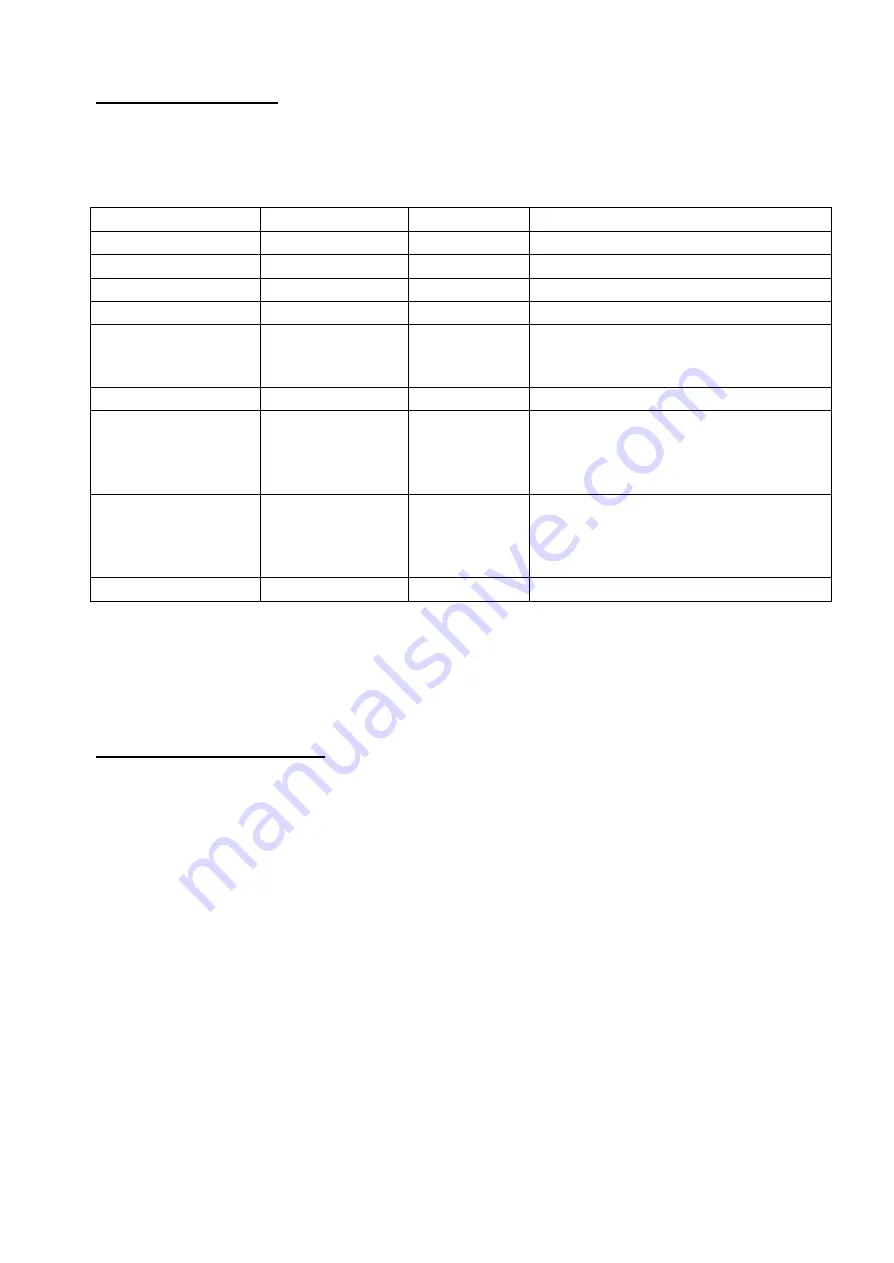
21
10- RDM FUNCTIONS
RDM STATUS MESSAGE IDs:
Status Message ID
Data Value 1
Data Value 2
Status ID Description
0x8008
ERROR SUPPLY VOLTAGE TOO LOW
0x8009
ERROR SUPPLY VOLTAGE TOO HIGH
0x800B
ERROR BUS LED DRIVER
0x801F
ERROR TEMPERATURE LED MODULE
0x8020
1: DRV1
2: DRV2
12: DRV1&DRV2
ERROR TEMPERATURE LED DRIVER %d
0x8021
ERROR TEMPERATURE MICRO
0x9000
1: RED
2: GREEN
3: BLUE
4: WHITE
1: SECTOR 1
2: SECTOR 2
3: SECTOR 3
4: SECTOR 4
ERROR LED %%d SECT %%d OPEN
0x9001
1: RED
2: GREEN
3: BLUE
4: WHITE
1: SECTOR 1
2: SECTOR 2
3: SECTOR 3
4: SECTOR 4
ERROR LED %%d SECT %%d SHORT
0x9010
ERROR TEMPERATURE PSU
11- FIRMWARE UPDATING
To update the firmware release of the X-BRICK you need:
- DTS Dongle Firmware Uploader (code 03.LA.206).
-
“DTS Firmware Upgrade Utility v.2.02” program installed on PC.
- Latest firmware release available for X-BRICK unit.
Updating the firmware release.
Please follow the procedure below to perform the update:
1. Connect the DTS Dongle Firmware Uploader to a spare USB port on the PC.
2. Connect the unit DMX input to the DTS Dongle Firmware Uploader DMX output with
a standard DMX cable and turn ON the unit.
3. Send the new firmware release into the unit by using
“DTS Firmware Upgrade
Utility v.2.02
” program. At the end of the procedure, the unit will reset.
For more information please refer to an authorised DTS service centre.
Summary of Contents for X-BRICK
Page 1: ...X BRICK USER S MANUAL rel 1 0 GB ...
Page 35: ...35 20 LED PIXEL INVERT FUNCTION REFERENCES ...
Page 58: ...58 NOTES ...
Page 59: ...59 NOTES ...






























