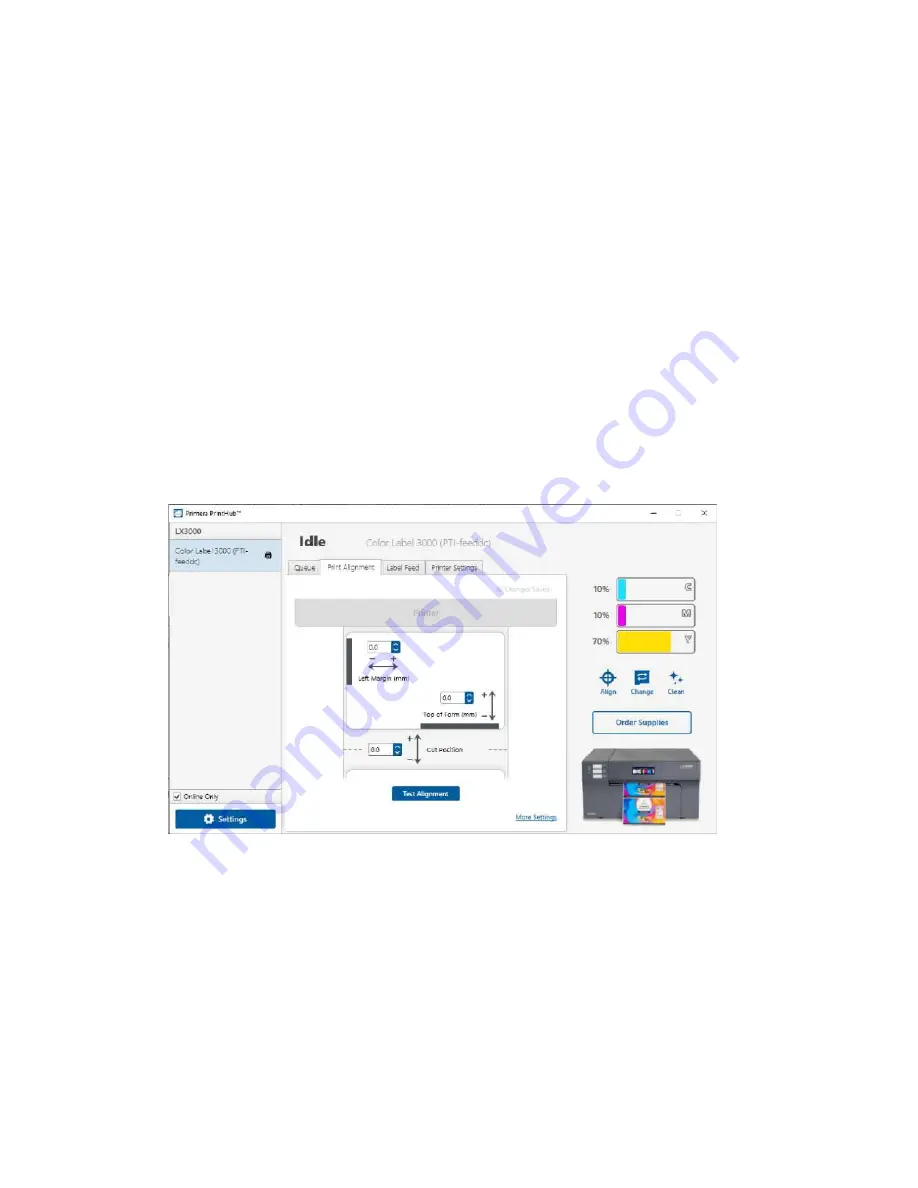
49
5.
Portrait / Landscape.
If the Portrait / Landscape setting does not correspond to the
label stock installed this will also cause the printer to print over the gap and onto
the next label. Make sure this is set correctly.
6.
Stock
Sensor Position.
Circular, nonstandard label shapes or multiple labels across
will require precise adjustment of the label sensor. If you are using circular or other
non rectangular die-cut labels see Section 2C for instructions.
The image is printing horizontally offset.
1.
Label Stock Loading.
It is very important to correctly load the label stock so that there is
no space between the throat guides and the label liner edge. If there is a gap between the
throat guides and the label stock it may "walk" back and forth causing inconsistent
horizontal printing. See section 2B for label stock loading instructions and tips.
2.
Left Margin Offset
. This adjustment is found on the Alignment tab of the PrintHub. See
Section 4D.
3.
Page Size.
Often the page size is not large enough for the label. If this is the case you
may see white space on the right (printer's left) side of the the label and no image over-
lap on the opposite side. This indicates that the page size needs to be increased. Increase
the page size through the printer preferences enough to cover the label.
Summary of Contents for LX 3000e
Page 1: ...User s Manual 2021 All rights reserved 210616 ...
Page 4: ...4 Section 6 Technical Specifications 59 ...
Page 9: ...Print Head Carrier ...
Page 10: ...Yellow Ink Tank Cyan Ink Tank Magenta Ink Tank ...
Page 13: ...4 Repeat the process for the remaining colors Magenta Cyan Yellow ...
Page 40: ...36 3 Select Color Label 3000 Click Next 4 Select Specify Custom Settings Click Next ...
Page 41: ...37 5 Select Single Item per page Click Next 6 Select No it does not for Side Edges ...
Page 64: ...60 Dimensions 17 25 W x 9 1 H x 17 25 D 438mmW x 231mmH x 438mmD ...
Page 65: ......



























