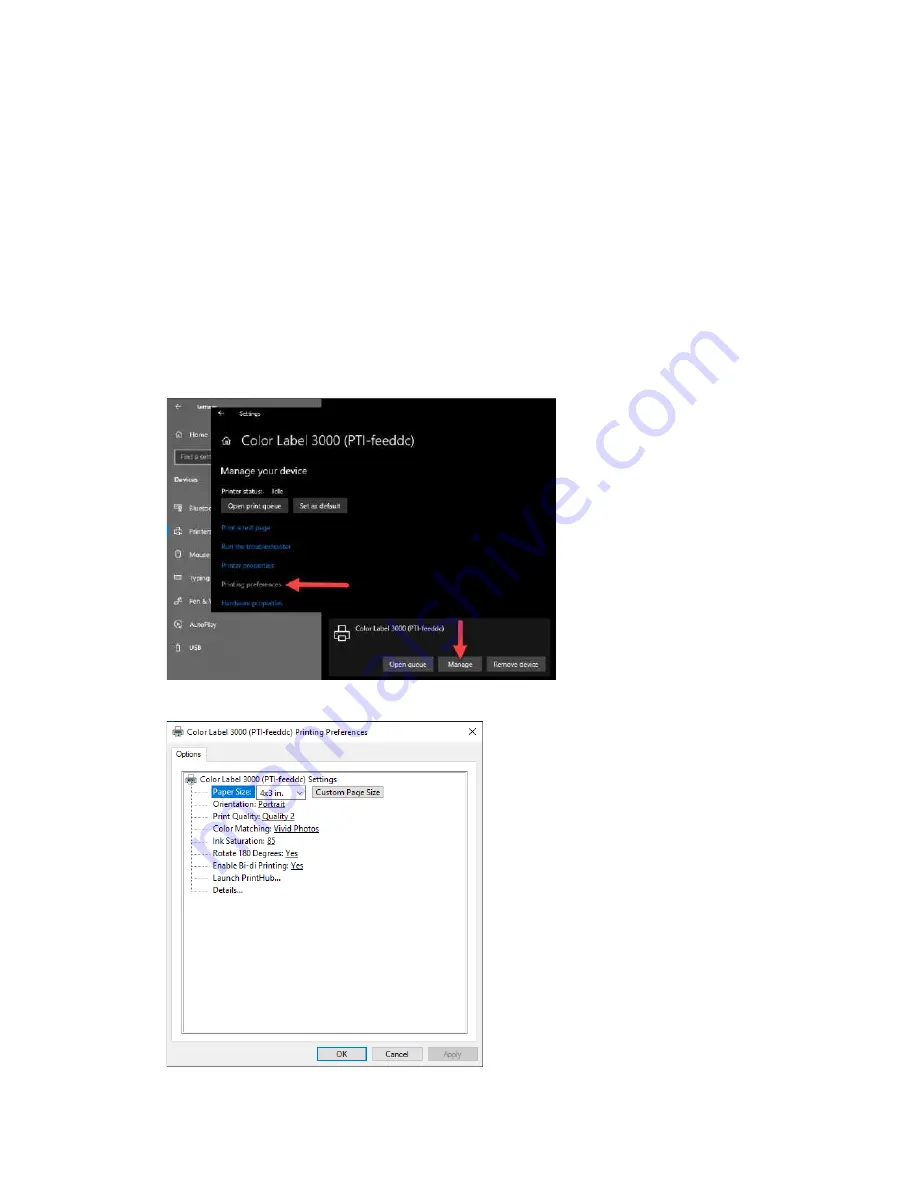
45
4F. Printer Driver Settings
Once the printer driver has been successfully installed, you will need to setup the driver
with the appropriate print options. Refer to the following steps to change or verify your
default printer driver preferences. These settings will apply to all new designs created
in BarTender or other programs after the preferences were changed. Existing labels
saved in BarTender will not be affected since the preferences are saved with the label.
To change these preferences, you will have to change printer preferences through
BarTender. (File Menu - Printer Settings)
To find Driver Settings:
Click the
Start
button, search for "Printers". Select Printers and Scanners. Select the
Color Label 3000. Choose Manage. Select Printing preferences.
The preferences screen will appear.
Summary of Contents for LX 3000e
Page 1: ...User s Manual 2021 All rights reserved 210616 ...
Page 4: ...4 Section 6 Technical Specifications 59 ...
Page 9: ...Print Head Carrier ...
Page 10: ...Yellow Ink Tank Cyan Ink Tank Magenta Ink Tank ...
Page 13: ...4 Repeat the process for the remaining colors Magenta Cyan Yellow ...
Page 40: ...36 3 Select Color Label 3000 Click Next 4 Select Specify Custom Settings Click Next ...
Page 41: ...37 5 Select Single Item per page Click Next 6 Select No it does not for Side Edges ...
Page 64: ...60 Dimensions 17 25 W x 9 1 H x 17 25 D 438mmW x 231mmH x 438mmD ...
Page 65: ......






























