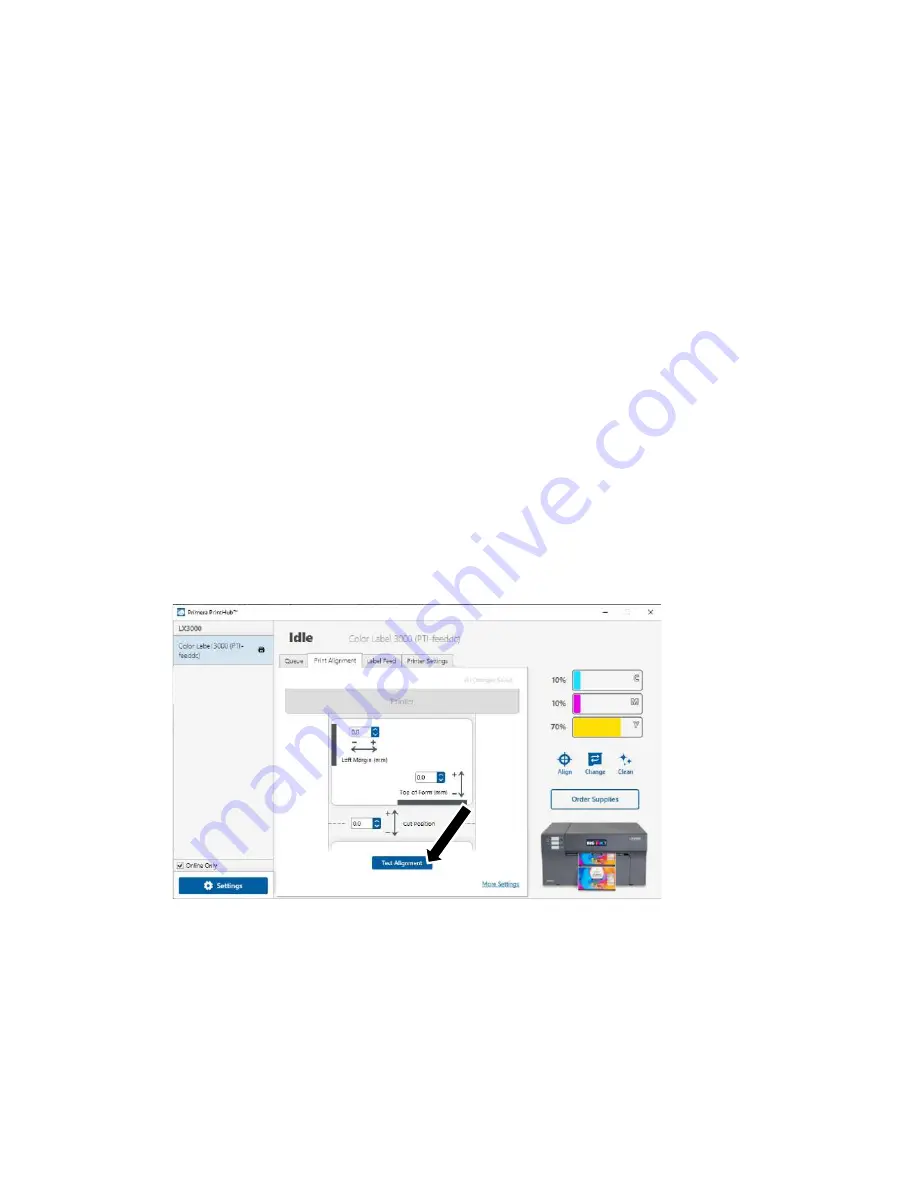
29
3C. Adjusting the Print Alignment
If your previous experience with printing is limited to printing letters and cards to 8.5
inch by 11-inch paper, you probably are not familiar with an essential part of a label
printing - Print Alignment. Standard printers feed a sheet and start printing based on
the start of the sheet. They also prohibit printing to the edge of the sheet. This is to
avoid any need for alignment. The LX3000e senses the beginning of the label with an
optical sensor and is capable of printing to the top, bottom, left, and right edge.
Because of this, it is necessary to align the printer to work with specific types of label
stock.
The LX3000e comes factory calibrated to print exactly to the edge of Primera label
stock. However, due to variations in the left margins and other variables, it may be
necessary to fine-tune these settings at the beginning of each roll. This is especially true
for other non-Primera brand label stock.
Important Note:
Before adjusting alignment settings, first print one label at the quality level you
intend for the entire job. This will ensure the label stock is moving at the same speed,
and the stock sensor will sense the gap in the same way.
Adjust print alignment using the PrintHub. Go to the Print Alignment Tab (second tab).
Important!
Before adjusting any values, print the test alignment to see how close you are to
alignment. The on-screen graphic is the same as the print, which makes it easier to
adjust these values.
Three items can be adjusted here:
•
Tear off/Cut Position.
This value adjusts the position of the last label printed after it
has been presented for tear-off or for cutting. This only applies if the output mode
is set to "Present the label." Add to the current value to move the tear point closer
Summary of Contents for LX 3000e
Page 1: ...User s Manual 2021 All rights reserved 210616 ...
Page 4: ...4 Section 6 Technical Specifications 59 ...
Page 9: ...Print Head Carrier ...
Page 10: ...Yellow Ink Tank Cyan Ink Tank Magenta Ink Tank ...
Page 13: ...4 Repeat the process for the remaining colors Magenta Cyan Yellow ...
Page 40: ...36 3 Select Color Label 3000 Click Next 4 Select Specify Custom Settings Click Next ...
Page 41: ...37 5 Select Single Item per page Click Next 6 Select No it does not for Side Edges ...
Page 64: ...60 Dimensions 17 25 W x 9 1 H x 17 25 D 438mmW x 231mmH x 438mmD ...
Page 65: ......






























