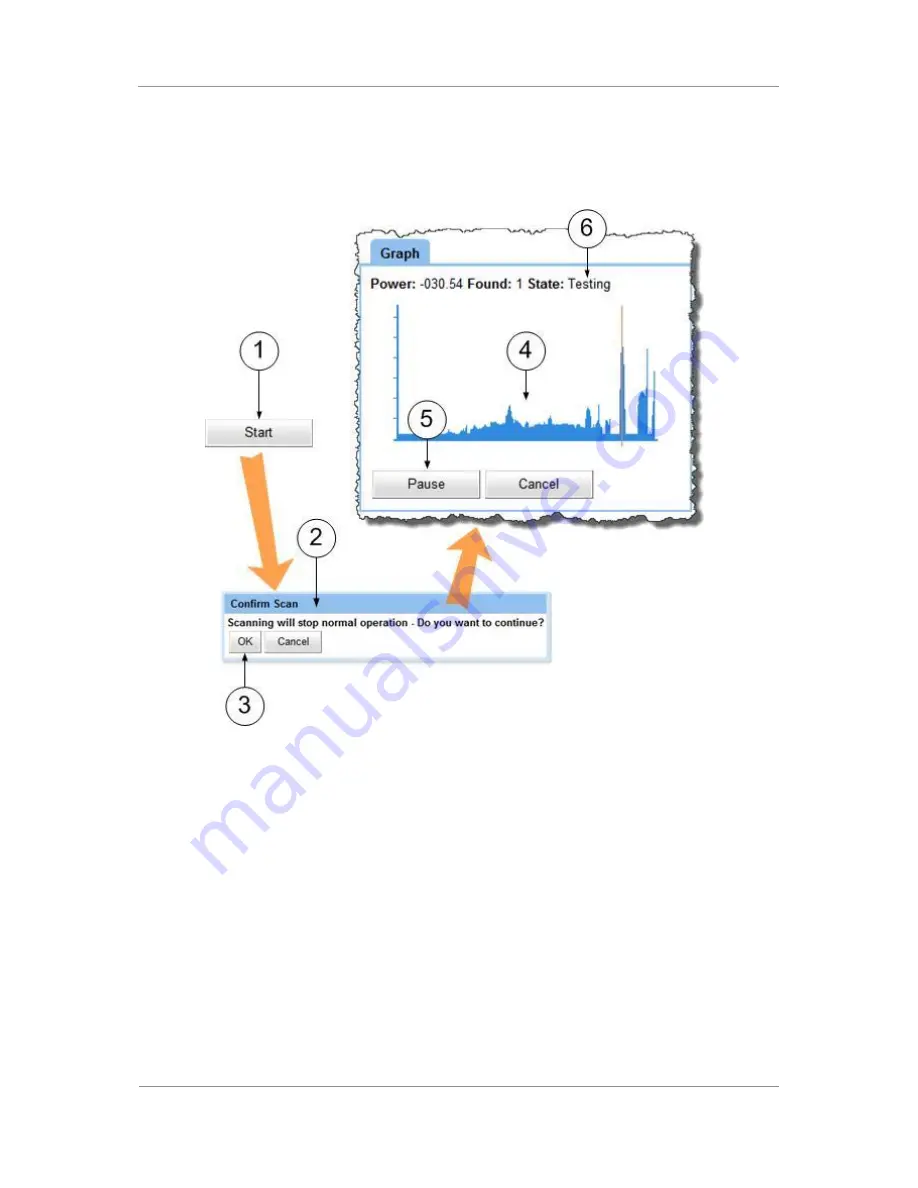
PRORXD Broadcast Receiver User Guide
Commercial in Confidence
Broadcast Solutions, HD/SD Products,
PRORXD
100167
Revision: 7.0
Commercial in Confidence
Page 7-82
4.
Look at the graphical display of the scan. The orange line will move across the screen drawing a graph
of RF power levels. The State indicator shows scanning.
5.
You can click the Pause button if you wish at this time. Click the Continue button to let the scan
continue.
6.
After the scan, there is a testing phase – please wait until this is finished.
Figure 7-37 Graph Pane
Step 4: Check the Scan Results
1.
Look at the Scan Results pane – It will list frequencies it has found that it can tune for you.
2.
Click the Tune to button for your required channel.
3.
The Channel Details window opens. It tells you some things about the channel like its frequency and
bandwidth for example.
4.
If you wish the PRORXD to tune to this channel, push the Yes button. This will save the channel
configuration parameters on the currently operating configuration preset.
5.
If you wish the PRORXD to keep on its current channel, then push the No button.






























