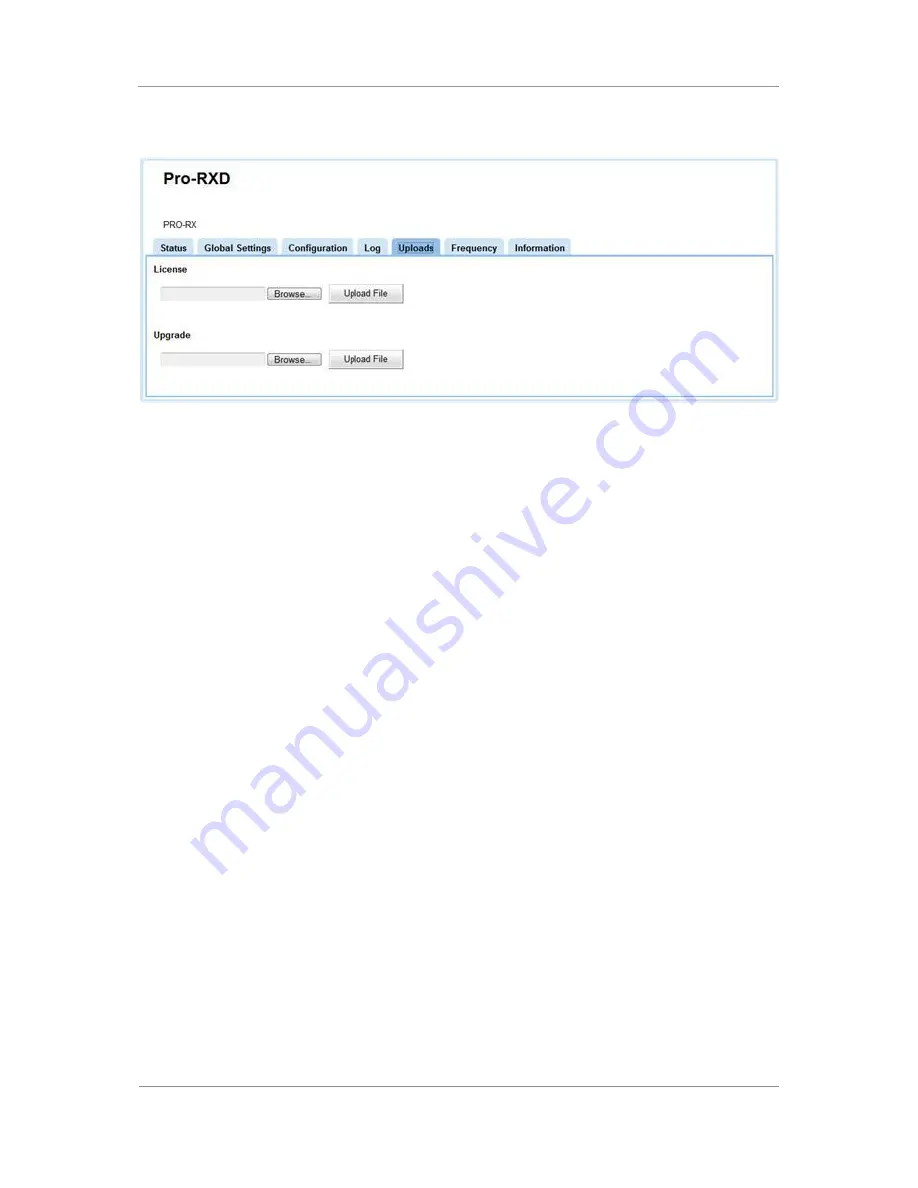
PRORXD Broadcast Receiver User Guide
Commercial in Confidence
Broadcast Solutions, HD/SD Products,
PRORXD
100167
Revision: 7.0
Commercial in Confidence
Page 7-79
Step 1: Open the Uploads Tab
1.
Click on Uploads tab.
Figure 7-34 Uploads Tab
Step 2: Upload a New License File
If a new licensable feature is purchased for a unit then a new license code has to be programmed into the
PRORXD to let you operate it.
DTC will make a new license file (with the file extension .lic) which we will send to you.
1.
Open the Uploads Tab
2.
Click the Browse button near to the Licence text box
3.
The Choose File to Upload window opens
4.
Navigate to the .lic file we sent you
5.
Click Open
6.
Check the correct file is shown in the Licence text box
7.
Click Upload File
8.
The licence is written to the unit, you’ll see a message
9.
After rebooting the unit, the new features will be available.
Step 3: Upgrade your PRORXD
When a new software release is available for the PRORXD, DTC can supply customers with a software
upgrade.
The upgrade is provided as a single file or two files which need to be uploaded in sequence. The single file
can be used for upgrades of software v2.2.0 onwards, but if the software is v2.1.1 or earlier use the two
files.
Refer to
Figure 7-34
when reading these instructions.
1.
Open the Uploads tab.
2.
Click the Browse button near to the Upgrade text box.
3.
The File Upload window opens.
4.
Navigate to the
d330_os_x.x.x.upg
file we sent you or
d330_all_x.x.x.upg
if using the single file, where
x.x.x
is the software version.
5.
Click Open.






























