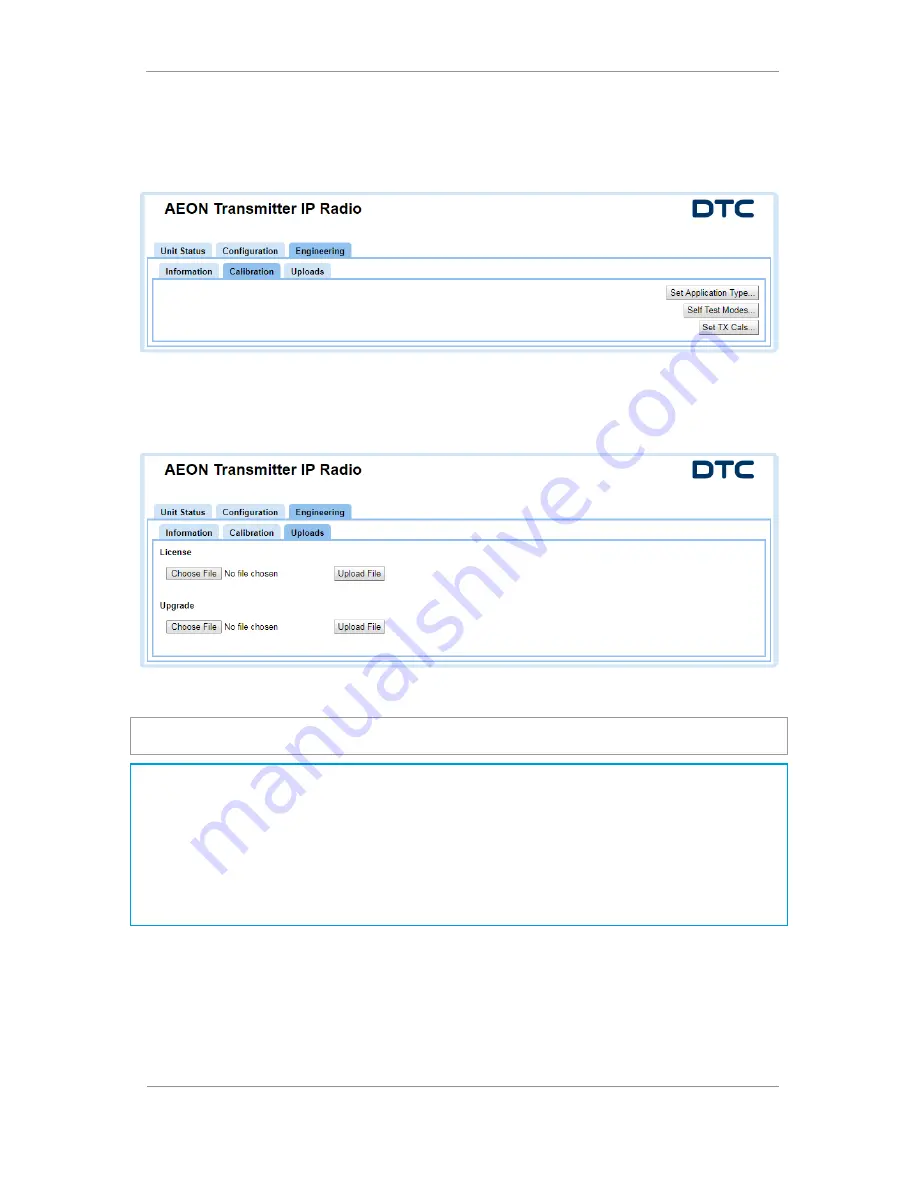
AEON Family User Guide
Commercial in Confidence
Video, Broadcast
100249
Revision: 1.0
Commercial in Confidence
Page
5-37
5.14
Engineering>Calibration Tab
These buttons can be used to set the calibration values of the AEON Transmitter. They are password
controlled and are used at DTC to configure the AEON Transmitter for optimum RF performance prior to
shipment.
5.15
Engineering>Uploads
The Uploads tab enables you to send software upgrade files or upload a license file to enable new features.
When upgrading software, a
Please Wait - Unit Upgrading
message will be displayed for a while before the
browser times out.
CAUTION
: It is essential that the AEON Transmitter is
not
powered down at this stage, the upgrade will be
complete when the unit reboots.
Note
: The upgrade involves uploading the code to the on-board SD card which then writes the code to the
flash. During the writing cycle, the unit will lose web browser control for several minutes depending on how
many parts of the code need to be upgraded.
A useful way to observe this cycle is to open a command prompt (enter
cmd
in the Windows Start Menu
search box) and enter a permanent ping command, the syntax for this is:
ping -t <
AEON-TX_ip_address
>
e.g. ping -t 192.168.2.133
The pings will reply for a while then time out (the write cycle). When the pings reply again, the AEON
Transmitter will have rebooted and the upgrade is complete.
When the upgrade is complete, the web browser can be recovered. Refresh the web browser to view the new
software version in the
Information
tab.






























