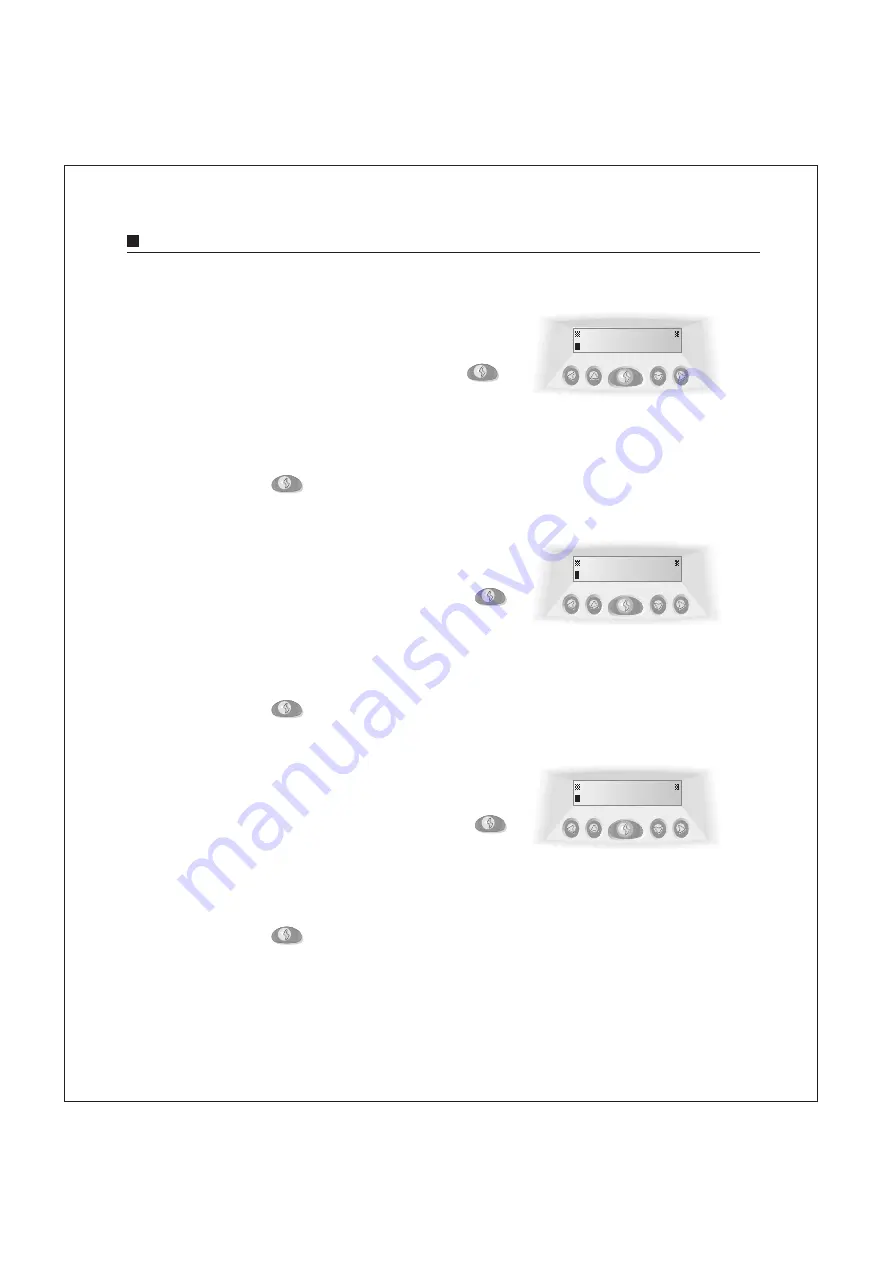
3-12 IPStar Operation Manual
Internet Setup
1.
Use the buttons on IPStar to scroll the menu.
2.
With ISP PHONE II displayed, press
to edit.
3.
Use the keypad on the phone or buttons on
IPStar to input the phone number for a
secondary Internet account.
4.
Press to save and exit edit mode.
Secondary ISP Phone Number (Optional)
1.
Use the buttons on IPStar to scroll the menu.
2.
With ISP USER ID II displayed, press
to edit.
3.
Use the keypad on the phone or buttons on
IPStar to input the login name for a
secondary Internet account.
4.
Press to save and exit edit mode.
Secondary ISP User ID (Optional)
1.
Use the buttons on IPStar to scroll the menu.
2.
With ISP PASSWD II displayed, press
to edit.
3.
Use the keypad on the phone or buttons on
IPStar to input the password for a secondary
Internet account.
4.
Press to save and exit edit mode.
Secondary ISP Password (Optional)
I S P P HONE
I I
I S P U S E R I D I I
I S P P A SS WD I I






























