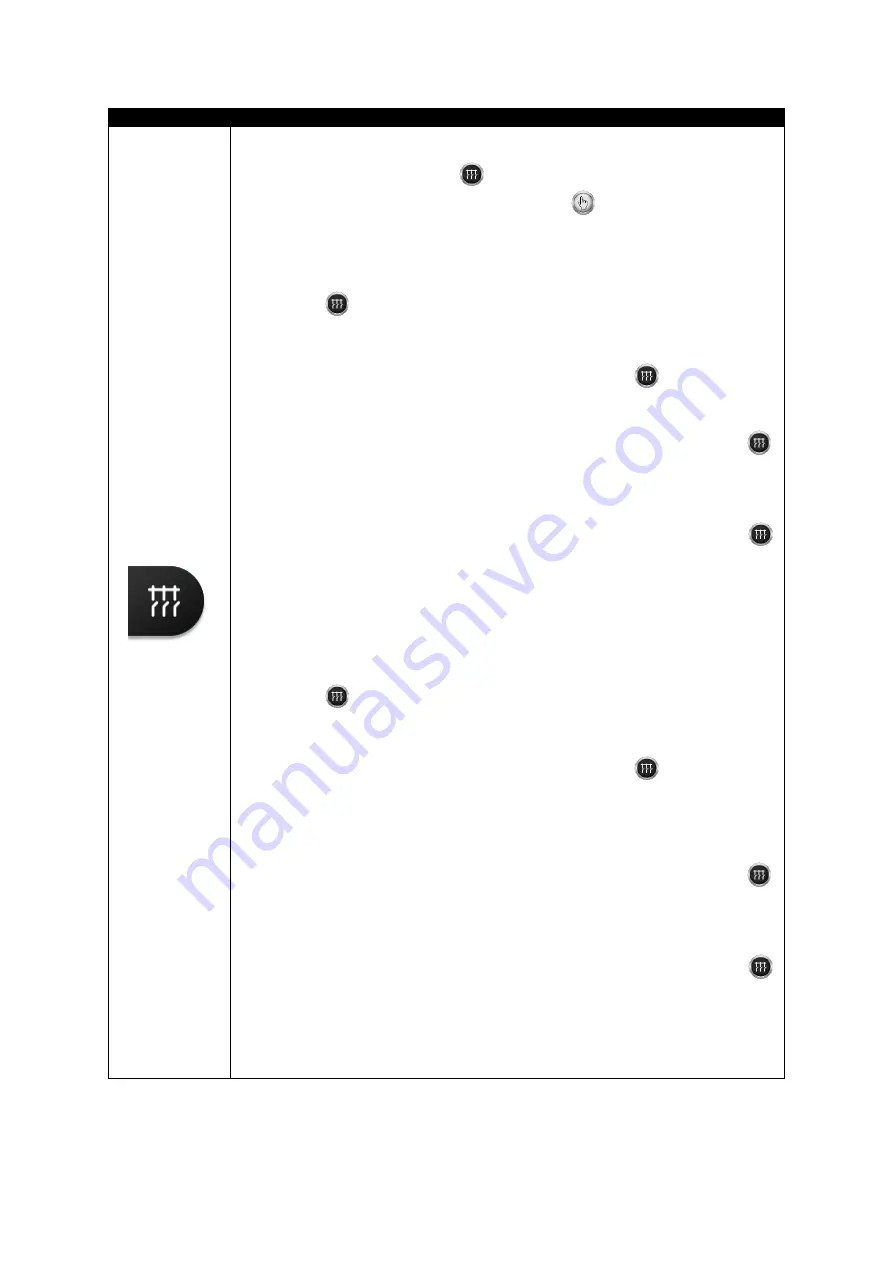
Description of Controls
057-276 ISSUE: 1.3
Page 42 of 74
Icon
Description
Transfer to Generator Bus
The
Transfer to Generator Bus
button control the operation of the mains
load switching and is only active in
Manual Mode
once the generator bus is
available.
‘Normal’ Breaker Button Control
•
Synchronising NOT Enabled:
Pressing the
Transfer to Generator
Bus
button when the Generator Bus is available and off load, the
Mains load switch is opened
(‘Close Mains’ becomes inactive)
and the
Generator Bus load switch is closed
(‘Close Bus’ becomes active)
.
Further presses of the
Transfer to Generator Bus
button have no
effect.
•
Synchronising Enabled:
Pressing the
Transfer to Generator Bus
button when the Generator Bus is available and off load, the module
synchronise the Generator Bus to the Mains. The Generator Bus load
switch is then closed in parallel with the Mains
(‘Close Mains’ & ‘Close
Bus
’ are active)
. Further presses of the
Transfer to Generator Bus
button ramps the entire load from the Mains to the Generator Bus. Once
done, the Mains load switch opens
(‘Close Mains’ becomes inactive)
leaving just the Generator Bus supplying the load.
‘Alternative’ Breaker Button Control
•
Synchronising NOT Enabled:
Pressing the
Transfer to Generator
Bus
button when the Generator Bus is available and off load, the
Mains load switch is opened
(‘Close Mains’ becomes inactive)
and the
Generator Bus load switch is closed
(‘Close Bus’ becomes active)
.
Further presses of the
Transfer to Generator Bus
button opens
and closes the Generator Bus load switch
(‘Close Bus’ changes state)
and leaves the Mains load switch in the open position
(‘Close Mains’
remains inactive)
.
•
Synchronising Enabled:
Pressing the
Transfer to Generator Bus
button when the Generator Bus is available and off load, the module
synchronise the Generator Bus to the Mains. The Generator Bus load
switch is then closed in parallel with the Mains
(‘Close Mains’ & ‘Close
Bus
’ are active)
. Further presses of the
Transfer to Generator Bus
button ramps the entire load from the Generator Bus to the Mains. Once
done, the Generator Bus load switch opens
(‘Close Bus’ becomes
inactive)
leaving just the Mains supplying the load.
















































