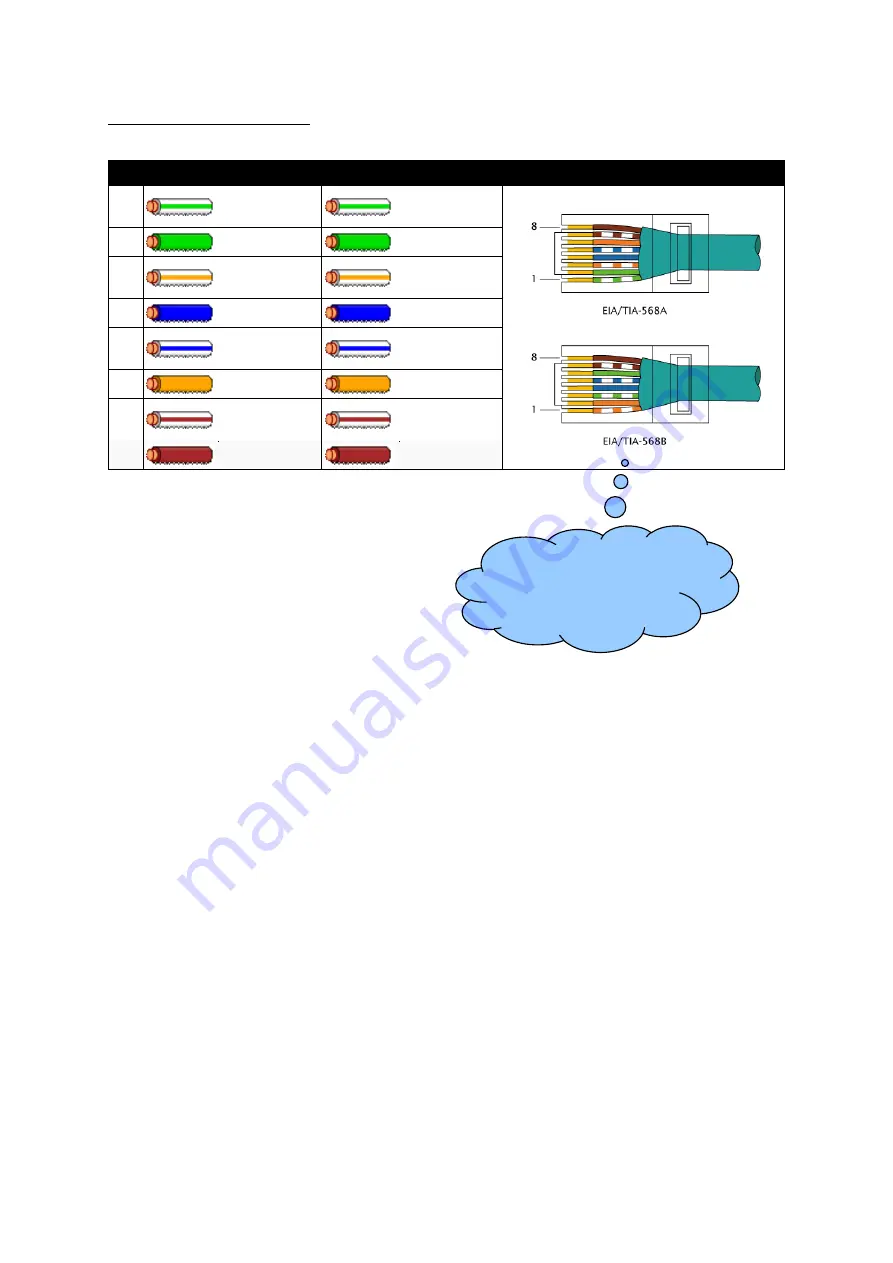
Specification
Page 17 of 74
057-276 ISSUE: 1.3
Ethernet Cable Wiring Detail
10baseT/100baseT
Pin Connection 1 (T568A)
Connection 2 (T568A)
1
white/green
stripe
white/green
stripe
2
green solid
green solid
3
white/orange
stripe
white/orange
stripe
4
blue solid
blue solid
5
white/blue
stripe
white/blue
stripe
6
orange solid
orange solid
7
white/brown
stripe
white/brown
stripe
8
brown solid
brown solid
For the advanced
Engineer, this cable has
both ends terminated as
T568A or T568B.
















































