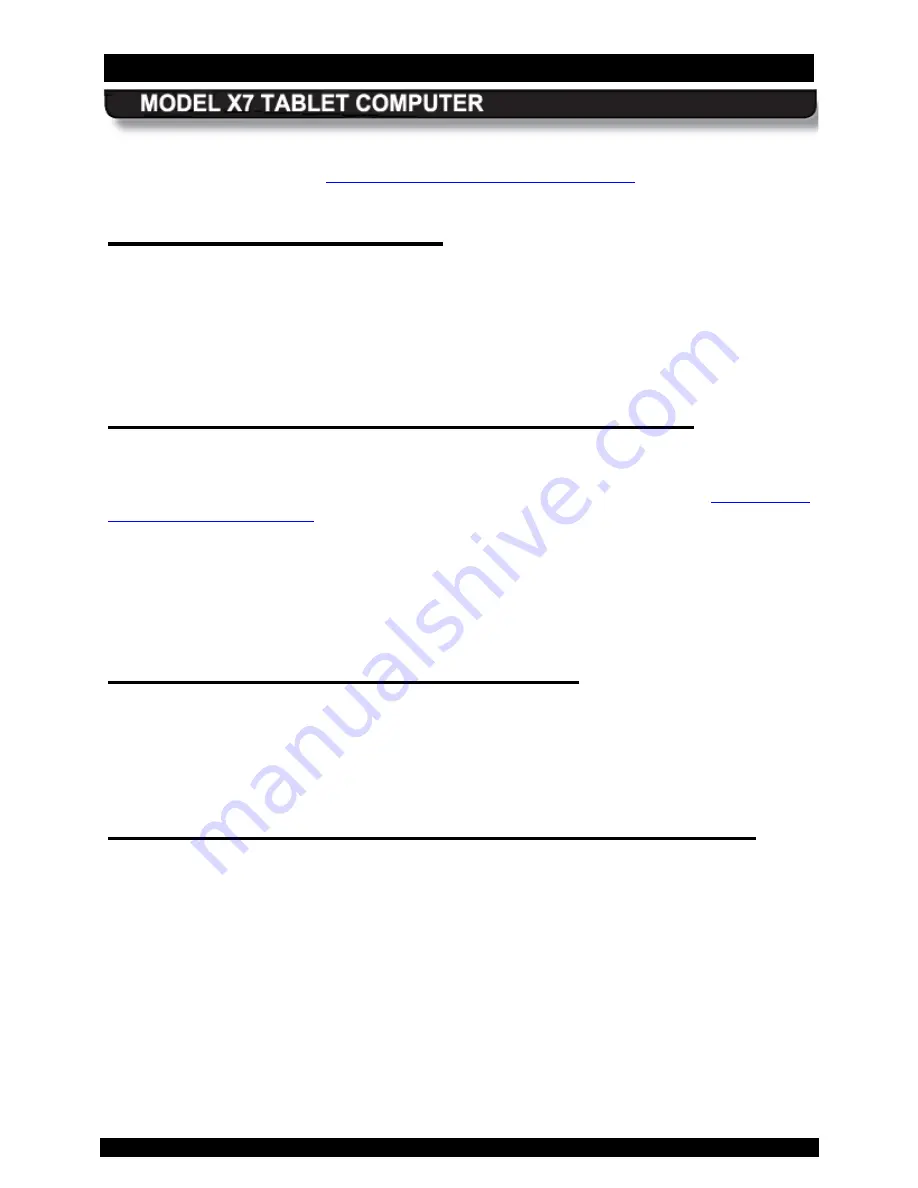
SECTION 3
GETTING STARTED
PAGE 63
9711-26400-0001
EXPORT CONTROLLED – SEE PAGE 3
Rev A
You can re-program the power button to shut down the computer when pressed while the
computer is running. Refer to
Changing the Power Button Default Action
E mergenc y S hutdown
If an emergency condition occurs where the computer needs to be shut down immediately,
press and hold the
Power
button for more than five seconds. The computer will bypass the
normal Windows shutdown sequence and turn off.
This procedure should only be used in emergencies because improperly shutting down
Windows may result in the loss of data and possibly corrupt your operating system.
P utting the C omputer into S leep Mode
To put the computer into sleep mode (also called “standby”), press and release the
Power
button while the tablet is operating.
NOTE:
This is the default action of the Power button when
you first receive your X7, but this can be changed in Windows Control Panel (see
You can also put the computer to sleep from the Windows desktop. Click on the
Start
button
and click the down arrow next to the
Shut down
button in the lower right corner of the Start
menu, then select
Sleep
from the drop-down menu.
To wake up the computer, press and hold the
Power
button for 1-2 seconds and then release.
This will take you back to the desktop and you can resume your session where you left off.
Indic ations that your X 7 is A s leep
In Sleep mode, your session is saved to RAM memory and the screen is turned off. All LEDs will
initially be off (except the Charging/Fault LED on the indicator panel if external power is
applied). Once the session has been suspended by the computer, the Power indicator LED will
flash at a 1 sec on / 2 sec off rate to indicate you are in sleep mode.
P utting the C omputer into Hibernate Mode
From the Windows 7 desktop, click on the
Start
button and then click on the
down arrow
next
to the
Shut down
button in the lower right corner of the Start menu, then select “
Hibernate
”
from the drop-down menu.
When you place the computer in hibernate mode, your current session is saved to your solid-
state drive or mSATA memory and the computer is powered down. There are no visual
indications that the computer is in hibernation; the computer is powered down and all led’s will
be off, with the exception of the Charging/Fault indicator if you have external power connected.
To wake up the computer, press and hold the
Power
button for 1-2 seconds and then release.
This time, the computer will wake up to the locked user account selection screen. Click on the
current icon to resume your previous session. You may have to enter a password or swipe your
fingerprint, depending on how you have your login set up.






























