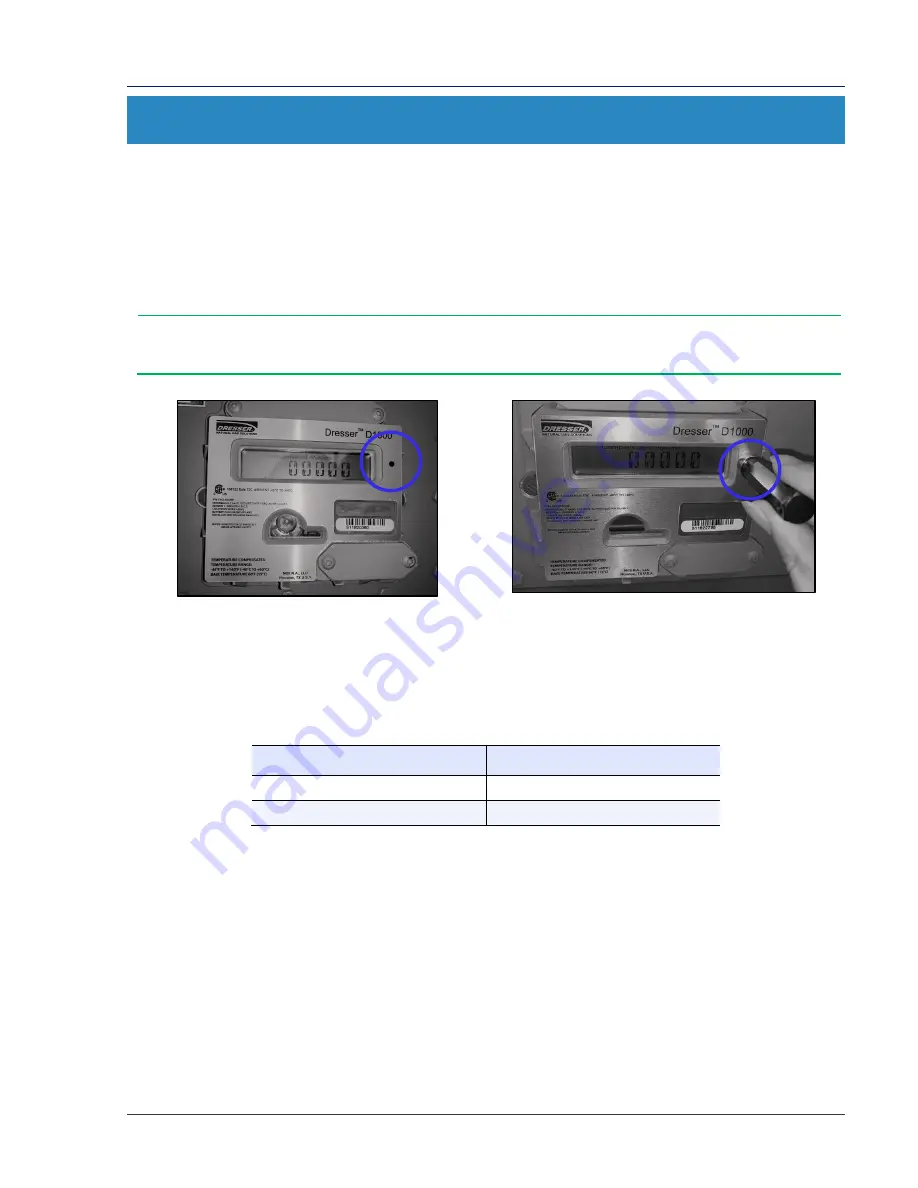
Dresser Series D Installation Supplement
© 2019 Natural Gas Solutions North America, LLC
Page 4 of 24
3
Parts Identification
3.1
Meter Display
View the meter information on its LCD (liquid-crystal display) screen.
3.1.1
Scrolling Through the Screens
To scroll through the different screens, swipe a magnet across the black dot to the right of the LCD screen
on the meter’s label, as shown in Figure 1 and Figure 2.
Note:
The screen will not change if the magnet is swiped on another area of the label.
Figure 1: Label on D1000 meter
Figure 2: Swipe magnet across black dot to
change the screen
The magnet can be purchased as part of the Communications Kit or individually by part number, as shown
in Table 1. Contact the Factory for pricing.
Table 1: Magnet Part Numbers
Part
Number (P/N)
Communications Kit
060542-000
Individual Magnet
060541-000
3.1.2
LCD Screen Displays
The home or default screen displays either Compensated Volume or Non-Compensated Volume,
depending on the meter configuration. After approximately thirty (30) seconds of inactivity, the home
screen displays.
Swipe the magnet vertically over the black dot on the meter’s label until the screen you want to view
displays. Depending on the meter configuration, some screens might not display.
After the value’s name or parameter displays for three to five (3–5) seconds, the screen displays the
parameter’s value.



















