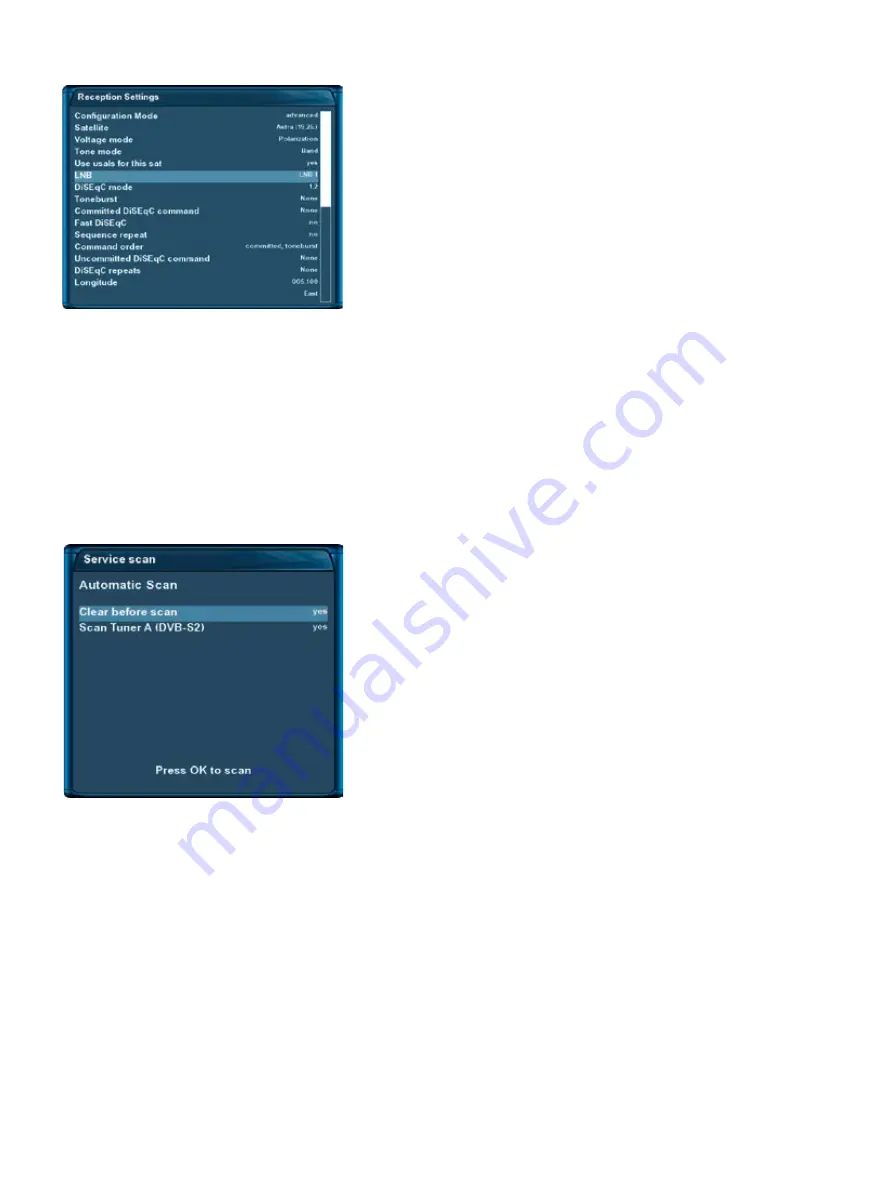
-57-
Navigate to the option “Use usals for this sat” and change the
setting to “no” using the
Navigation-Buttons left and right
.
Navigate to the option “Stored position“ and enter position of the
selected satellite which is saved in the positioner by using the
Numeric Keypad
.
Refer to the instruction manual or your positioner for the number
of the saved position.
11.2 Automatic scan
If no OSD menu is visible on your screen, press the Menu-Button to open the main OSD menu. Navigate to
the option “Setup” and press the
OK-Button
to select.
1. Navigate to the option “Service searching” and press the
OK-Button
.
• The “Service searching” menu will open up.
2. Navigate to the option “Automatic scan” and press the
OK-Button
.
• The “Automatic scan” menu will open up.
3. Use the Navigation-Buttons up and down to select the DVB-T Tuner and press the
OK-Button
.
Set the “Clear before scan” option to “Yes” if you want to delete
all services before the scan starts.
Otherwise leave the setting to “No” which results in only new
services being added to the channel list. To find the new services
press the
Navigation-Buttons up/down
and afterwards the green
Options-Button to access the “Satellites” view. You will find them
under “New”.
Use the
Navigation-Buttons up/down
to select a tuner and the
Navigation-Buttons left/right
to enable or disable the scan for the
selected tuner.
Press the
OK-Button
to start the scan for all tuners which option is
set to “Yes”.





























