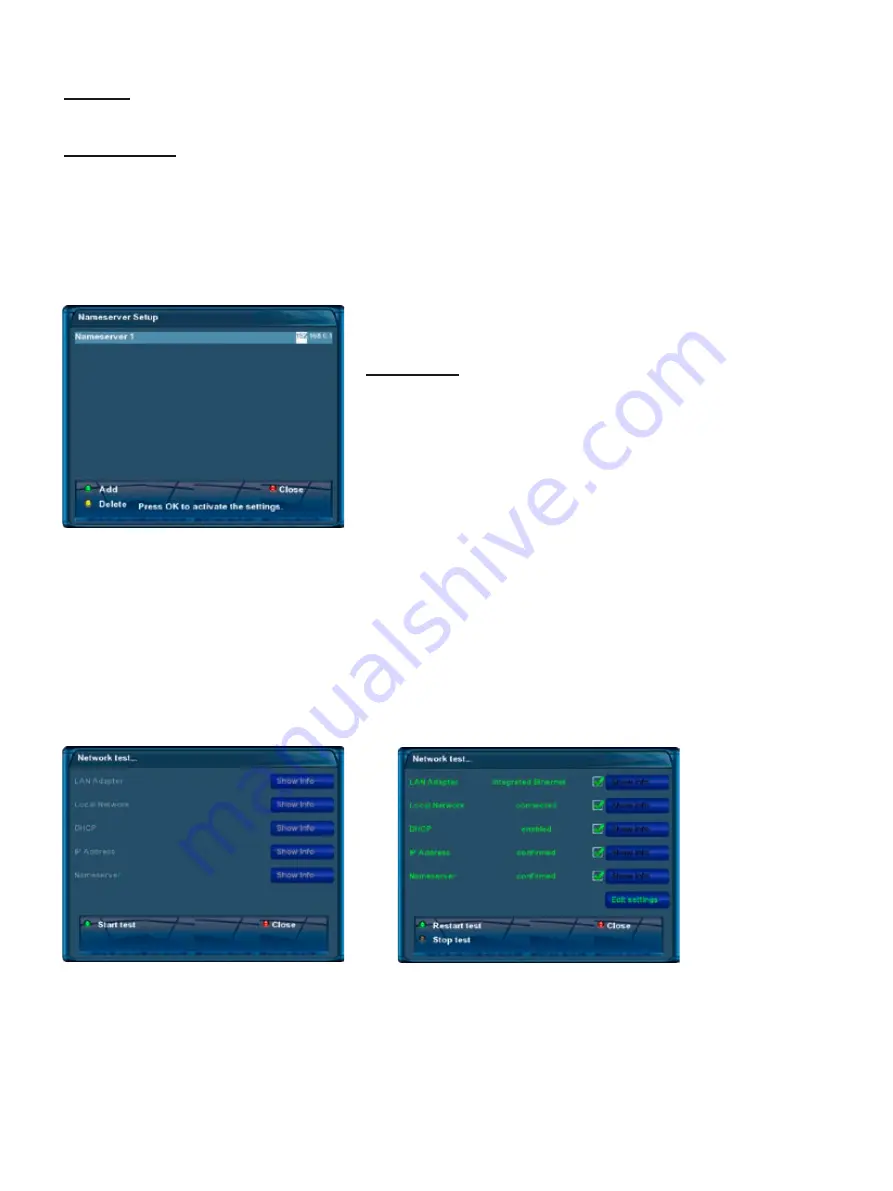
-51-
before the test
after a successful test
Note: If you have set the “Use DHCP“ option to “yes“ you won‘t have to enter
anything here since this will be done automatically.
Nameserver:
Enter the DNS-Server’s IP address of your LAN here. DNS is used
to translate a Domain name to an IP address. Normally, if the Type
is set to LAN, there is no need for a DNS entry. If the Dreambox
is connected to the Internet over a router, enter the router’s IP
address here.
Press the
green Options-Button
if you want to add a seconds
nameserver and the
yellow Options-Button
to delete a namesever.
You can enter a maximum of two nameservers.
Network test
The network test will assist you in finding possible sources of error in your network configuration. Press the
green Options-Button
to start the test or to repeat it. Press the
yellow Options-Button
to abort the test.
Once the test has finished you can get additional information and help to every subitem of the test. Use the
Navigation-Buttons up/down
to select and item and press the
OK-Button.
Nameserver settings
Restart network
Reboots the network configuration of your Dreambox.
Network Wizard
The network wizard will assist you with the setup of you network.
Netmask
Enter the subnet mask which usually is
255.255.255.0
Use a gateway:
Set this option to “yes“ and enter the IP address of the PC or router in your network with internet connectivi-
ty. Ususally this is:
192.168.0.1
To save the settings and activate the network connection press the
OK-Button
.
















































