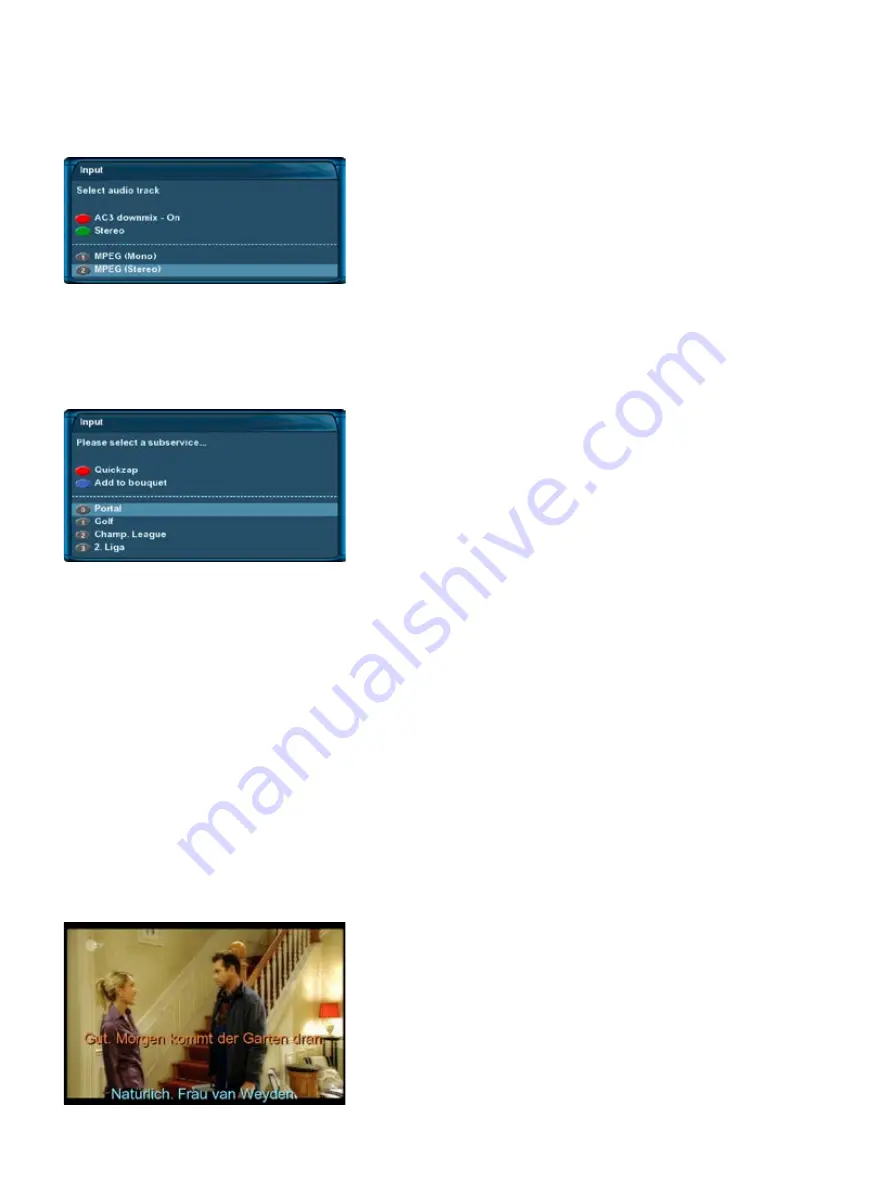
-21-
4.5 Changing the audio track
Pressing the
AUDIO-Button
in TV or Radio Mode will reveal the “Audio” menu of the selected service.
4.6 Sub Services
The green dot in the Infobar appears if the selected station transmits sub services.
Use the
Navigation-Buttons
up and down to move to desired audio
track. Press the
OK-Button
to select.
The contents of this menu will vary from service to service.
Press the
red Options-Button
to toggle AC3 downmix on and off.
See chapter 10.4 A/V Settings for further information.
Pressing the green
Options-Button
in TV or Radio mode will reveal
the sub services menu.
Use the
Navigation-Buttons
up
and
down
to move to one of the
sub services. Press the
OK-Button
to select.
4.7 TV/Radio switching
Pressing the
RADIO-Button
activates the RADIO-Mode. By pressing the
TV- or EXIT-Button
you can quit the
RADIO-Mode.
4.8 Teletext
Use the
Text-Button
to enter the Teletext and the
Exit-Button
to leave.
4.9 Subtitles
Press the Menu-Button to enter the main menu. Select “Subtitles” and press the
OK-Button
. A list with the
available subtitles will show up. Use the
Navigation-Buttons up
and
down
to select a desired subtitle and
press the
OK-Button
to activate.
The screenshot on the left shows you an example of how a subtitle
looks.
To deactivate subtitles process as described previously, just select
deactivate subtitles instead of a subtitle page.
Note: Keep in mind that not every station offers subtitles. If no
subtitles are available, the subtitle list will stay empty.






























