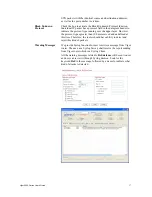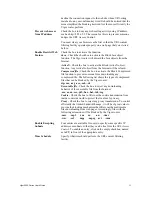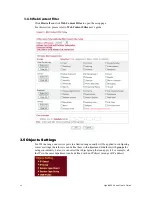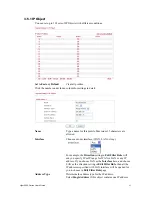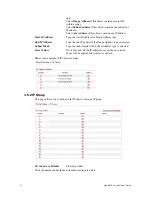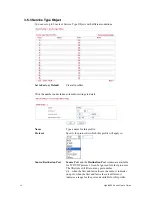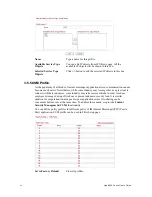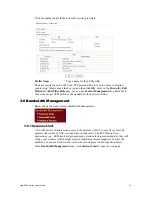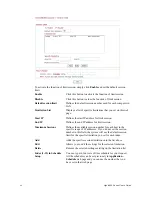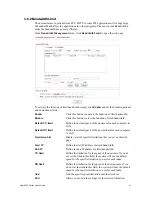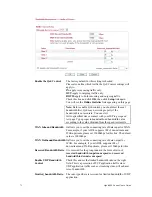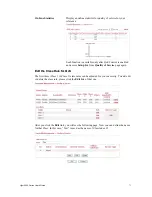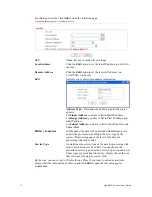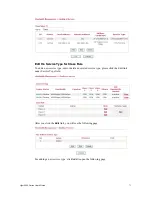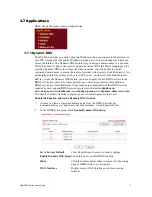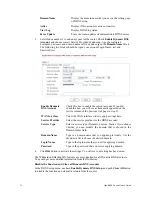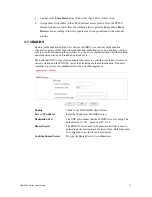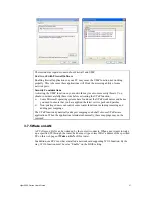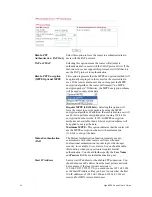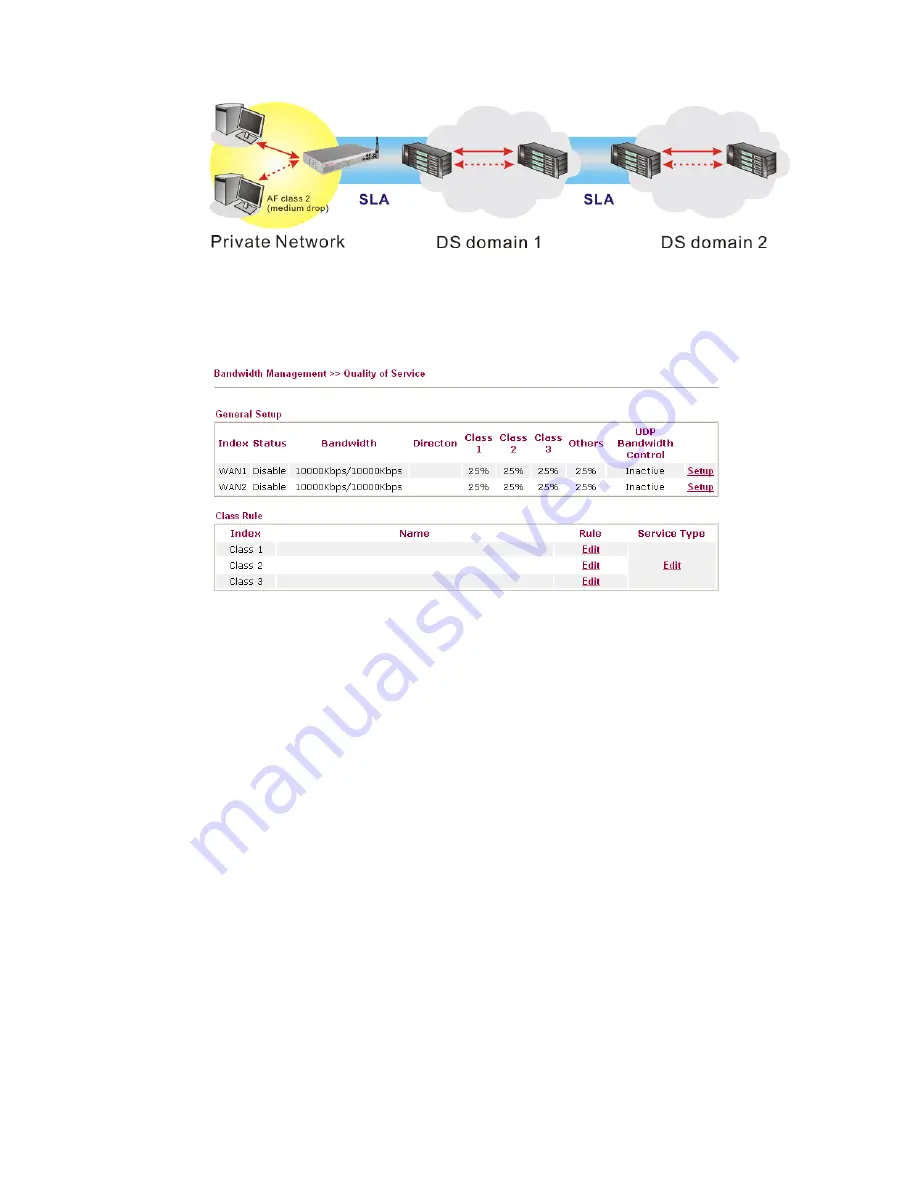
Vigor2950 Series User’s Guide
71
However, each node may take different attitude toward packets with high priority marking
since it may bind with the business deal of SLA among different DS domain owners. It’s not
easy to achieve deterministic and consistent high-priority QoS traffic throughout the whole
network with merely Vigor router’s effort.
In the
Bandwidth Management
menu, click
Quality of Service
to open the web page.
This page displays the QoS settings result of the WAN interface. Click the
Setup
link to
access into next page for the general setup of WAN (1/2) interface. As to class rule, simply
click the
Edit
link to access into next for configuration.
You can configure general setup for the WAN interface, edit the Class Rule, and edit the
Service Type for the Class Rule for your request.
G
G
e
e
n
n
e
e
r
r
a
a
l
l
S
S
e
e
t
t
u
u
p
p
f
f
o
o
r
r
W
W
A
A
N
N
I
I
n
n
t
t
e
e
r
r
f
f
a
a
c
c
e
e
When you click
Setup
, you can configure the bandwidth ratio for QoS of the WAN interface.
There are four queues allowed for QoS control. The first three (Class 1 to Class 3) class rules
can be adjusted for your necessity. Yet, the last one is reserved for the packets which are not
suitable for the user-defined class rules.
Summary of Contents for VIGOR2950
Page 7: ...Vigor2950 Series User s Guide vii 5 6 Contacting Your Dealer 209 ...
Page 8: ......
Page 178: ...Vigor2950 Series User s Guide 170 ...
Page 196: ...Vigor2950 Series User s Guide 188 14 Click Send 15 Now the firmware update is finished ...
Page 207: ...Vigor2950 Series User s Guide 199 3 Dialing from VPN Client site ...
Page 208: ...Vigor2950 Series User s Guide 200 ...
Page 213: ...Vigor2950 Series User s Guide 205 ...