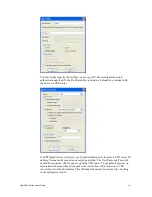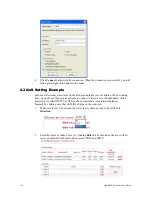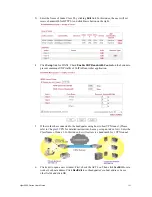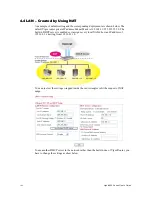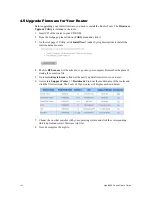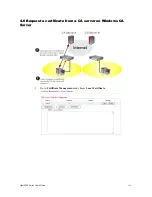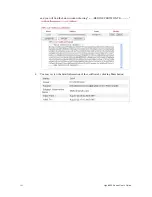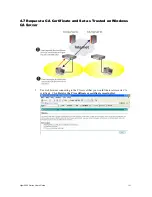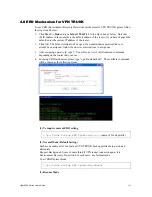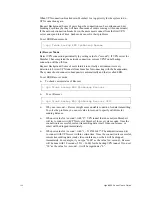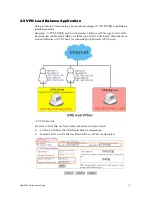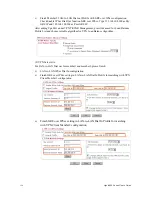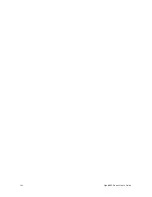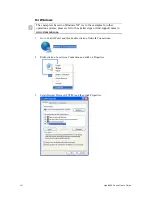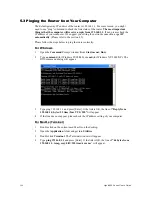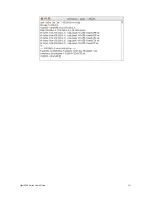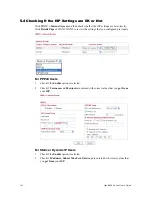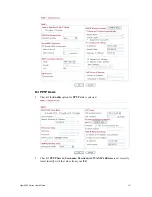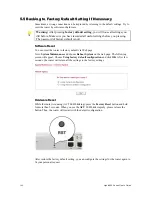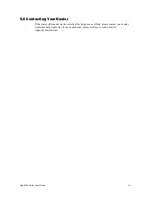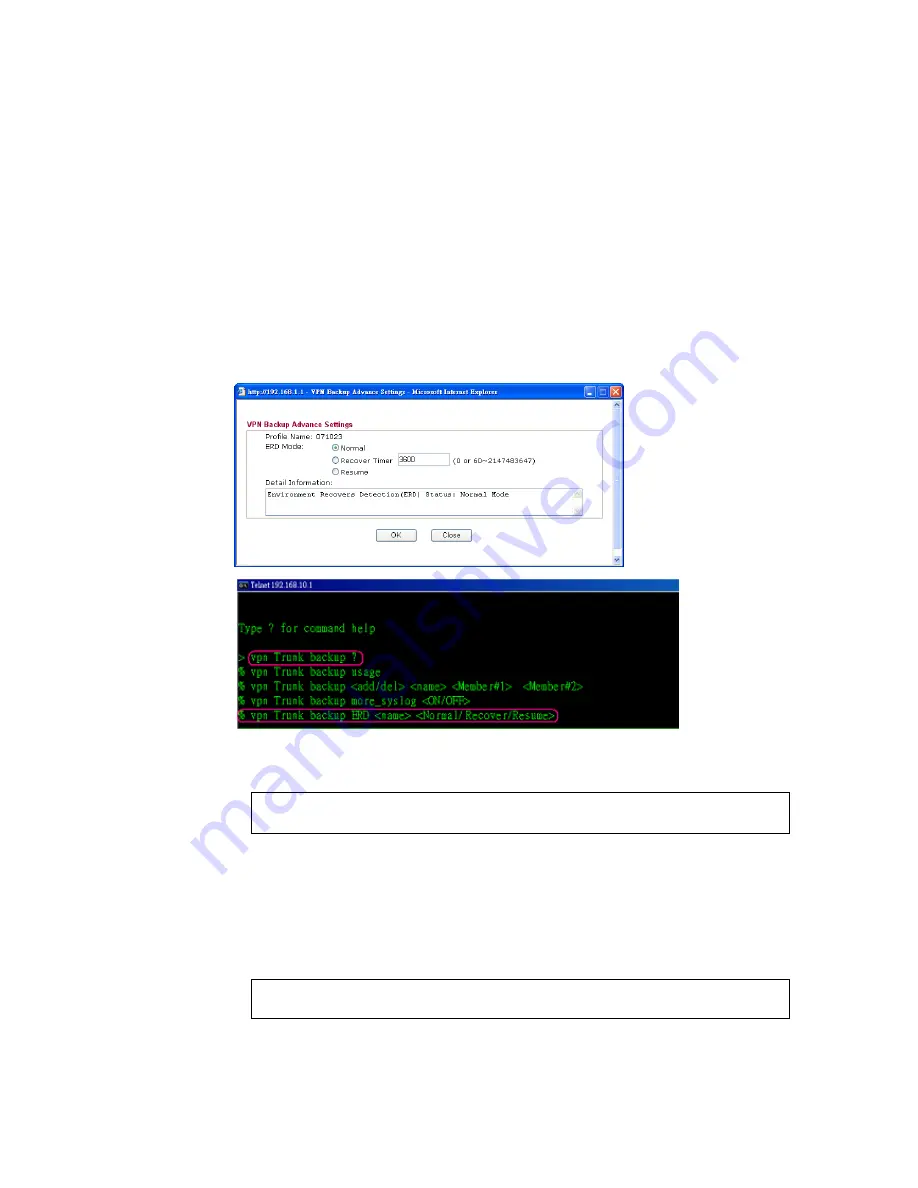
Vigor2950 Series User’s Guide
195
4
4
.
.
8
8
E
E
R
R
D
D
M
M
e
e
c
c
h
h
a
a
n
n
i
i
s
s
m
m
f
f
o
o
r
r
V
V
P
P
N
N
T
T
R
R
U
U
N
N
K
K
To use ERD (Environment Recovery Detection) mechanism for VPN TRUNK, please follow
the steps listed below:
1.
Click
Start >> Run
and type
Telnet 192.168.1.1
in the Open box as below. Note that
the IP address in the example is the default address of the router. If you have changed the
default, enter the current IP address of the router.
2.
Click OK. The Telnet terminal will be open. If an administrator password has not
already been assigned, follow the on-screen instructions to assign one.
3.
After assigning a password, type
?
. You will see a list of valid/common commands
depending on the router that your use.
4.
For using ERD mechanism, please type “vpn Trunk backup?”. The available commands
will be shown as the following figure.
(1) To inquire current ERD setting
> vpn Trunk backup ERD VpnBackup
-------> (name of Trunk profile)
(2) Normal Mode (Default Setting)
Such mode makes all of the dial-out VPN TRUNK backup profiles being activated
alternately.
Request Background: Some of users think if VPN tunnel connected again, it is
Environment Recovery Detection. For such users, use Normal mode.
To set ERD Normal mode
> vpn Trunk backup ERD VpnBackup Normal
(3) Resume Mode
Summary of Contents for VIGOR2950
Page 7: ...Vigor2950 Series User s Guide vii 5 6 Contacting Your Dealer 209 ...
Page 8: ......
Page 178: ...Vigor2950 Series User s Guide 170 ...
Page 196: ...Vigor2950 Series User s Guide 188 14 Click Send 15 Now the firmware update is finished ...
Page 207: ...Vigor2950 Series User s Guide 199 3 Dialing from VPN Client site ...
Page 208: ...Vigor2950 Series User s Guide 200 ...
Page 213: ...Vigor2950 Series User s Guide 205 ...