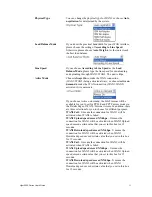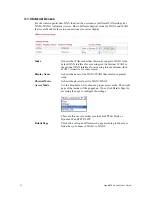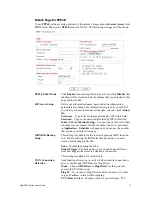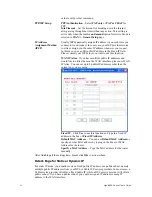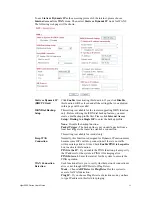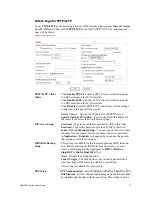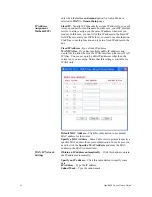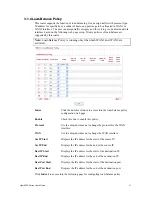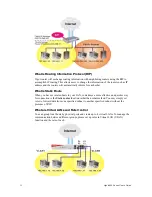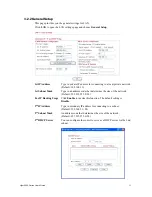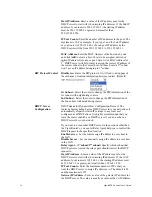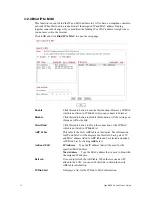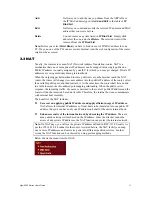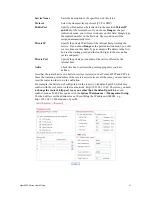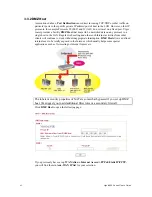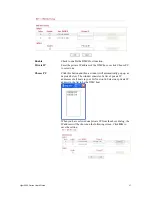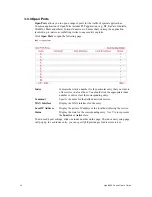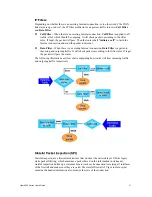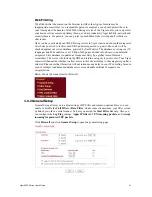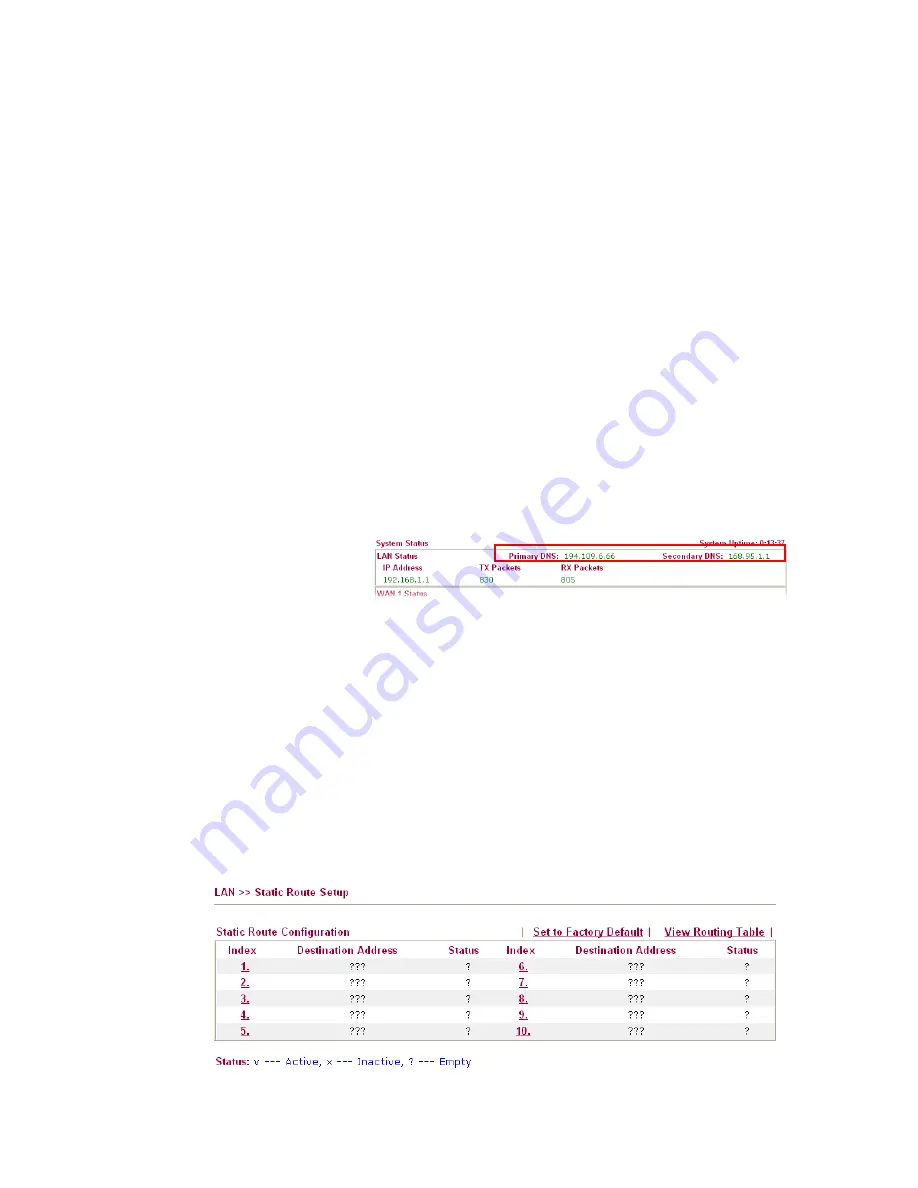
Vigor2950 Series User’s Guide
35
of the router, which means the router is the default gateway.
DHCP Server IP Address for Relay Agent -
Set the IP address of
the DHCP server you are going to use so the Relay Agent can help
to forward the DHCP request to the DHCP server.
DNS Server
Configuration
DNS stands for Domain Name System. Every Internet host must
have a unique IP address, also they may have a human-friendly,
easy to remember name such as www.yahoo.com. The DNS server
converts the user-friendly name into its equivalent IP address
.
Force DNS manual setting -
Force Vigor2910 to use DNS servers
in this page instead of DNS servers given by the Internet Access
server (PPPoE, PPTP, L2TP or DHCP server).
Primary IP Address -
You must specify a DNS server IP address
here because your ISP should provide you with usually more than
one DNS Server. If your ISP does not provide it, the router will
automatically apply default DNS Server IP address: 194.109.6.66
to this field.
Secondary IP Address -
You can specify secondary DNS server IP
address here because your ISP often provides you more than one
DNS Server. If your ISP does not provide it, the router will
automatically apply default secondary DNS Server IP address:
194.98.0.1 to this field.
The default DNS Server IP address can be found via Online Status:
If both the Primary IP and Secondary IP Address fields are left
empty, the router will assign its own IP address to local users as a
DNS proxy server and maintain a DNS cache.
If the IP address of a domain name is already in the DNS cache, the
router will resolve the domain name immediately. Otherwise, the
router forwards the DNS query packet to the external DNS server
by establishing a WAN (e.g. DSL/Cable) connection.
There are two common scenarios of LAN settings that stated in Chapter 4. For the
configuration examples, please refer to that chapter to get more information for your
necessity.
3
3
.
.
2
2
.
.
3
3
S
S
t
t
a
a
t
t
i
i
c
c
R
R
o
o
u
u
t
t
e
e
Go to
LAN
to open setting page and choose
Static Route
.
Summary of Contents for VIGOR2950
Page 7: ...Vigor2950 Series User s Guide vii 5 6 Contacting Your Dealer 209 ...
Page 8: ......
Page 178: ...Vigor2950 Series User s Guide 170 ...
Page 196: ...Vigor2950 Series User s Guide 188 14 Click Send 15 Now the firmware update is finished ...
Page 207: ...Vigor2950 Series User s Guide 199 3 Dialing from VPN Client site ...
Page 208: ...Vigor2950 Series User s Guide 200 ...
Page 213: ...Vigor2950 Series User s Guide 205 ...