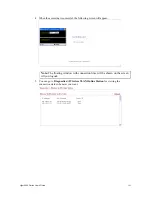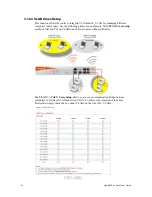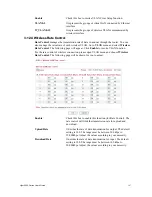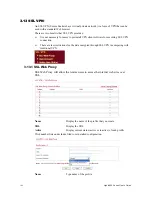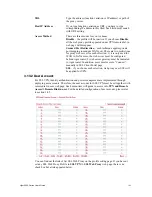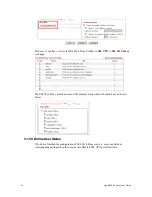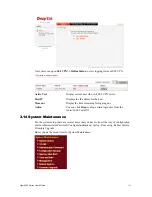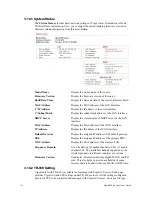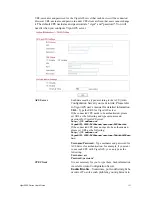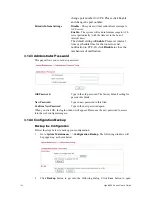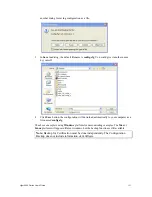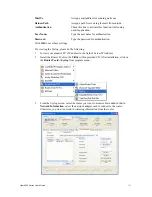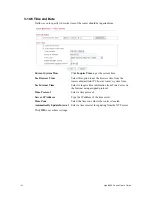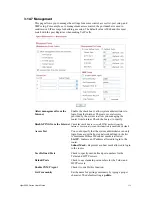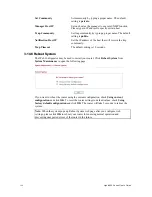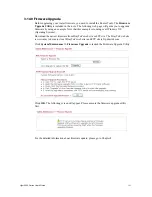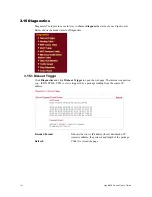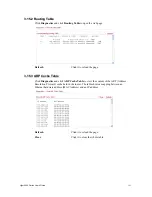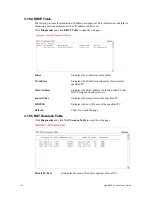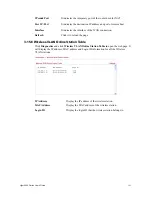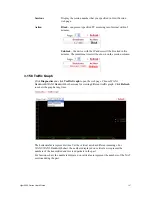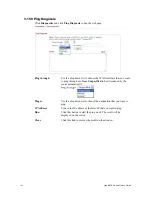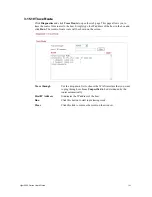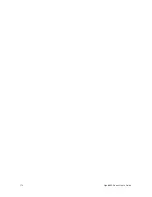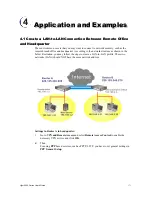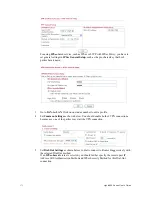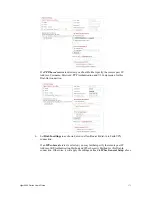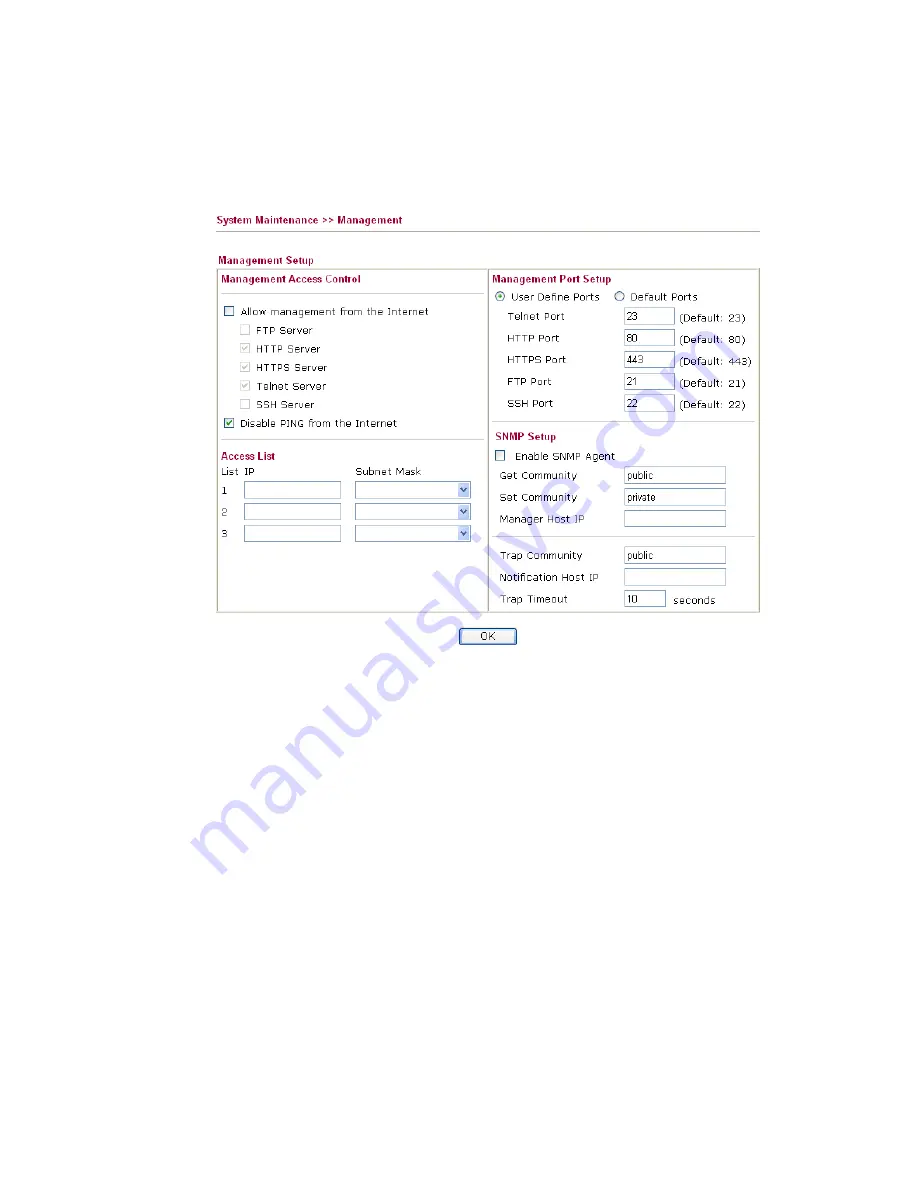
Vigor2950 Series User’s Guide
159
3
3
.
.
1
1
4
4
.
.
7
7
M
M
a
a
n
n
a
a
g
g
e
e
m
m
e
e
n
n
t
t
This page allows you to manage the settings for access control, access list, port setup, and
SMP setup. For example, as to management access control, the port number is used to
send/receive SIP message for building a session. The default value is 5060 and this must
match with the peer Registrar when making VoIP calls.
Allow management from the
Internet
Enable the checkbox to allow system administrators to
login from the Internet. There are several servers
provided by the system to allow you managing the
router from Internet. Check the box(es) to specify.
Disable PING from the Internet
Check the checkbox to reject all PING packets from the
Internet. For security issue, this function is enabled by default.
Access List
You could specify that the system administrator can only
login from a specific host or network defined in the list.
A maximum of three IPs/subnet masks is allowed.
List IP
- Indicate an IP address allowed to login to the
router.
Subnet Mask -
Represent a subnet mask allowed to login
to the router.
User Defined Ports
Check to specify user-defined port numbers for the
Telnet and HTTP servers.
Default Ports
Check to use standard port numbers for the Telnet and
HTTP servers.
Enable SNMP Agent
Check it to enable this function.
Get Community
Set the name for getting community by typing a proper
character. The default setting is
public.
Summary of Contents for VIGOR2950
Page 7: ...Vigor2950 Series User s Guide vii 5 6 Contacting Your Dealer 209 ...
Page 8: ......
Page 178: ...Vigor2950 Series User s Guide 170 ...
Page 196: ...Vigor2950 Series User s Guide 188 14 Click Send 15 Now the firmware update is finished ...
Page 207: ...Vigor2950 Series User s Guide 199 3 Dialing from VPN Client site ...
Page 208: ...Vigor2950 Series User s Guide 200 ...
Page 213: ...Vigor2950 Series User s Guide 205 ...