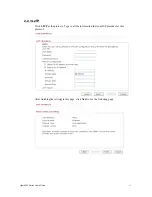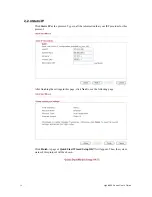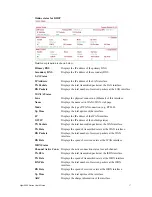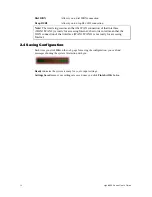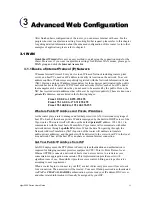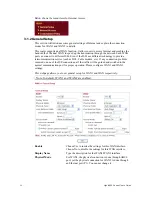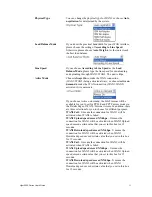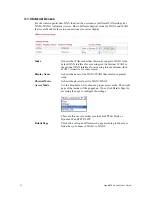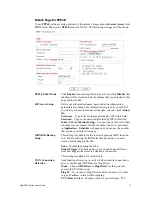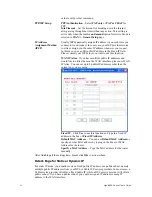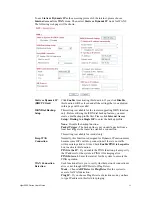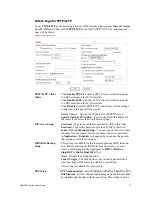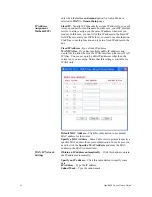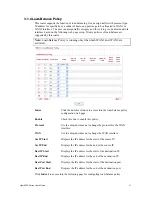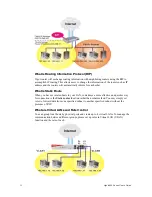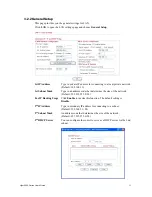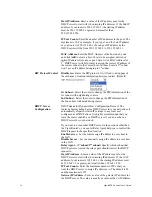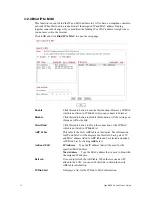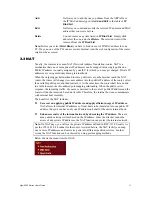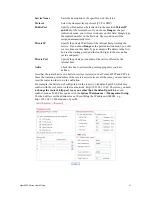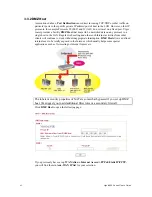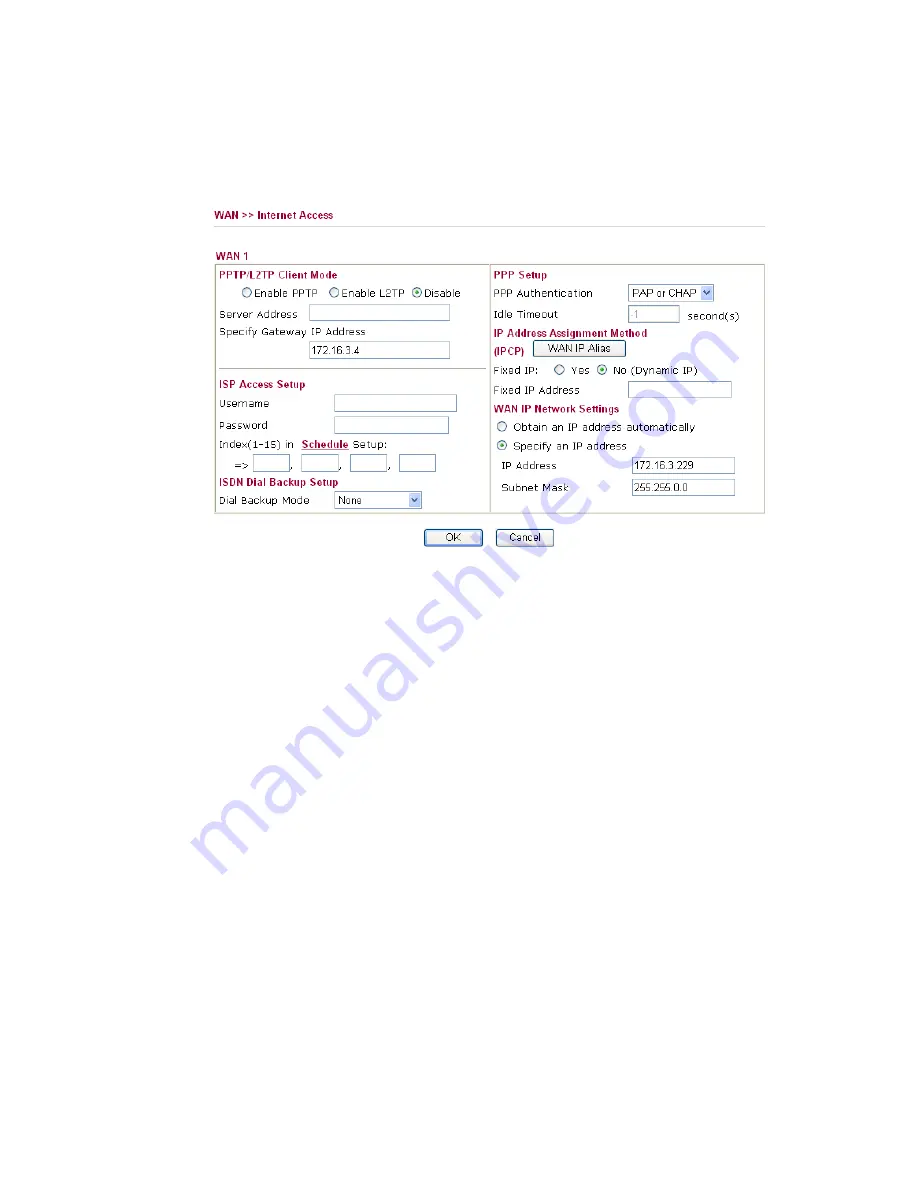
Vigor2950 Series User’s Guide
27
D
D
e
e
t
t
a
a
i
i
l
l
s
s
P
P
a
a
g
g
e
e
f
f
o
o
r
r
P
P
P
P
T
T
P
P
/
/
L
L
2
2
T
T
P
P
To use
PPTP/L2TP
as the accessing protocol of the internet, please choose
Internet Access
from
WAN
menu. Then, select
PPTP/L2TP
mode for WAN2/WAN2. The following web
page will be shown.
PPTP/L2TP Client
Mode
Click
Enable PPTP
to enable a PPTP client to establish a tunnel
to a DSL modem on the WAN interface.
Click
Enable L2TP
to enable a L2TP client to establish a tunnel
to a DSL modem on the WAN interface.
Click
Disable
to disable PPTP/L2TP client mode. All the settings
configured in this page will be invalid.
Server
Address - Specify the IP address of the PPTP server.
Specify Gateway IP Addres
s - Specify the WAN IP address for
the router if the server is not in the same subnet.
ISP Access Setup
Username
-Type in the username provided by ISP in this field.
Password
-Type in the password provided by ISP in this field.
Index (1-15) in Schedule Setup -
You can type in four sets of time
schedule for your request. All the schedules can be set previously
in
Application – Schedule
web page and you can use the number
that you have set in that web page.
ISDN Dial Backup
Setup
This setting is available for the routers supporting ISDN function
only. Before utilizing the ISDN dial backup feature, you must
create a dial backup profile (configured in
ISDN>>Dial to a
Single ISP
or
Dial to Dual ISPs
) first.
None
- Disable the backup function.
Packet Trigger -
The backup line is not on until a packet from a
local host triggers the router to establish a connection.
This setting is available for
i
model only.
PPP Setup
PPP Authentication
- Select
PAP only
or
PAP or CHAP
for PPP.
Idle Timeout
- Set the timeout for breaking down the Internet after
passing through the time without any action. This setting is active
Summary of Contents for VIGOR2950
Page 7: ...Vigor2950 Series User s Guide vii 5 6 Contacting Your Dealer 209 ...
Page 8: ......
Page 178: ...Vigor2950 Series User s Guide 170 ...
Page 196: ...Vigor2950 Series User s Guide 188 14 Click Send 15 Now the firmware update is finished ...
Page 207: ...Vigor2950 Series User s Guide 199 3 Dialing from VPN Client site ...
Page 208: ...Vigor2950 Series User s Guide 200 ...
Page 213: ...Vigor2950 Series User s Guide 205 ...